For Linux operating systems like Ubuntu, there are several music streaming platforms and Spotify is the one that comes with a vast music library and extensive podcast collection. It also provides offline listening, which is a feature only for its premium members. So if you are looking for a free music streaming platform with some basic features, then try Spotify. This guide will explain several ways to install Spotify on Ubuntu, one of the popular ways to install Spotify is using the Snap Package Installer.
How to Install Spotify on Ubuntu
Creating a playlist in Spotify has the same procedure as in other music platforms, but the fun part is that Spotify creates a playlist for you automatically based on regular choices and listening habits. I’ll be using the recently released Ubuntu 24.04 to show you the four different ways to install Spotify.
1: Through Snap Package Installer
The first method for installing Spotify on Ubuntu is using the Snap Package installer, which is also recommended by Spotify officially. Usually, these third-party package installers are used when the package repository is not present in the default package installer, to install Spotify execute:
sudo snap install spotify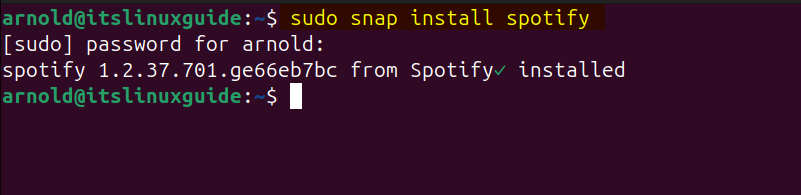
Now, to confirm the installation of Spotify, list down all the apps installed via Snap:
sudo snap list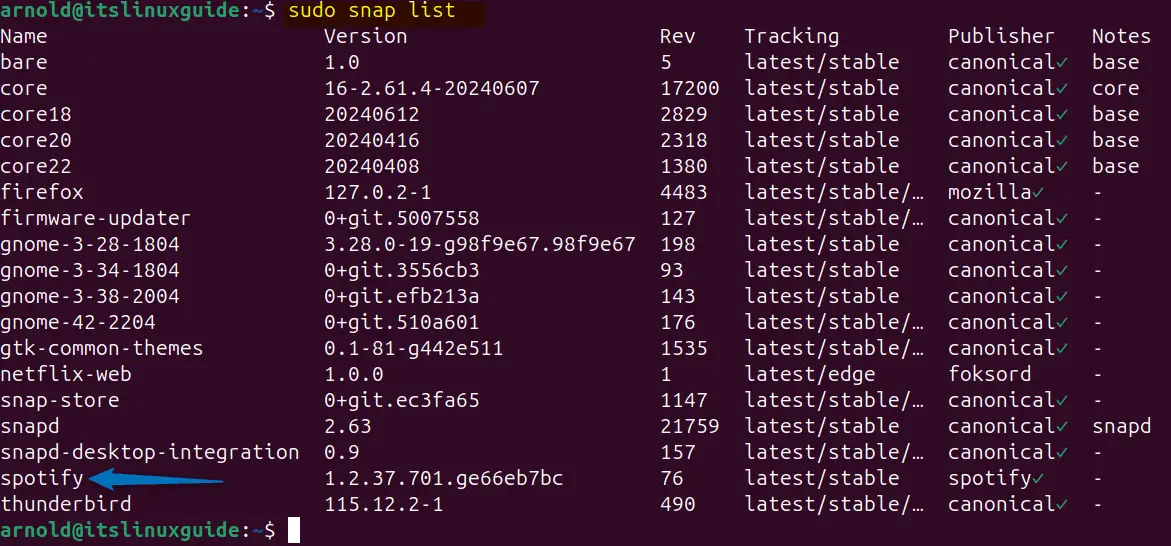
2: Through the Flatpak Package Installer
Another way to install Spotify is using the Flatpak App installer, though the package is not verified. But still, it is fine to use this method, to install Spotify execute:
flatpak install flathub com.spotify.Client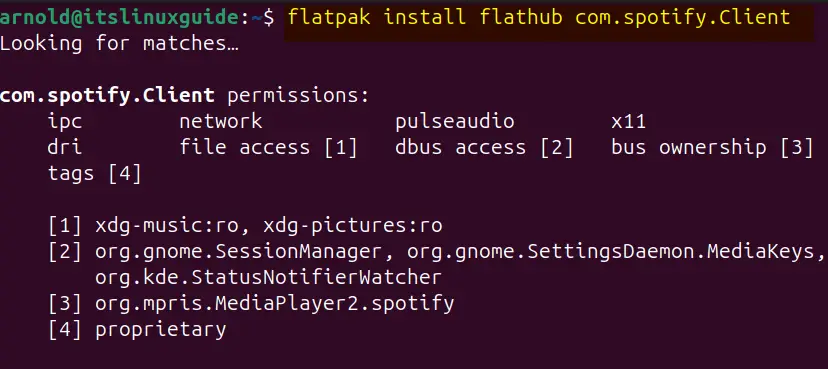
Next, to launch Spotify, you can either use the Ubuntu application menu or run the following command in the terminal:
flatpak run com.spotify.Client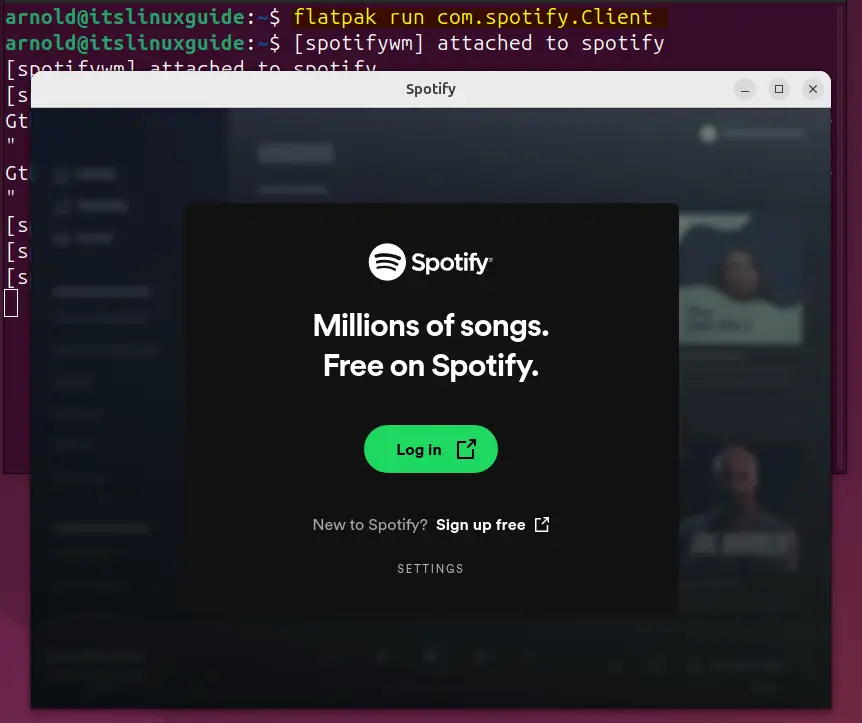
3: Through Spotify Repository
The third method to install Spotify on Ubuntu is using its repository, using the repository for package installation is more like a gamble. This is because it might get deprecated, or you might not receive any updates, thus getting deprived of new features, to add the Spotify repo first download and save its GPG key:
curl -sS https://download.spotify.com/debian/pubkey_6224F9941A8AA6D1.gpg | sudo gpg --dearmor --yes -o /etc/apt/trusted.gpg.d/spotify.gpg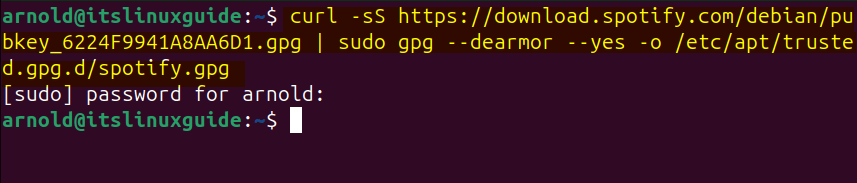
Next, add the Spotify repository on Ubuntu:
echo "deb http://repository.spotify.com stable non-free" | sudo tee /etc/apt/sources.list.d/spotify.list
Now refresh the apt packages list to add the Spotify repository:
sudo apt update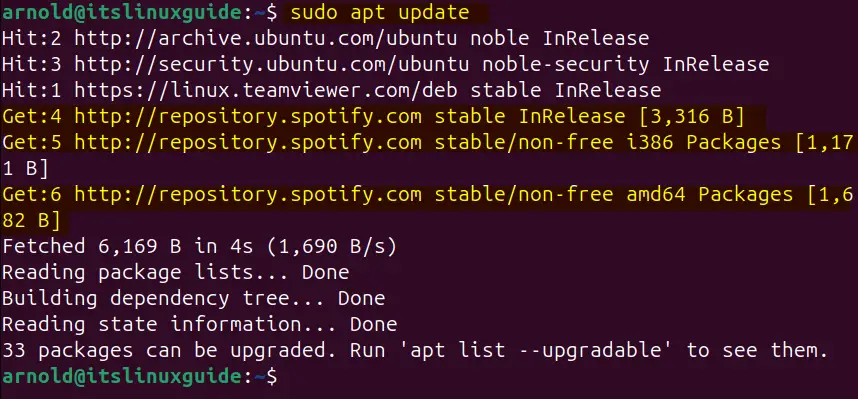
Next, use the apt package manager to install Spotify using its official repository:
sudo apt install spotify-client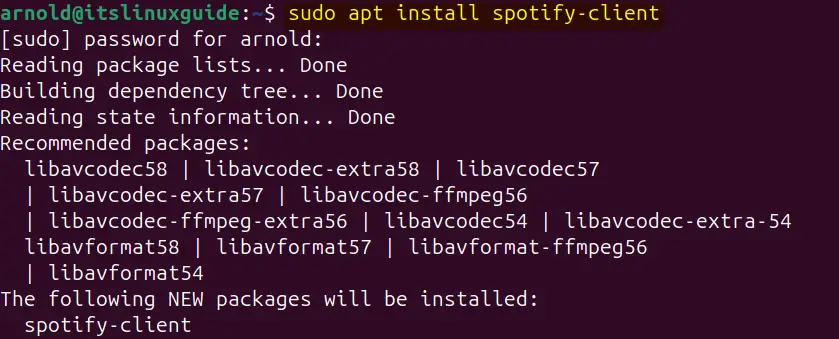
There are two ways to launch Spotify on Ubuntu, one is using its App menu and the other is by running the following command:
spotify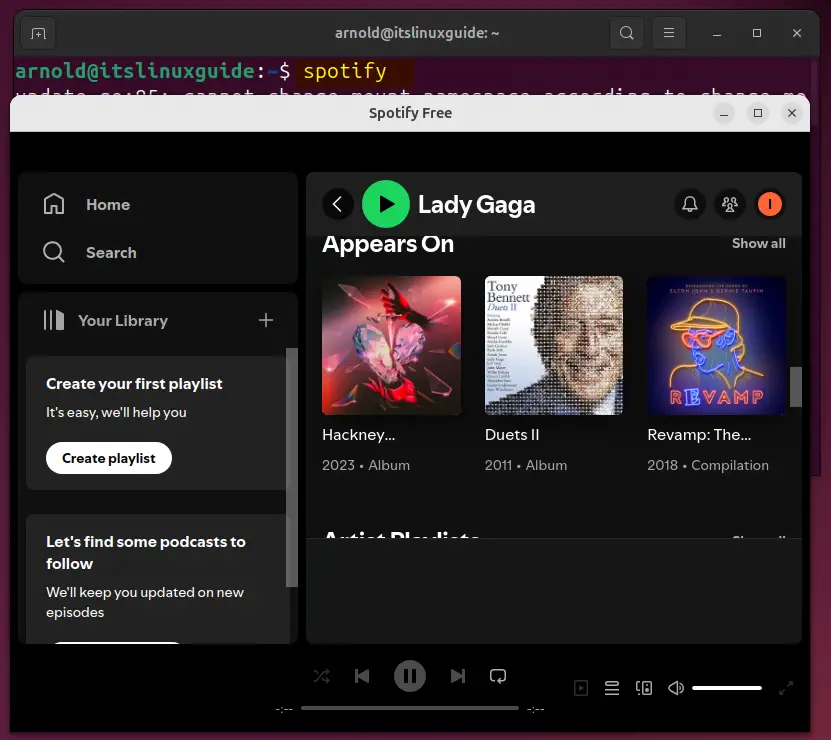
4: Through the Ubuntu App Center
The last method to install Spotify on Ubuntu using its App Center, here in this method you have the option of selecting from multiple versions. Further, this method is beneficial for those who are not good at using the command line interface. First search for Spotify, then select the desired version and after that click on the Install option:
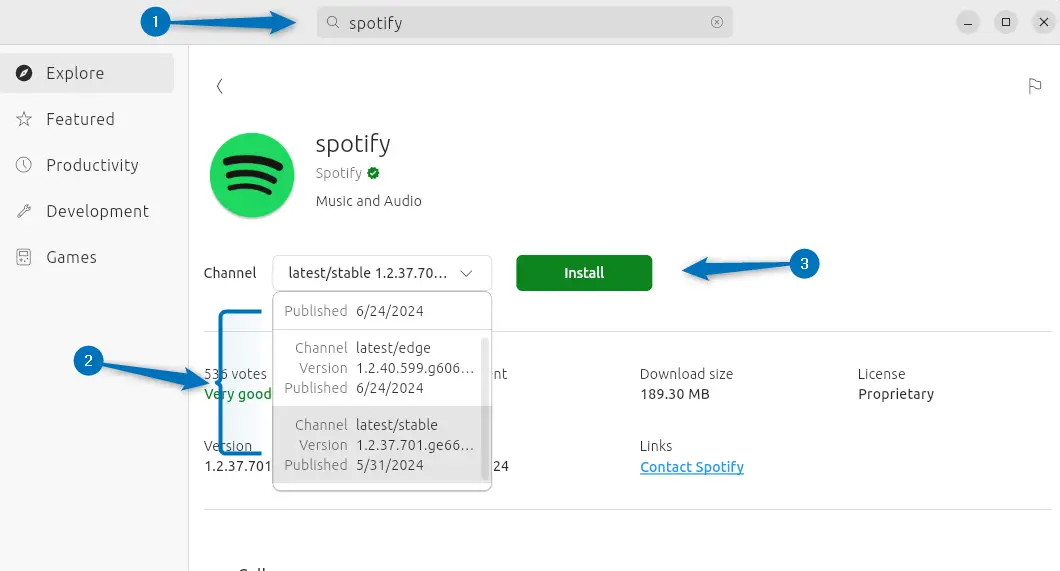
Once the installation is finished, all you need to do is either go to the apps menu or click on the Open option to launch Spotify:
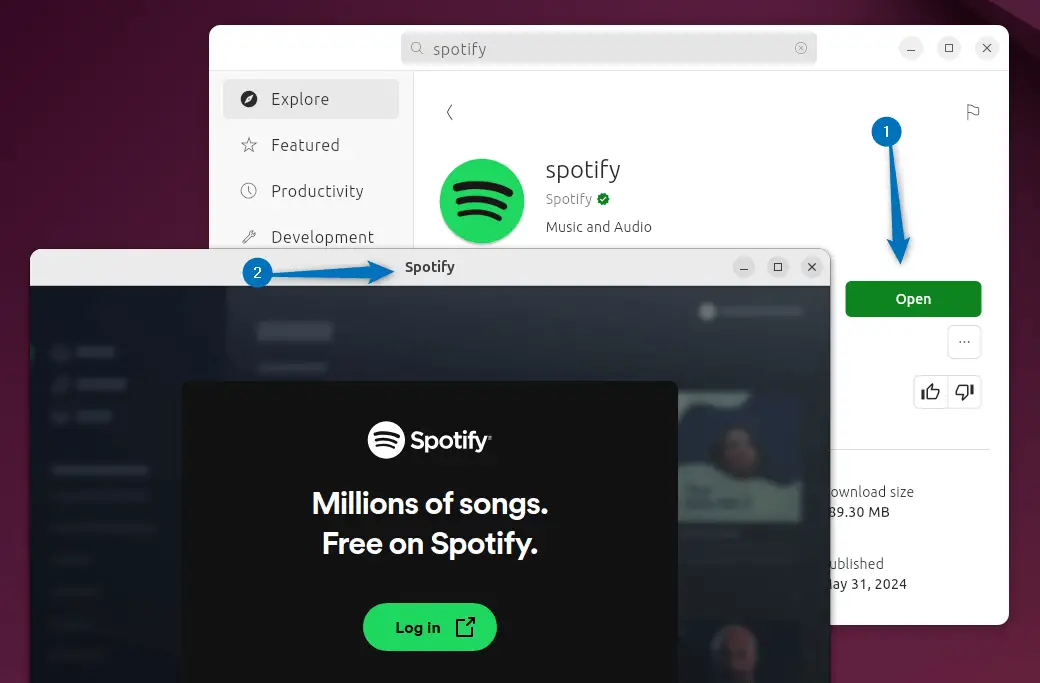
Conclusion
To install Spotify on Ubuntu there are four ways which include using the Snap package manager, Spotify repository, Ubuntu App Center, and Flatpak package manager. If you are looking for a GUI method then try using the Ubuntu App Center and among the CLI methods, the best one is using the Snap package installer.
