Waterfox is an open-source web browser derived from Mozilla Firefox’s source code, built with a focus on 64-bit optimization, legacy support, and user privacy. On Linux systems such as Ubuntu, Waterfox integrates seamlessly, providing a stable, high-performance browsing environment while deliberately removing or disabling features that may compromise user privacy. This guide will discuss 3 ways to install Waterfox on Ubuntu.
1: Through Waterfox Tar File
The first method to install this browser on Ubuntu is through the Waterfox tar file, which can be downloaded via its official website. This tar file is a pre-installed version, as it requires no installation steps:
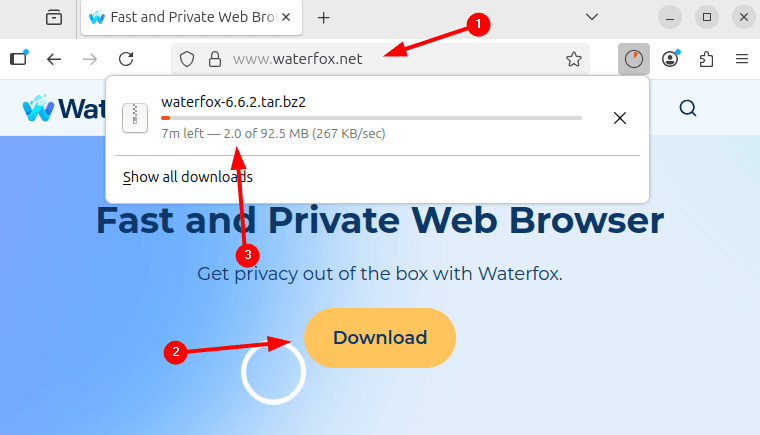
Alternatively, the Waterfox tar can be downloaded via the following download link, as in the command below:
wget https://cdn1.waterfox.net/waterfox/releases/6.6.2/Linux_x86_64/waterfox-6.6.2.tar.bz2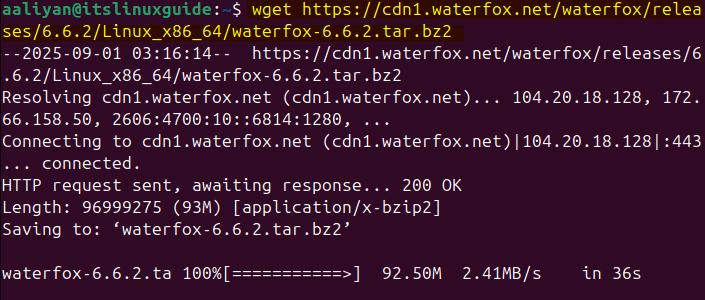
Next, extract the tar file for Waterfox using the tar utility as in the command below:
sudo tar xjf waterfox-6.6.2.tar.bz2
Now move the extracted folder to the opt primary directory used for manually installed software. Furthermore, it is not mandatory, but it’s the professional and maintainable way to manage third-party applications outside the package manager:
sudo mv waterfox /opt
Next, execute the Waterfox file in its extracted folder as in the command below:
cd waterfox
./waterfox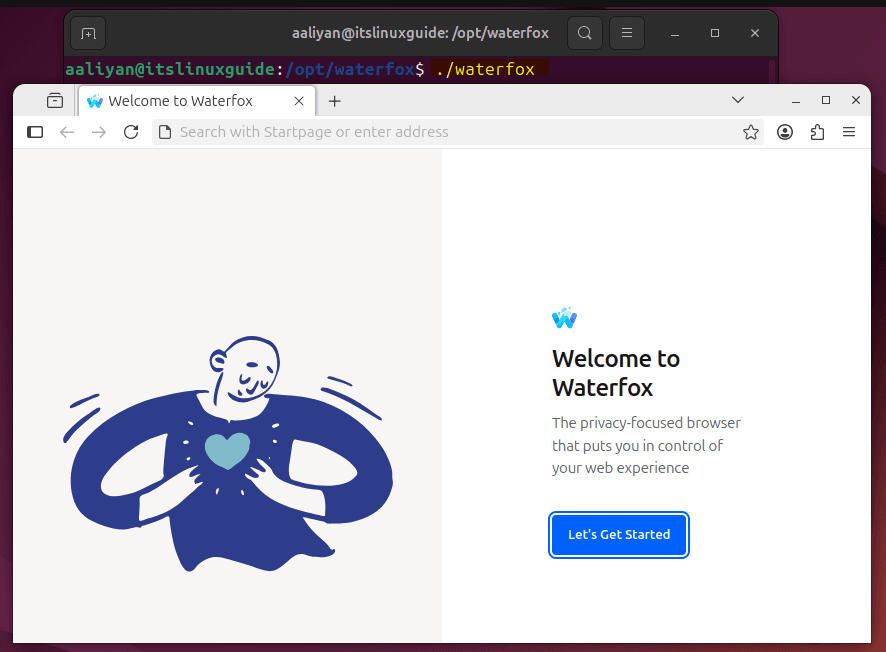
To access Waterfox from anywhere in the system, create its symbolic link in the bin directory using the command below:
sudo ln -s /opt/waterfox/waterfox /usr/local/bin/waterfox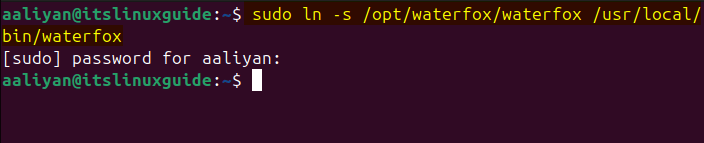
2: Through the Waterfox Repository
Ubuntu’s default app installer does not contain the Waterfox repository, and there is no option for adding a repository officially. However, there is an unofficial source for the Waterfox repository, and to add that, first download and save its validation key as shown in the command below:
curl -fsSL https://download.opensuse.org/repositories/home:hawkeye116477:waterfox/xUbuntu_24.04/Release.key | sudo gpg --dearmor | sudo tee /etc/apt/trusted.gpg.d/home_hawkeye116477_waterfox.gpg > /dev/null
Now, add the Waterfox repository by executing the following command:
echo 'deb http://download.opensuse.org/repositories/home:/hawkeye116477:/waterfox/xUbuntu_24.04/ /' | sudo tee /etc/apt/sources.list.d/home:hawkeye116477:waterfox.list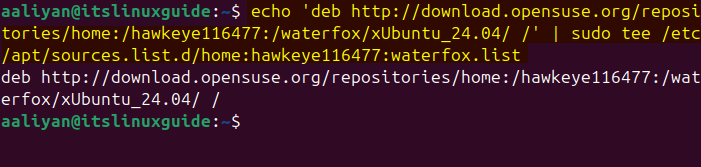
After adding any repository, it’s mandatory to refresh the packages list so that it can easily integrate with the system:
sudo apt update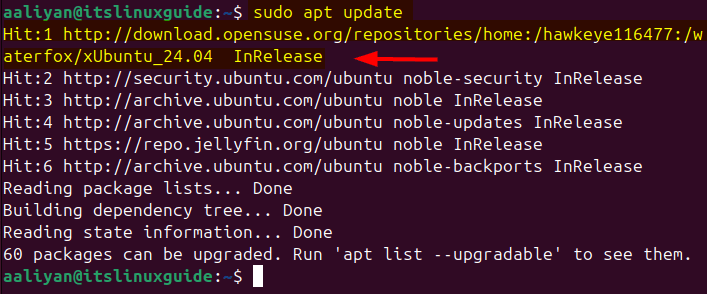
Now, install the Waterfox browser on Ubuntu via the apt package installer:
sudo apt install waterfox -y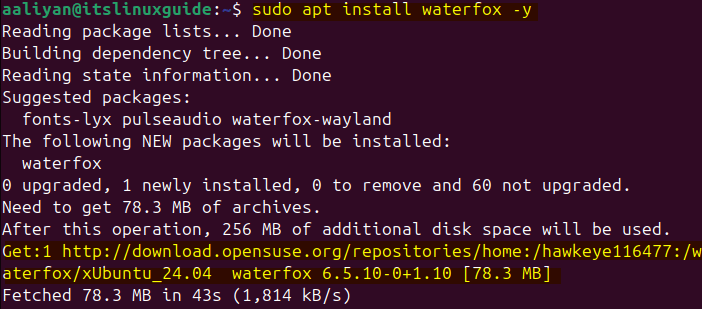
Next, check the Waterfox version to verify the installation:
waterfox --version
3: Through Flatpak Package Installer
The third and the last method for Waterfox installation is via the Flathub repository that uses the flatpak app installer:
flatpak install flathub net.waterfox.waterfox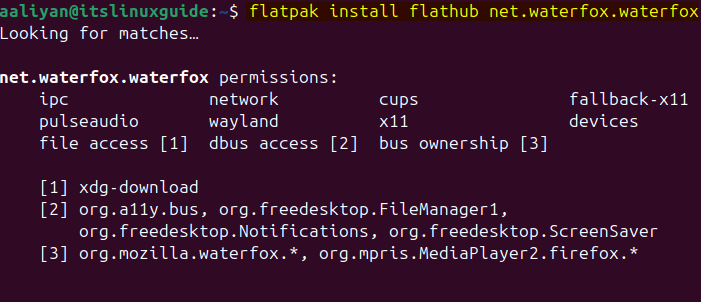
Waterfox is installed via Flatpak or via its repository and can be launched through both the command line and the application menu. To launch it through Flatpak, execute:
flatpak run net.waterfox.waterfox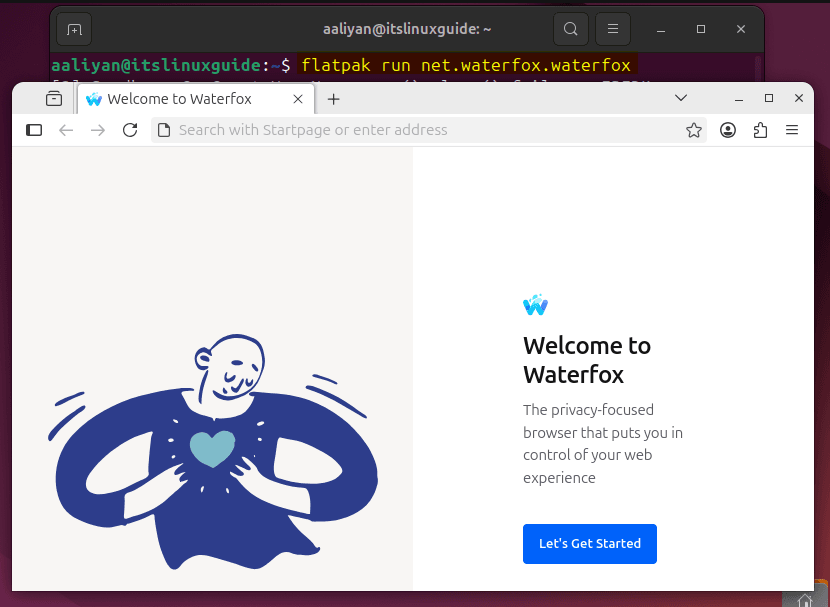
Conclusion
Waterfox is the best alternative to Firefox on Ubuntu for users who value privacy, flexibility, and legacy support. This guide discussed three ways to install the Waterfox browser on Ubuntu, which include: through the Waterfox tar file, using the Waterfox repository from a third-party source, and the Flatpak app installer.
