VLC is an open-source, Lightweight, and resource-efficient multimedia player with a wide range of format support. It is not only limited to stream or play multimedia files but can also be used for screen recording. Debian by default does not come with a media player so VLC can be a good option if you are looking for an entry-level multimedia player. To install VLC on Debian read this guide as it will discuss all four ways to install it.
4 Ways to Install VLC on Debian
To enhance the user experience, VLC provides subtitles in different formats, and not only that it comes with a comprehensive set of playback options like fast-forward, rewind, and adjustable playback speed.
1: Through the Debian Default Repository
One of the easiest methods to install any application on Debian is using its default package manager. However, apt usually has the older version of applications which can be a drawback in some cases. To install VLC on Debian via apt execute:
sudo apt install vlc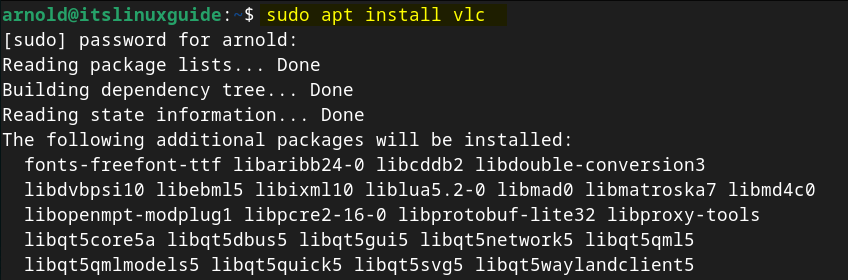
After the installation, you can verify it by either listing the apt installed apps or by checking its version:
vlc --version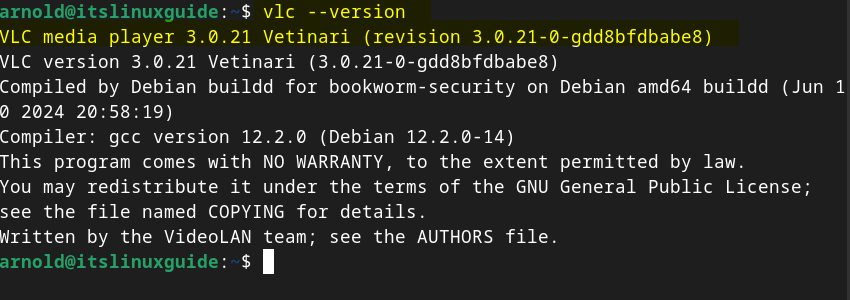
There are two ways to launch VLC on Debian, one is through its app menu and the other is by executing vlc command in the terminal:
vlc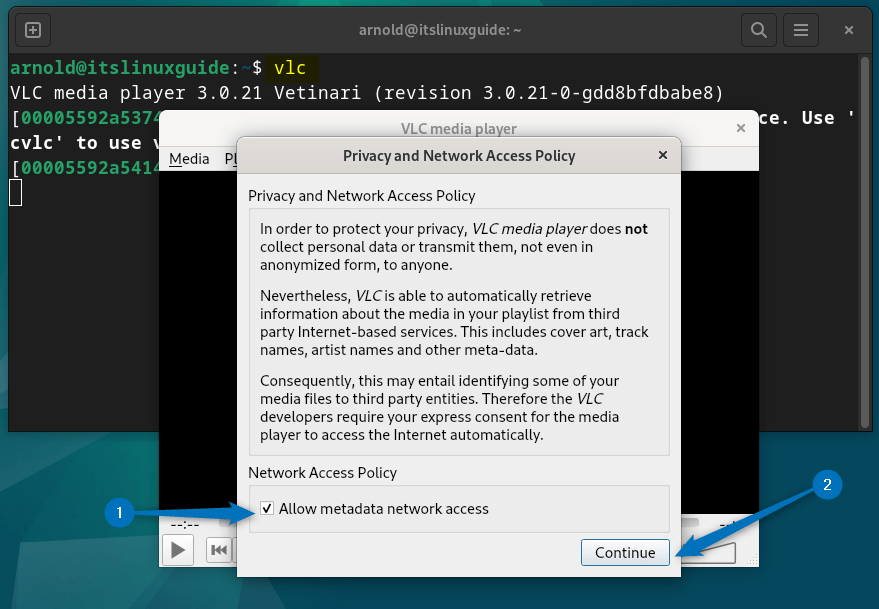
2: Through Snap Package Installer
The second method to install VLC on Debian is using the Snap installer, these third-party package managers come into play when either app is not available in apt or they are providing the latest version. To install VLC on Debian via the Snap app installer execute:
sudo snap install vlc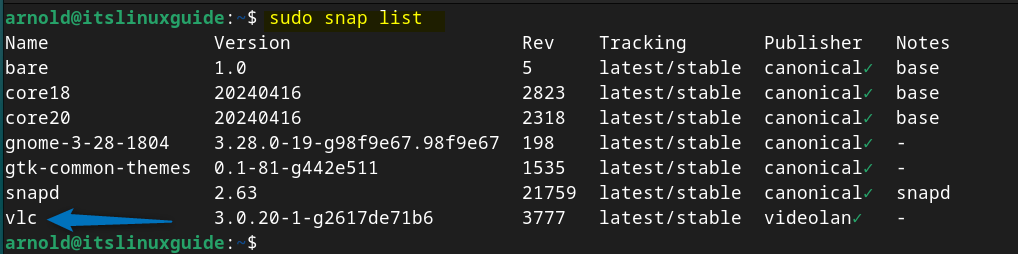
Next, list all the Snap-installed apps on Debian, as it will not only display their version but will also confirm their installation:
sudo snap list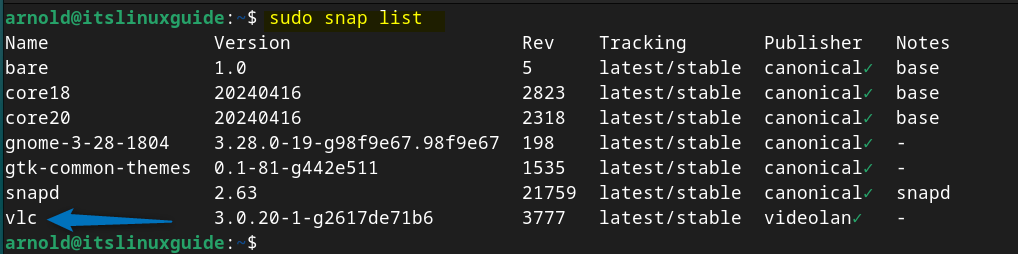
To launch VLC on Debian execute:
vlc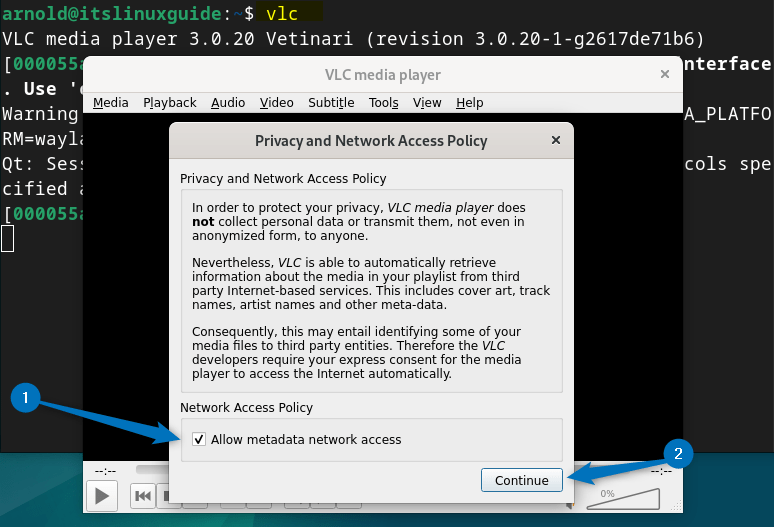
3: Through Flathub Repository
Another third-party package installer used for Linux distributions is Flatpak which primarily uses the Flathub repository to install applications. To install VLC via Flathub use the below given command:
flatpak install flathub org.videolan.VLC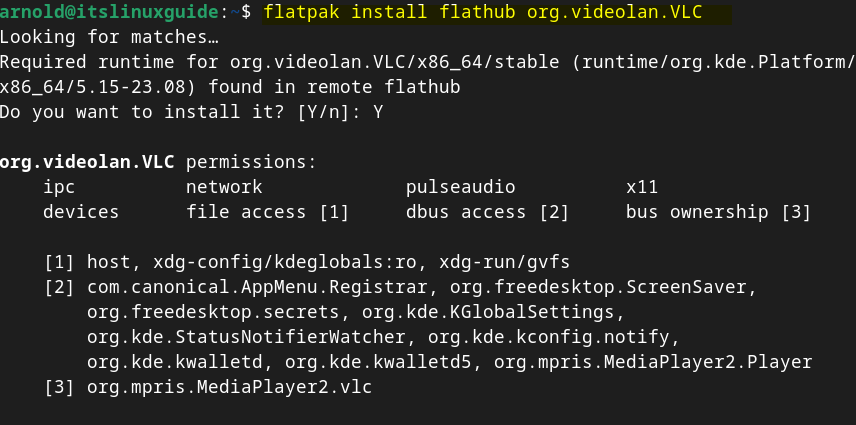
To launch VLC installed via Flatpak execute:
flatpak run org.videolan.VLC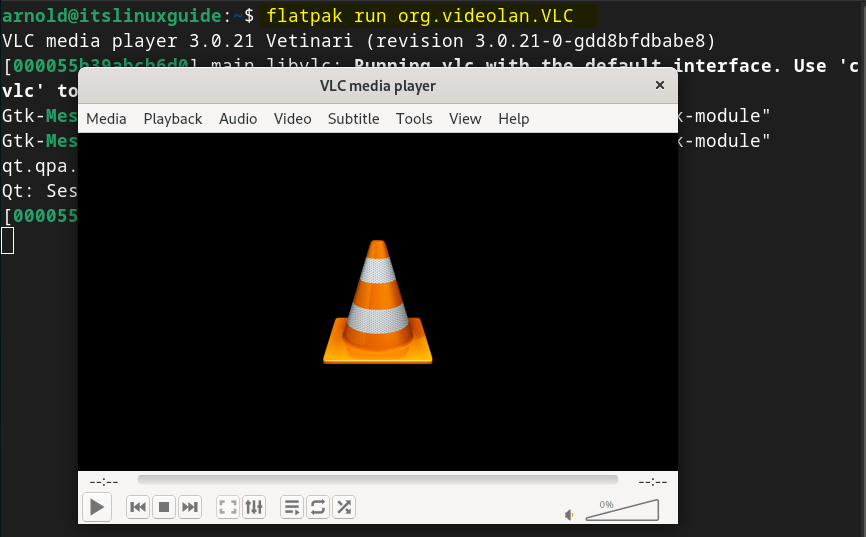
4: Through Software App
The last method to install VLC on Debian 12 is using the Software application, which is just like an app store. To install VLC on Debian via the Software app search for VLC:
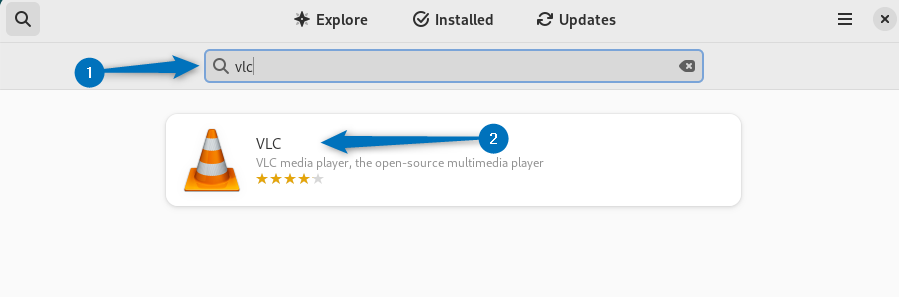
Next, click on the install button to proceed with installation:
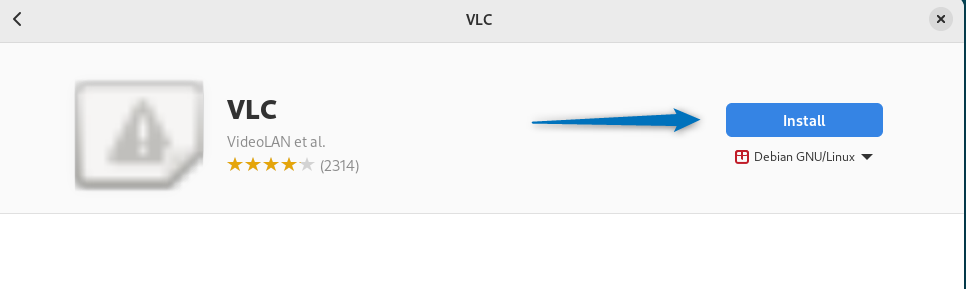
Once the installation is finished, you can either launch VLC by clicking on Open option or search for it in the Debian app menu:

How to Convert Media File using VLC on Debian
Apart from running media files on Debian using VLC, you can also change their formats as well. For that, just click on the media option and then click on Convert/Save option:
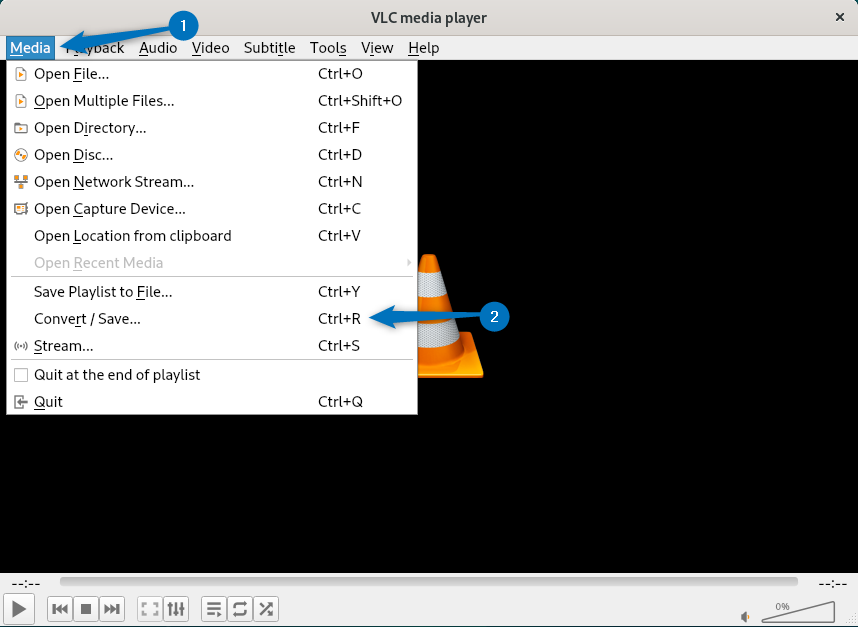
Next, click on Add option to add the multimedia file whose format you want to convert and once the file is added, click on Convert/Save option:
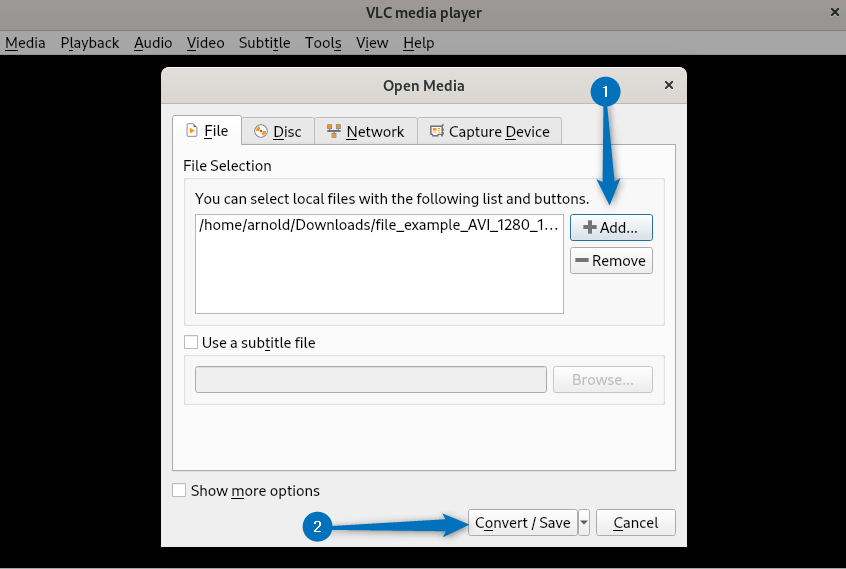
Now select the Covert option and then opt for a suitable profile by clicking on the Profile option:
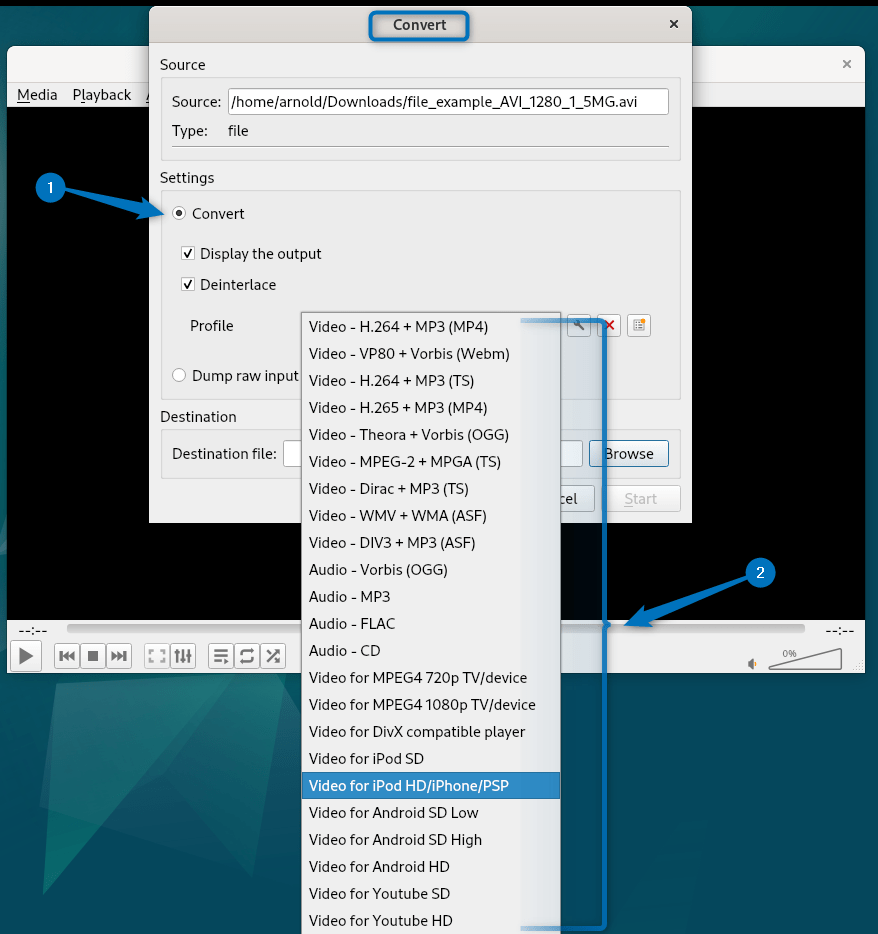
Further, you can also edit the selected profile by clicking on the wrench icon:
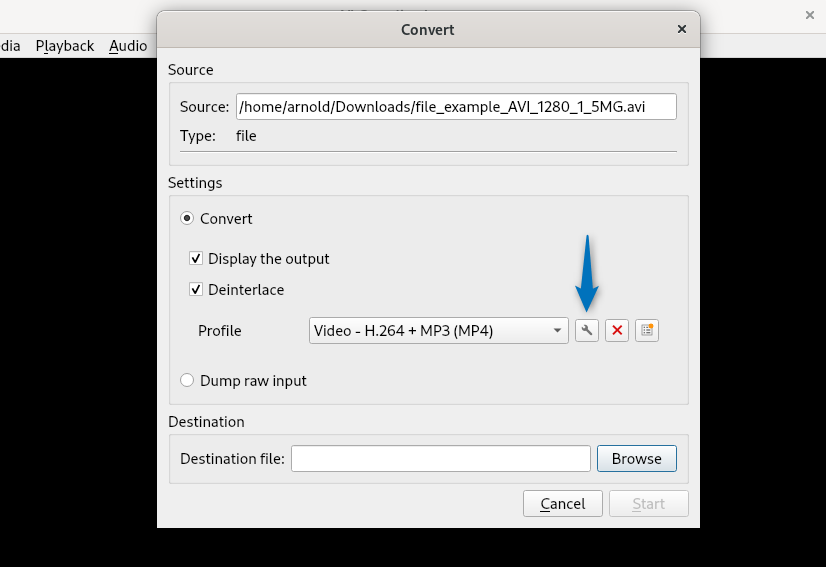
Next, here you will see three different tabs named encapsulation, video codec, audio codec, and subtitles:
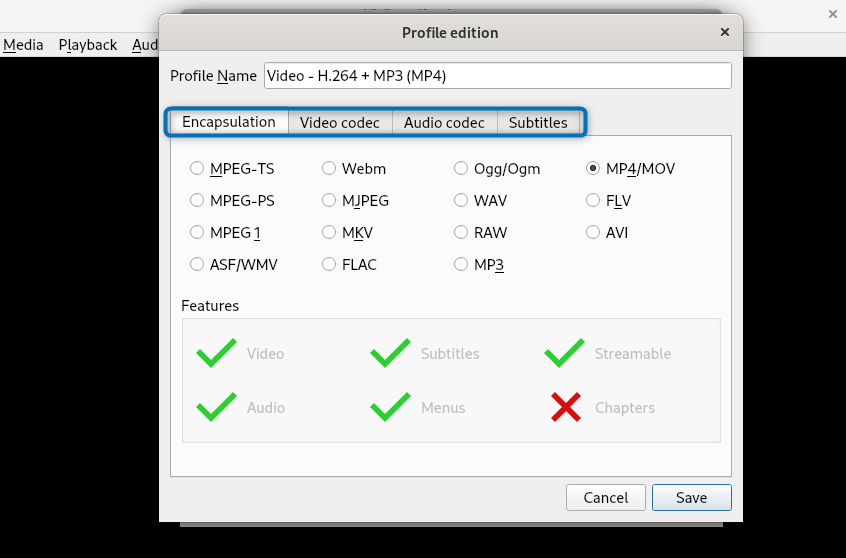
The encapsulation is a format that holds the video and audio data of your media file. It determines how the data is organized within the file and how it’s interpreted by playback software. In video codec algorithm used to compress and decompress the video data in your media file:
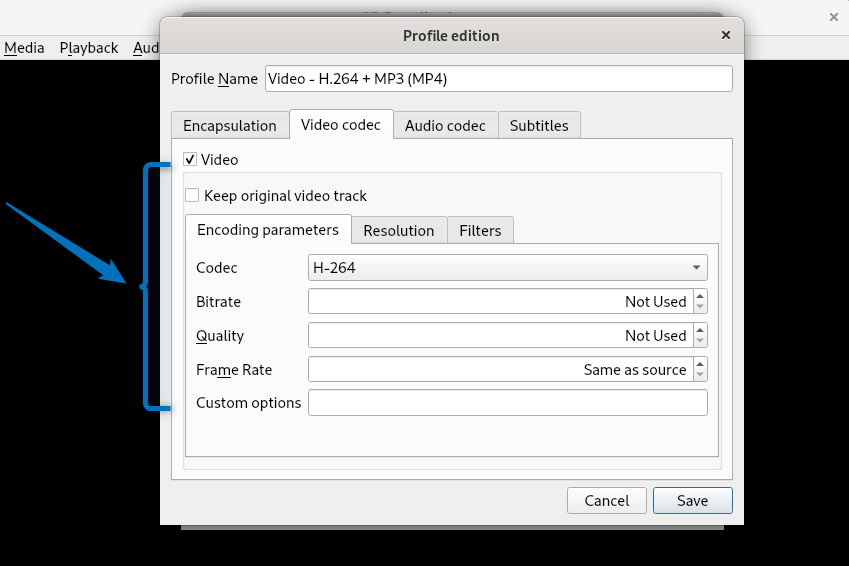
Similar to video codecs, audio codecs compress and decompress audio data in your media file. This reduces file size without significant audio quality loss:
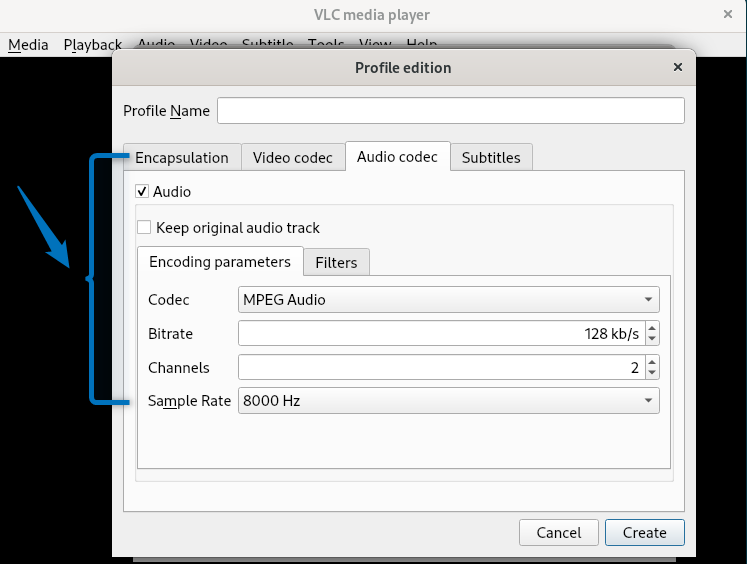
Once you are done with the changes simply click on the Create option, next add the destination path for the file, and click on Start. The file format will be converted based on the selected settings:
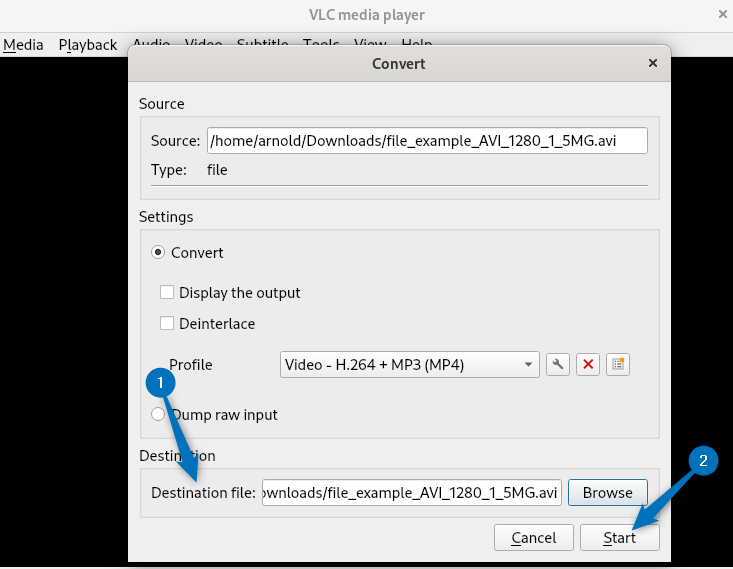
Conclusion
To install VLC on Debian there are primary four ways for it, which include using Debian apt package manager, Snap package manager, Flathub repository and Debian software app. If you are looking to install VLC via Debian GUI then use the Software app otherwise use the apt package manager.
