Terminator is a terminal emulator for Ubuntu/Linux that enhances the standard shell experience by introducing features designed for multitasking and workspace optimization. Unlike the default terminal, Terminator provides the option to create multiple, independently controlled terminals within a single unified interface. This guide will cover four methods for installing the Terminator terminal emulator on Ubuntu extensively.
Method 1: Through the Terminator .deb File
A .deb file is a software package for Debian-based Linux systems that bundles compiled binaries and dependency information, enabling structured, reliable, controlled installation. To install Terminator on Ubuntu via its .deb file, download it from the Debian packages archive:
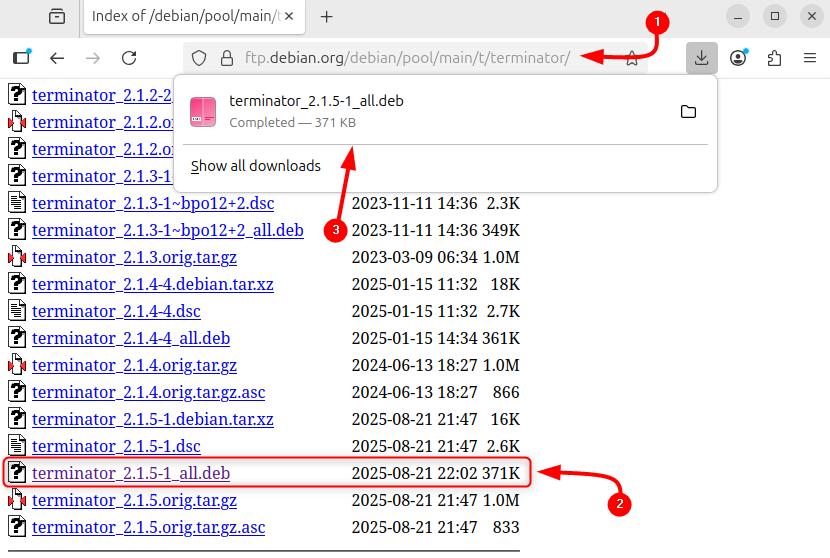
As another option, the Terminator .deb file can be downloaded using its download link, as in the command below:
wget https://ftp.debian.org/debian/pool/main/t/terminator/terminator_2.1.5-1_all.deb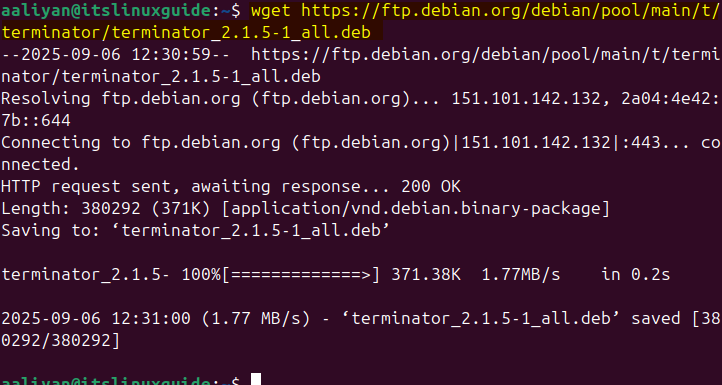
Now use the apt package installer to install Terminator on Ubuntu via its .deb file by executing:
sudo apt install ./terminator_2.1.5-1_all.deb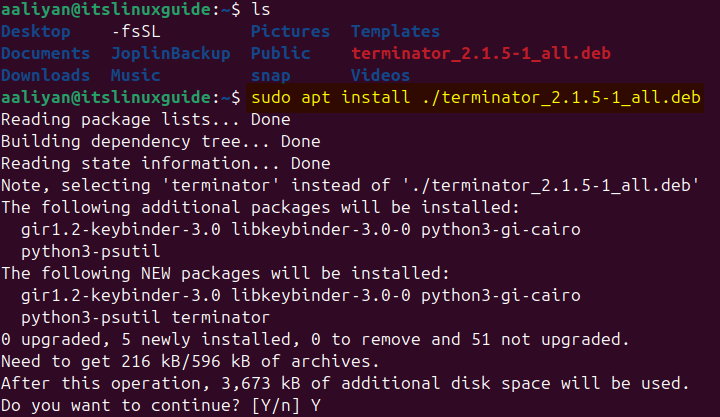
Terminator on Linux can be launched via the Apps menu or by terminal by executing the command below:
terminator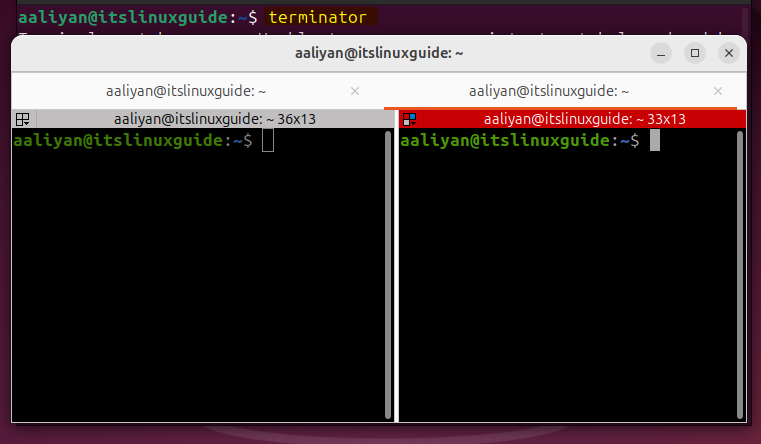
Method 2: Through Ubuntu Default Package Installer
Another way to install Terminator on Ubuntu is using the apt app installer, and for that, use the following command:
sudo apt install terminator -y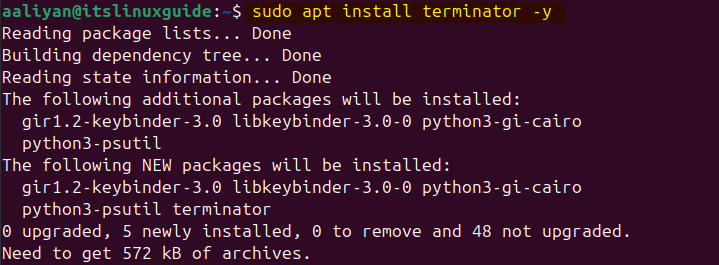
To verify the terminator installation, check its version. And it is obvious from the version command that it is a comparatively older version, as in the previous method:
terminator --version
Method 3: Through Ubuntu App Center
To install Terminator via apt using the GUI, the App Centre can be used. Normally, it installs most of the packages via snap, but it does not have the Terminator repository, so first select Debian packages and then search for Terminator:
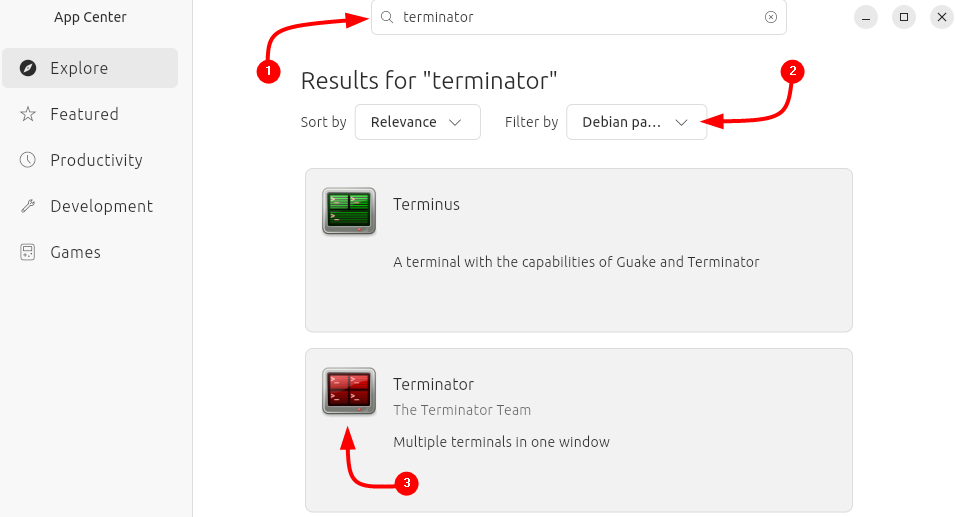
Now, click on Install to proceed with Terminator installation:
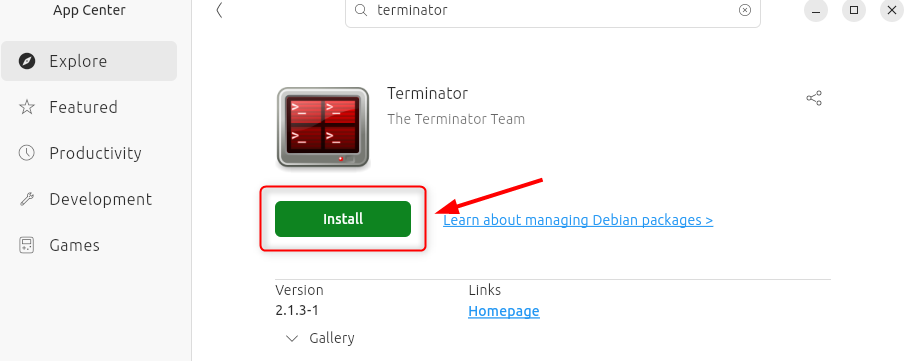
Afterwards, launch Terminator from the Ubuntu’s app menu:
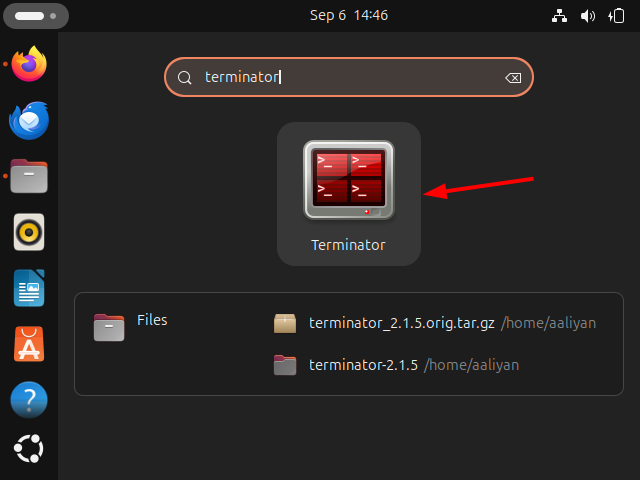
Method 4: Through the Terminator Source File
The last method to install Terminator is via its source file, which is available in both the Debian packages archive and the Ubuntu launchpad. Here, I have used the Debian package archive to download the tar file:
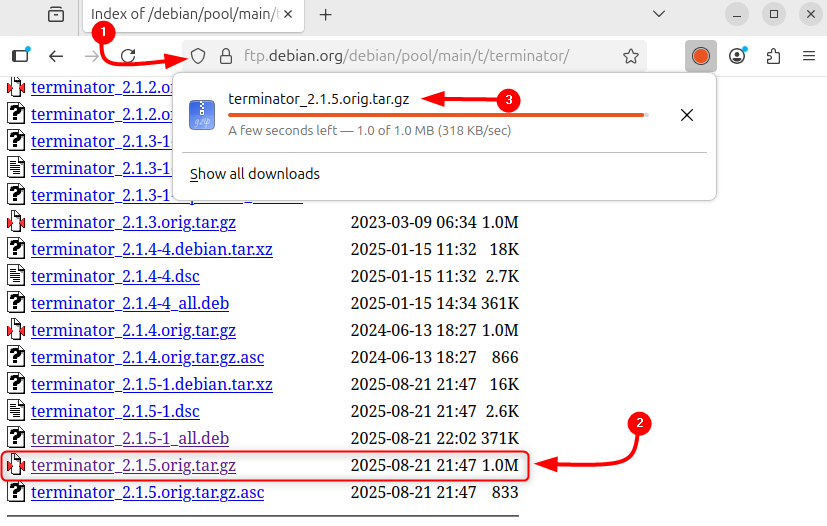
Alternatively, git clone can also be used to get the source code file for Terminator via the terminal:
git clone https://github.com/gnome-terminator/terminator.git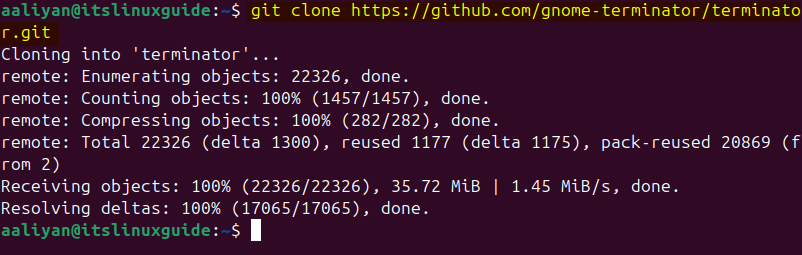
Now navigate to the cloned directory of Terminator and use Python to install it via the setup.py file:
cd terminator-2.1.5
python3 setup.py --without-gettext install --user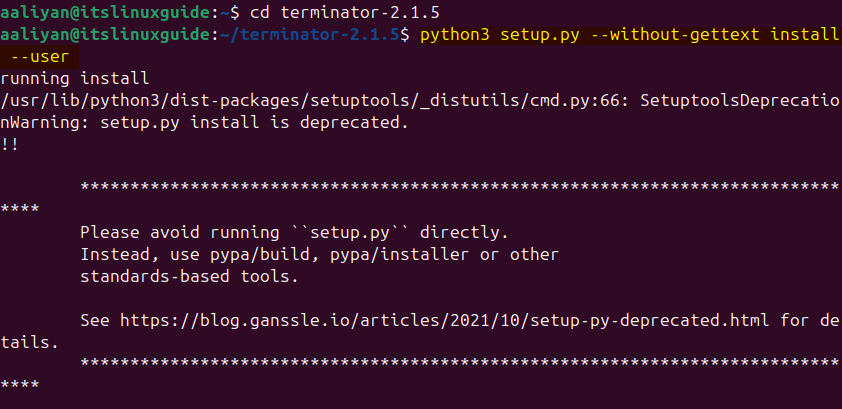
Now launch the Terminator terminal emulator from the user-local installation path ~/.local/bin/, bypassing system-wide executables:
~/.local/bin/terminator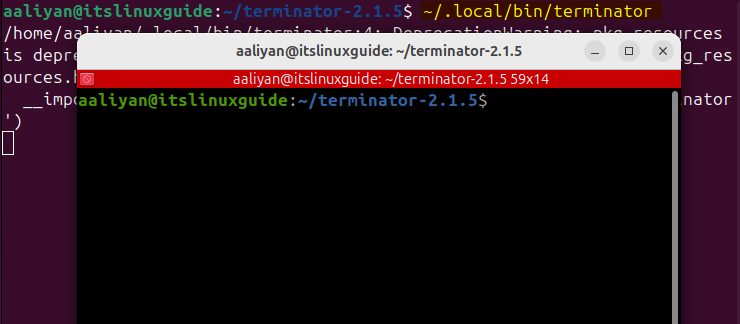
To run Terminator directly from the terminal, update the user’s Bash configuration so that executables in ~/.local/bin are included in the PATH:
echo 'export PATH=$HOME/.local/bin:$PATH' >> ~/.bashrc
Next, reload the user’s Bash configuration so that recent changes in .bashrc are applied instantly to the current shell session:
source ~/.bashrc
Now launch it from the terminal by executing the command below:
terminator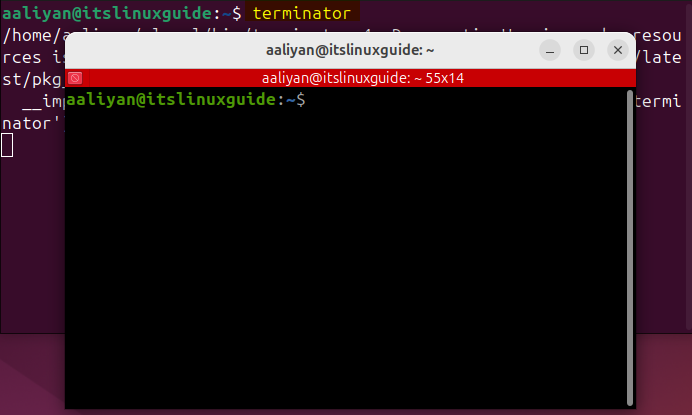
Conclusion
Terminator is a far better option than the default Linux terminal because it introduces advanced multitasking features, session management, and workflow optimization. This guide explained four ways to install Terminator on Ubuntu: using the Terminator .deb file, Ubuntu App Center, apt package installer, and the Terminator source file.
