Telegram is a messaging app that is a scalable, cloud-native communication platform. It comes with a blend of speed, advanced security features, and extensibility that makes it superior to many mainstream alternatives. For Linux users in particular, Telegram offers a reliable, resource-efficient, and natively supported messaging client, which many competing platforms fail to provide.
4 Ways to Install Telegram Messenger on Debian
One of the most prominent features of Telegram is that it imposes no significant limits on file types and formats, making it more versatile for professional use compared to its competitors, such as WhatsApp or Signal, which have more restrictive file types and formats. This guide will discuss four ways to install Telegram on Debian:
1: Through Debian Default Package Installer
For Debian-based Linux systems, most of the applications can be installed via their default app installer, as it contains repositories for nearly every application. Similarly, to install Telegram messenger on Debian, execute:
sudo apt install telegram-desktop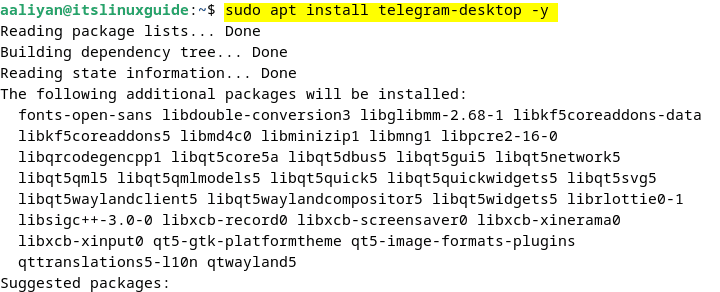
To launch Telegram via CLI, use the command below or search for it in the apps menu:
telegram-desktop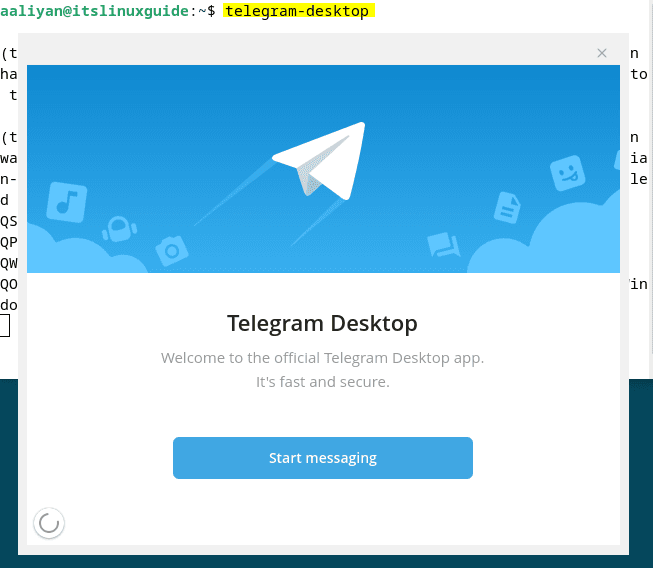
Furthermore, the installation can be verified by listing all the apt-installed apps by executing the command below:
sudo apt list --installed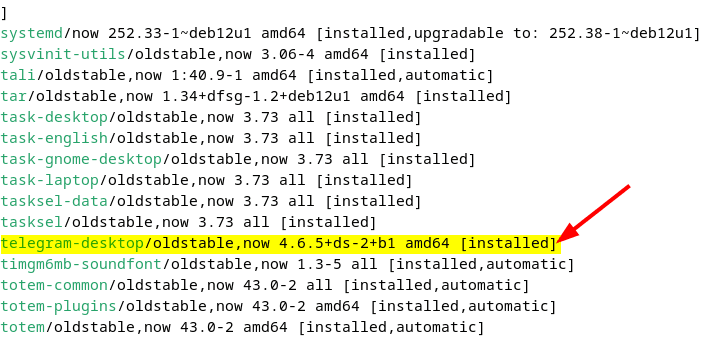
2: Through Telegram Tar File
Another way to install Telegram is using its tar file, which in other words is a plug-n-play version. To download the tar file, visit Telegram’s download page:
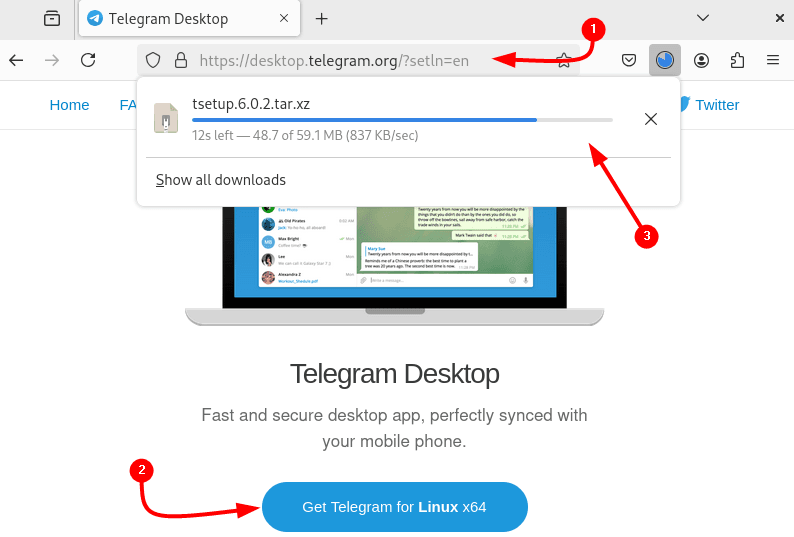
The next step after downloading the tar file is to extract it using the tar utility, as in the command below:
sudo tar xf tsetup.6.0.2.tar.xz
Next, move the extracted file to the opt directory, primarily used for manually installing software on Linux:
sudo mv Telegram /opt/telegram
Now, create a symbolic link for Telegram so that it can be accessed without moving to its directory:
sudo ln -sf /opt/telegram/Telegram /usr/bin/telegram
Now run the extracted file to launch Telegram as in the command below:
telegram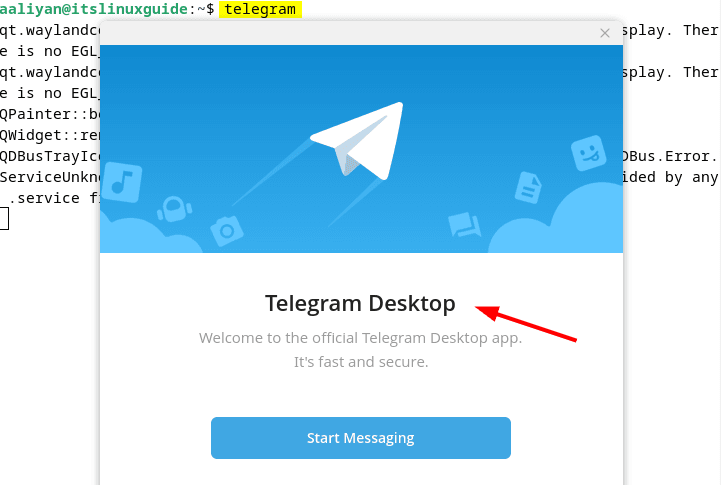
3: Through Snap Package Installer
Snap is a third-party App installer that keeps apps in self-contained bundles, along with snapd, which manages these bundles. It handles installation, updates, permissions, and runs the apps in a restricted environment (sandbox). To install Telegram via Snap on Debian, execute the command below:
sudo snap install telegram-desktop
To launch Telegram desktop, execute the following command:
telegram-desktop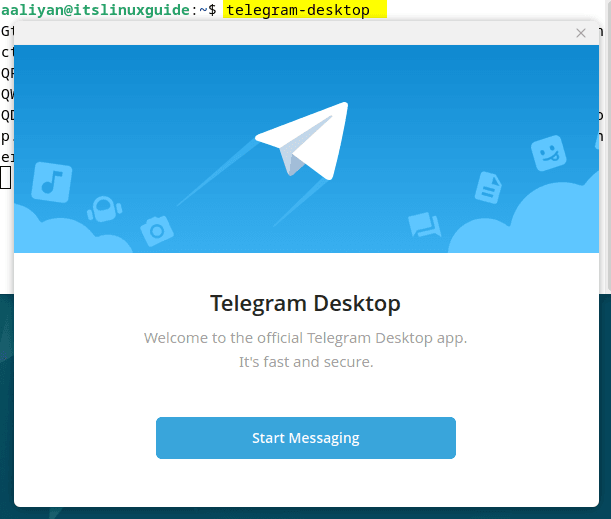
4: Through Flatpak Package Installer
Flathub, as compared to Snap, is an open-source community-driven repository used by the Flatpak app installer. In contrast with Snap, Flathub integrates more naturally across many Linux distributions. To install Telegram via Flatpak, execute the following command:
flatpak install flathub org.telegram.desktop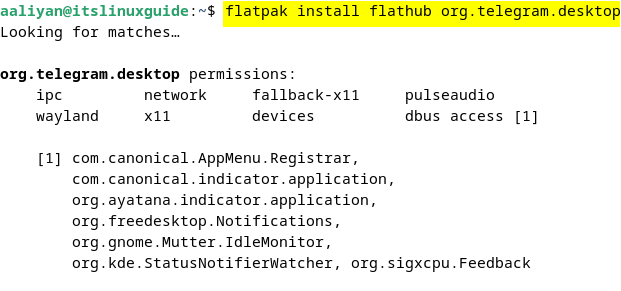
Just like all the other methods, Telegram can be launched via both CLI and GUI methods. To launch using the terminal, use the following command:
flatpak run org.telegram.desktop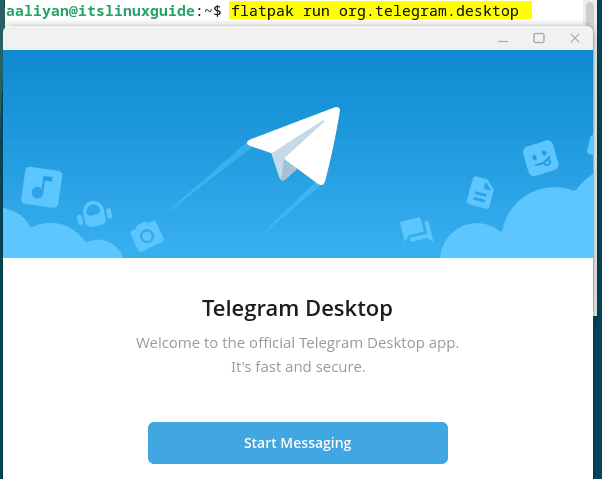
Conclusion
Telegram offers a fully supported desktop application for Linux distributions, available in multiple packaging formats. There are four ways to install Telegram on Debian, including using its tar file, the Debian apt package installer, and third-party app installers such as Flatpak and Snap.
