Steam is a digital gaming platform that provides a shopfront for purchasing games, community features like chat and game server matchmaking, and serves as the purpose of a game launcher. It provides support for various operating systems, including Debian and other Linux distributions. This blog post will discuss all the possible ways to install Steam on Debian’s latest version, which is currently 12.5.
6 Ways to Install Steam on Debian 12
Debian by default is a 64-bit system, whereas Steam comes with 32-bit system support, you might encounter issues while installing or launching it on Debian 12. However, some installation methods automatically install the necessary dependencies to avoid such issues.
1: Through Snap Package Manager
The first method for installing Steam on Debian is using the Snap package installer. However, you might face an error of cannot install “steam”: snap “steam” assumes unsupported features: snapd2.62 (try to refresh snapd) while executing the below command:
sudo snap install steam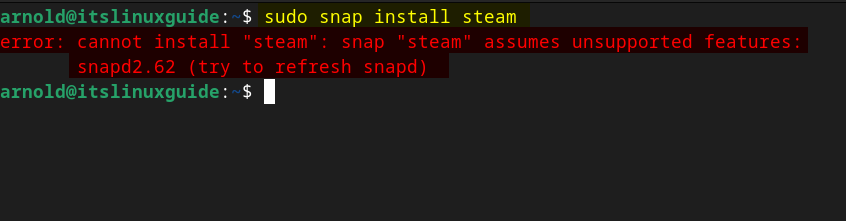
To rectify the issue, you have to install either the beta version or stable version of snapd on Debian by executing the below command:
sudo snap install --beta snapd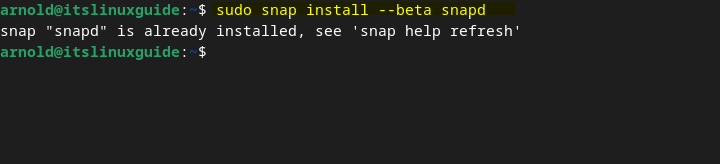
After the installation of snapd execute the install command for Steam using the Snap package manager:
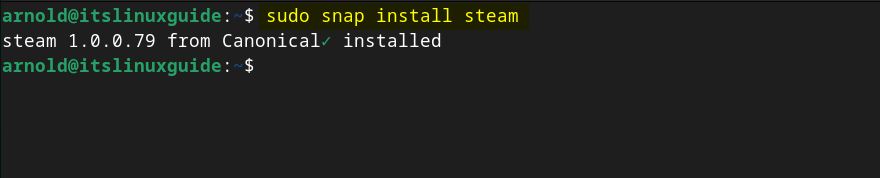
Now you can launch Steam on Debian 12 by executing the below command in the terminal:
steamOn the first launch, Steam will start to look for any updates and then install them, this might take a while:
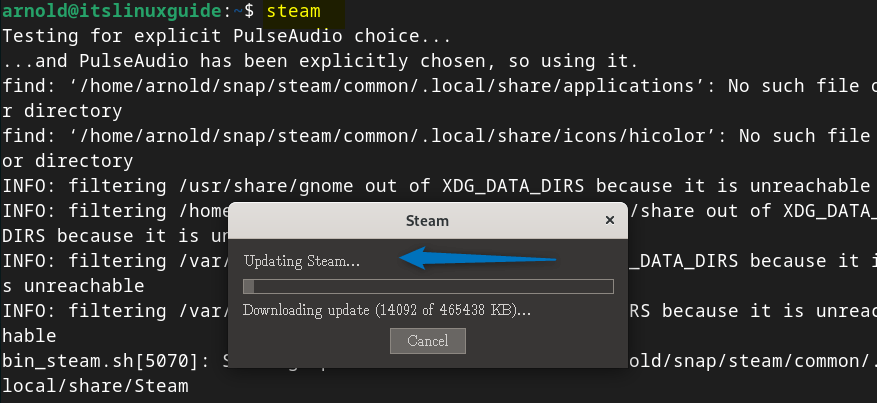
Now once the updates are installed steam login page will appear so enter your credentials for Steam:
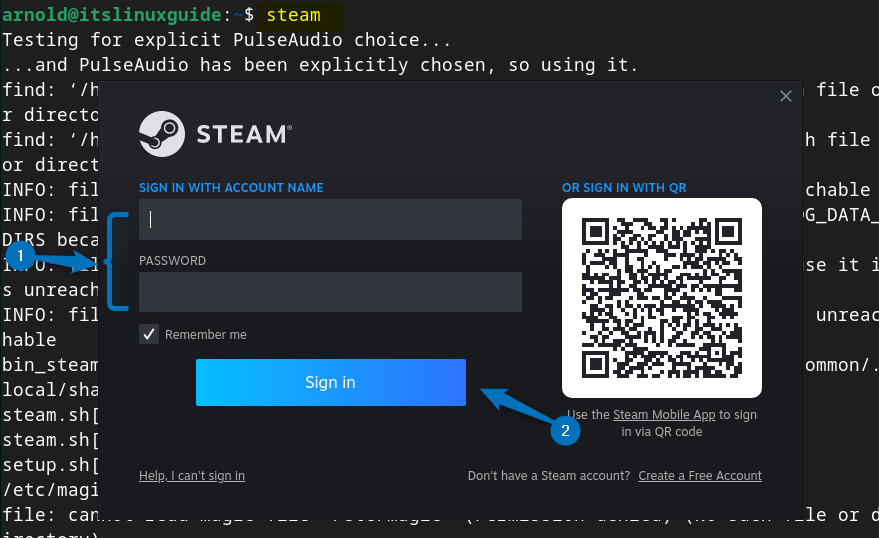
Here is the Steam interface on Debian installed via the Snap package installer:
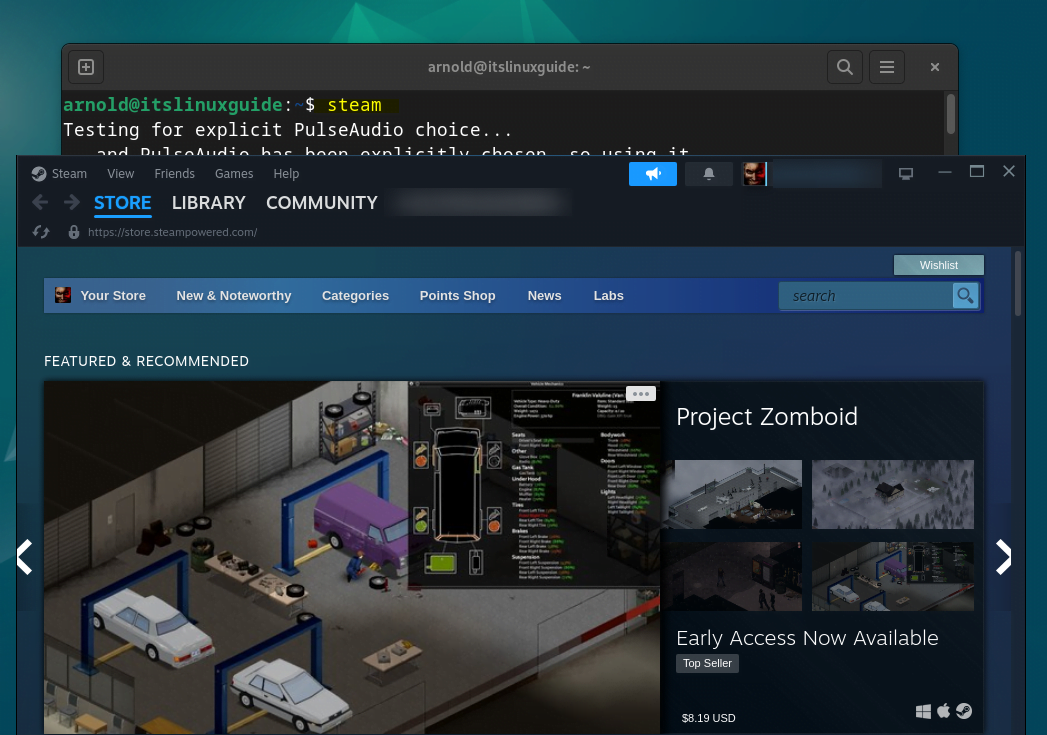
2: Through the Flatpak Package Manager
Another way to get Steam on Debian is by using the Flatpak app installer, which primarily uses the Flathub repository for app installation, for installing Steam execute:
flatpak install flathub com.valvesoftware.Steam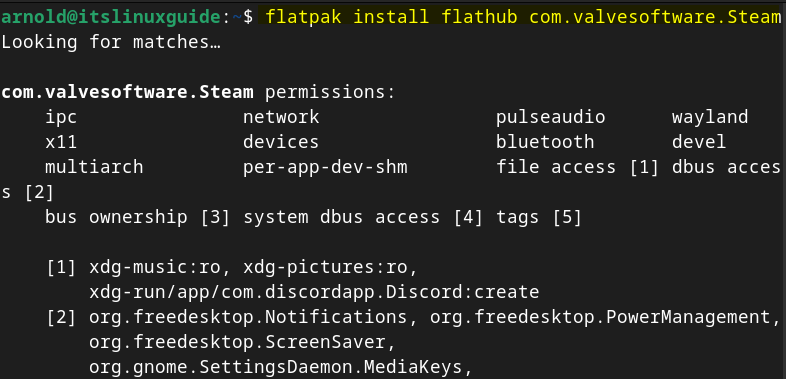
The installation is normally completed error free but when you launch Steam on Debian 12 by executing the below command you can face some issues:
flatpak run com.valvesoftware.SteamIn the image below, you can see that Flatpak is giving an error of i386 compatibility extensions not installed. To proceed further click on OK:
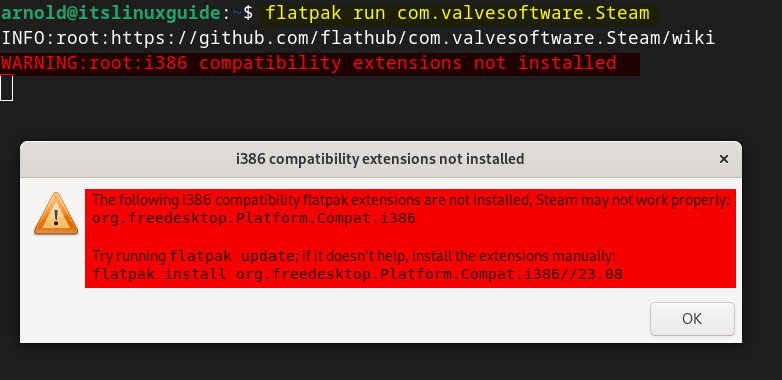
Next, there is another error of missing 32-bit library that is libc.so.6, again click on OK to proceed:
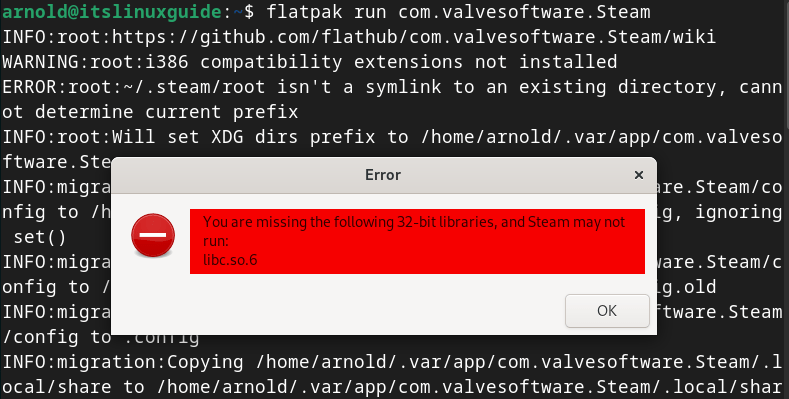
To resolve this issue install the Compat.i386 extension that serves the purpose of compatibility for 32-bit applications:
flatpak install org.freedesktop.Platform.Compat.i386//23.08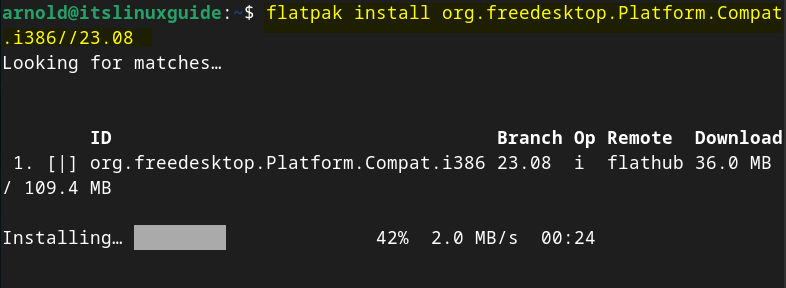
Once the extension is installed, relaunch the Steam application on Debian and you can see in the image below that Steam has launched successfully:
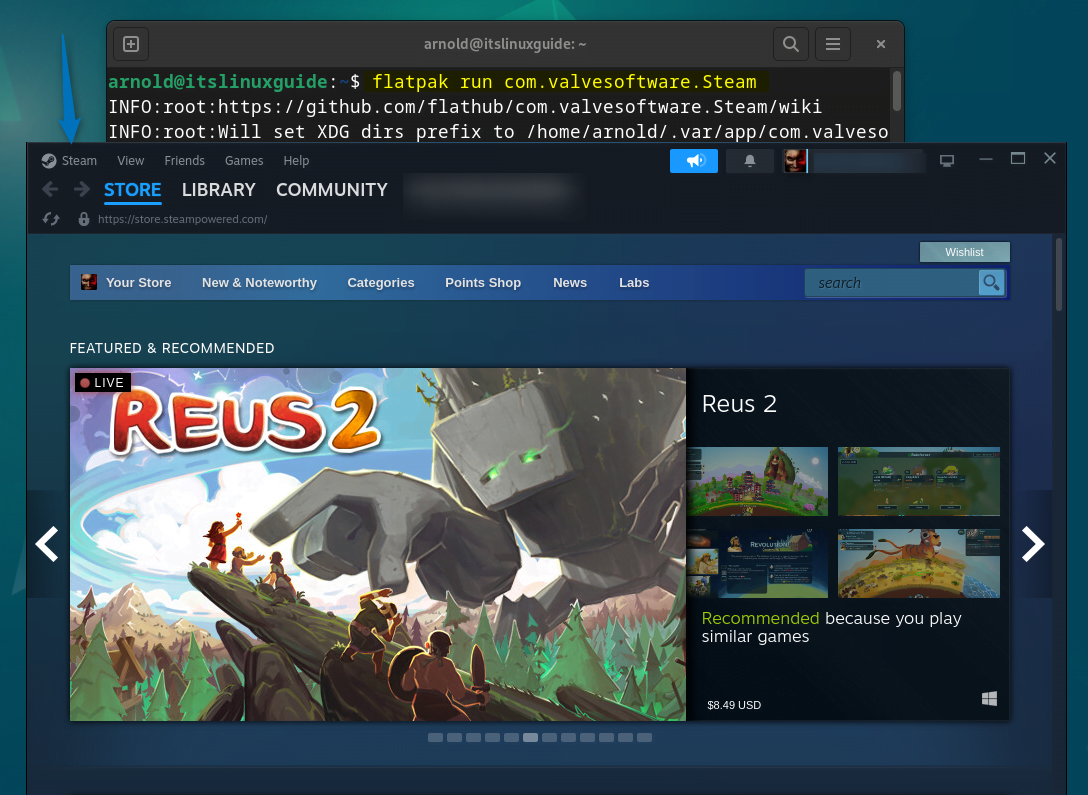
3: Through Steam Deb File
The third and easiest way to install Steam on Debian 12 is by using its deb setup file, which you can download manually by visiting Steam’s official site:
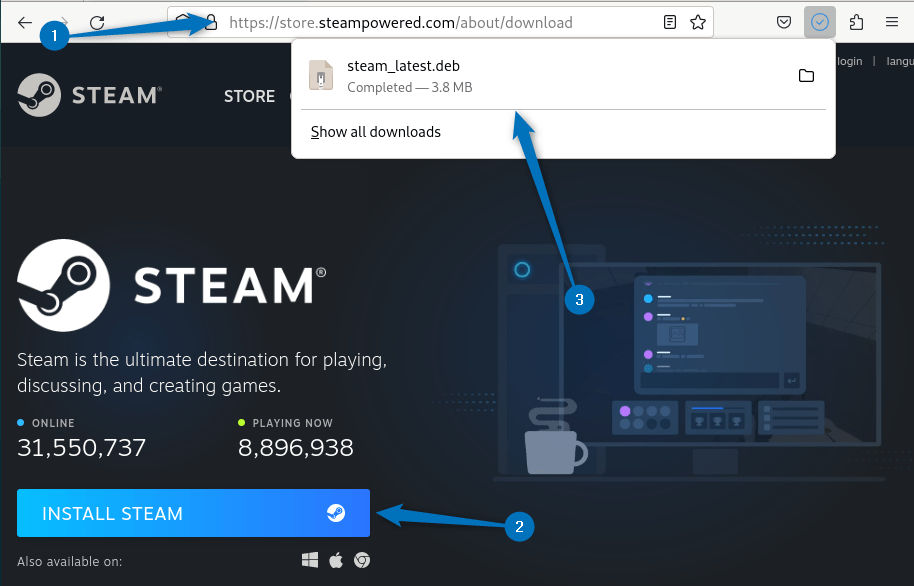
On the other hand, you can use the download link along with the wget utility for downloading the deb file:
wget https://repo.steampowered.com/steam/archive/precise/steam_latest.deb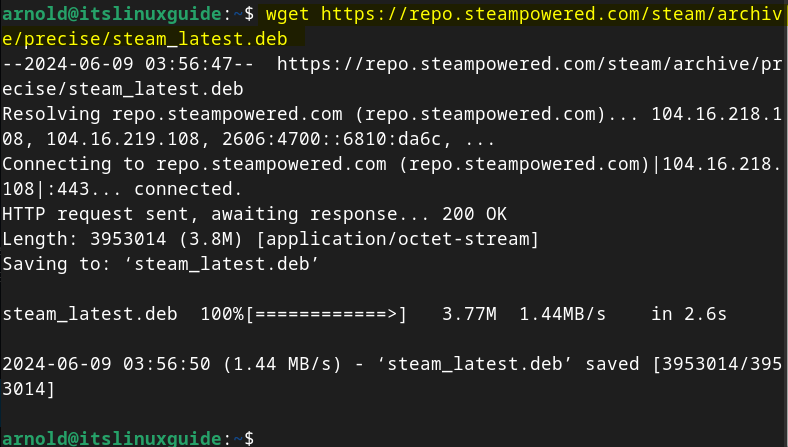
Next, either use the dpkg package manager or apt app installer to install Steam using its deb file:
sudo apt install ./steam_latest.deb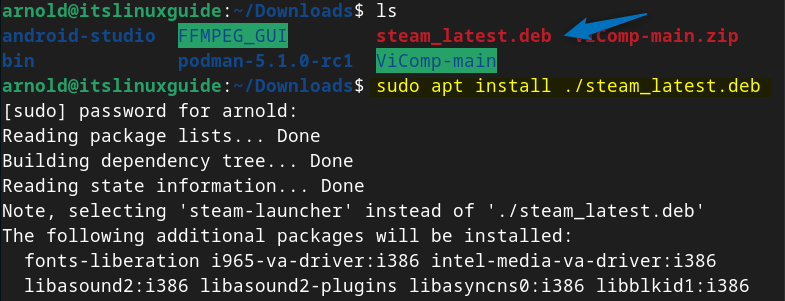
Now launch Steam on Debian 12 by executing the below command:
steamHere first it will update the list of packages that need to be installed, so press enter to proceed with its installation:

Once the installation is completed, log in to Steam:
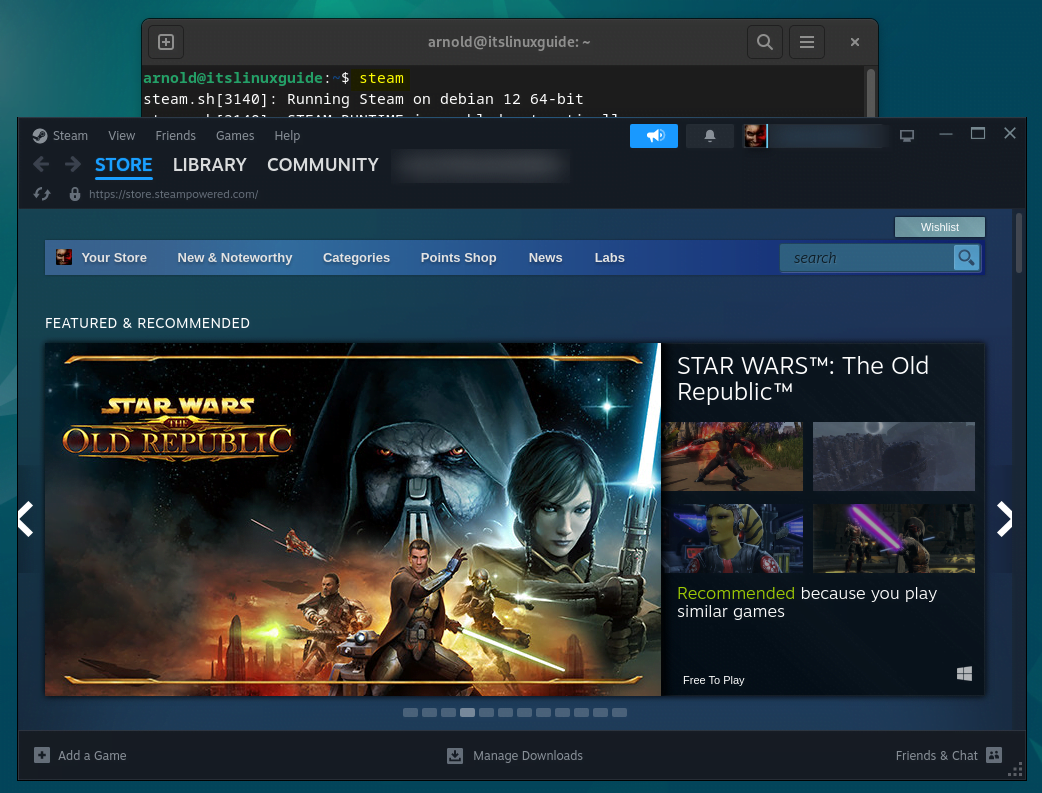
4: Through Debian Software Install App (GUI)
Another way to install Steam through its deb file is by using the Debian Software Install application. For that, click on the Open With option from the right-click menu of the deb file:
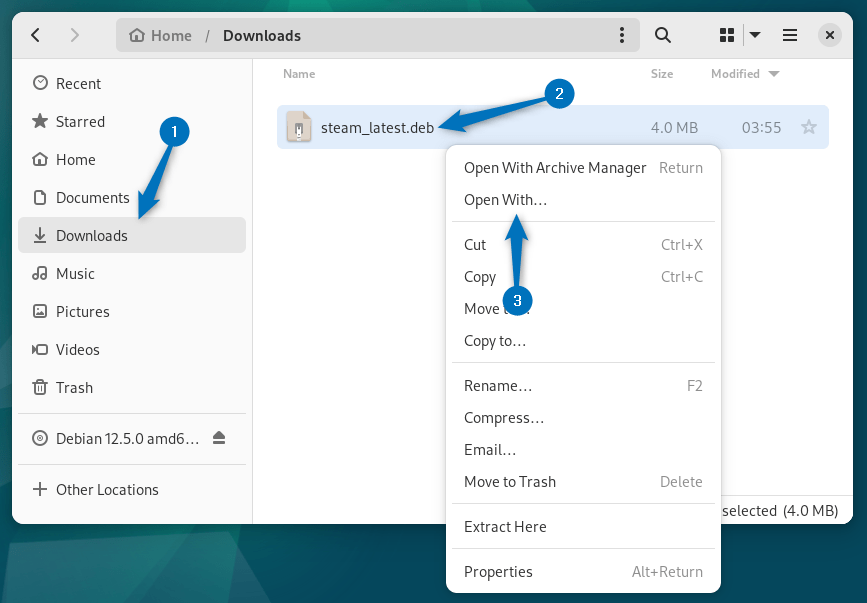
Now select the Software Install application and click on Open:
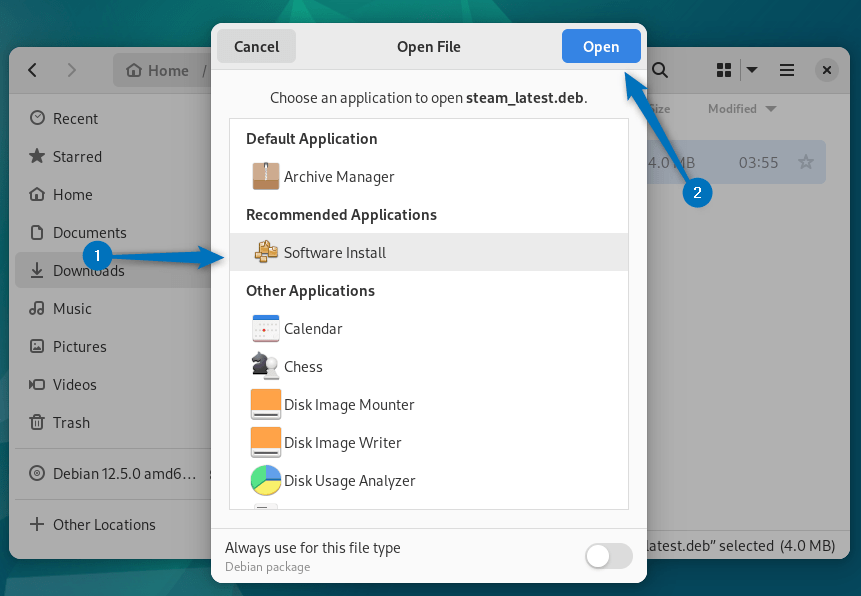
Next, click on the Install icon to install the Steam launcher:
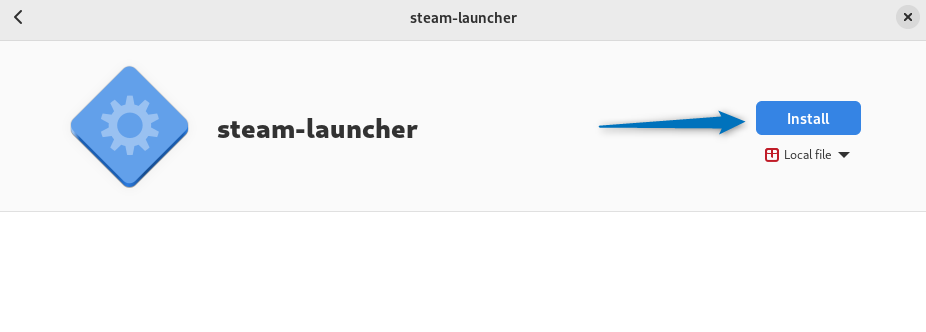
Once the installation is completed, open Steam and log in. This method is beneficial for those who are not good with using the Debian command line:
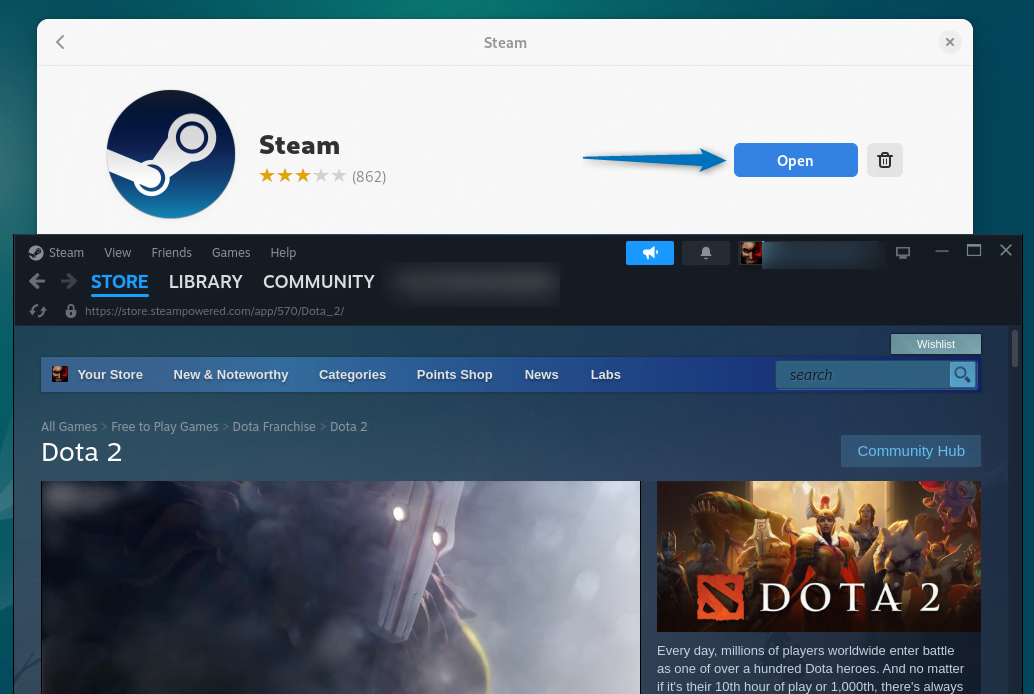
5: Through Synaptic Package Manager (GUI)
Another GUI method for installing Steam on Debian 12 is using the Synaptic package manager, which is a sort of apt package manager GUI. For the Steam launch Debian synaptic package manager and search for Steam by clicking on the search icon on the right side:
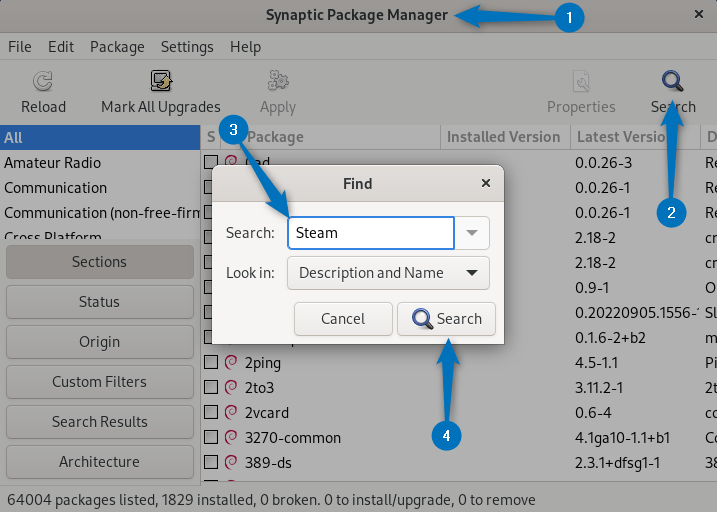
Next, some packages will be marked automatically for Steam installation here I have selected the steam-libs and gamehub manually:
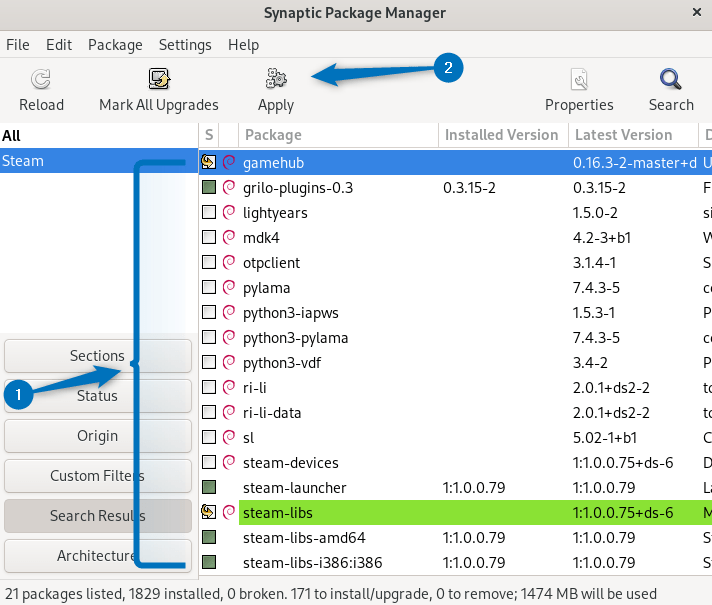
Now to install these Steam packages, click on the Apply option and review the packages, afterward again click on Apply to proceed with Steam installation on Debian:
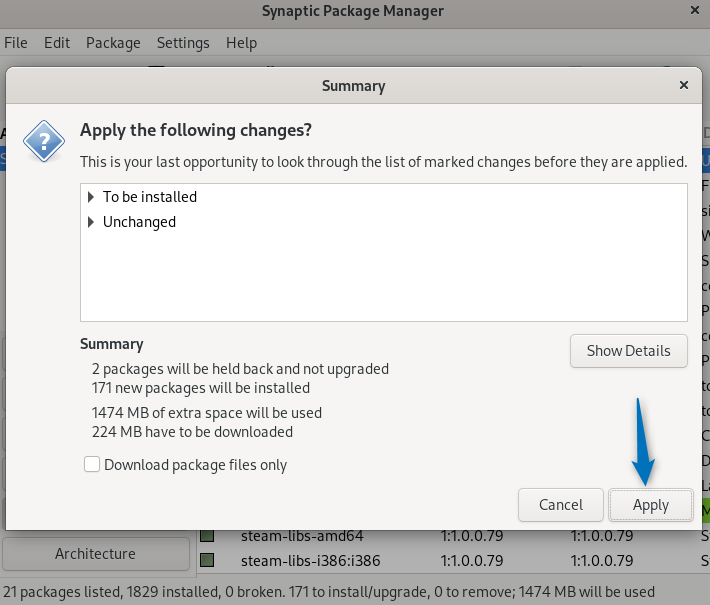
Now this might take a while and once the installation is complete click on the Close option:
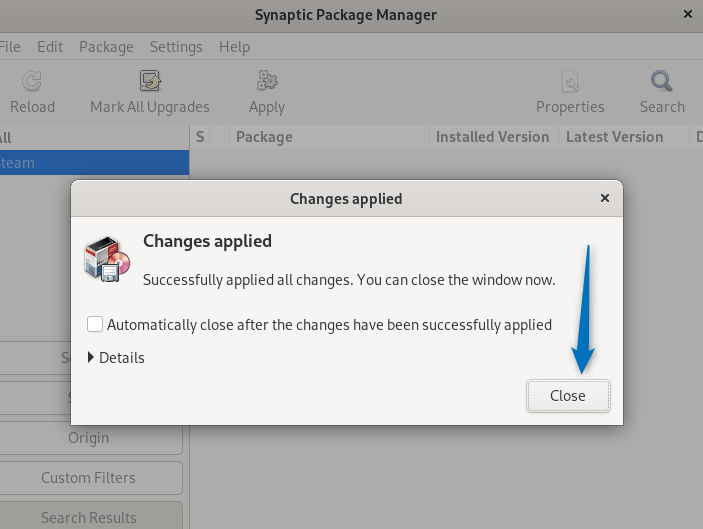
Now you can launch Steam by searching for it in the applications menu:
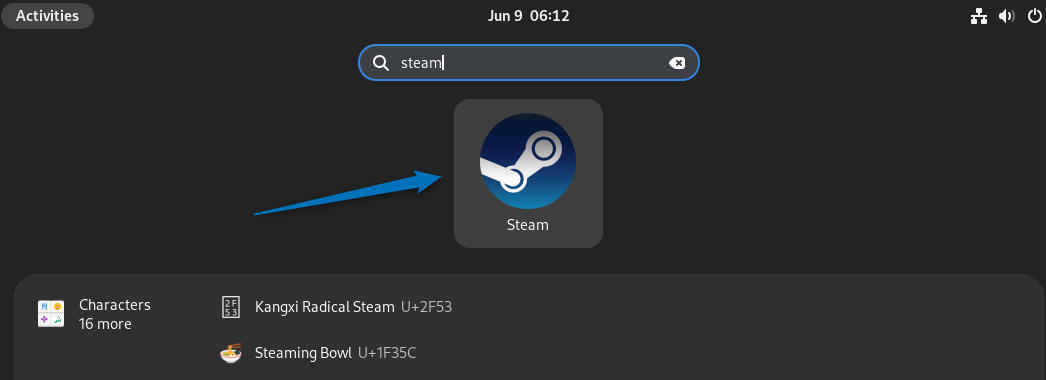
6: Through the Steam Repository
The last and fifth method to install Steam on Debian is by adding its repository to Debian’s default package installer. Remember that by default, Debian 12 apt does not have Steam. So first add the GPG key for the Steam repository which verifies the software package:
curl -s http://repo.steampowered.com/steam/archive/stable/steam.gpg | sudo tee /usr/share/keyrings/steam.gpg > /dev/null
Now add the Steam repository to Debian 12’s sources list directory by executing the below command:
echo deb [arch=amd64,i386 signed-by=/usr/share/keyrings/steam.gpg] http://repo.steampowered.com/steam/ stable steam | sudo tee /etc/apt/sources.list.d/steam.list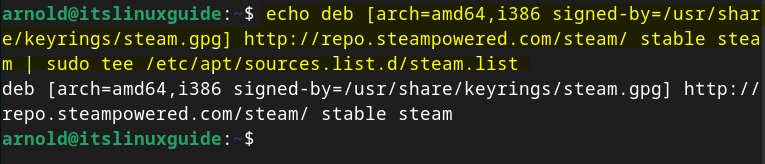
Next, update the apt packages lists so that the Steam repository is added successfully, and use the apt package installer to install Steam as in the command below:
sudo apt install steam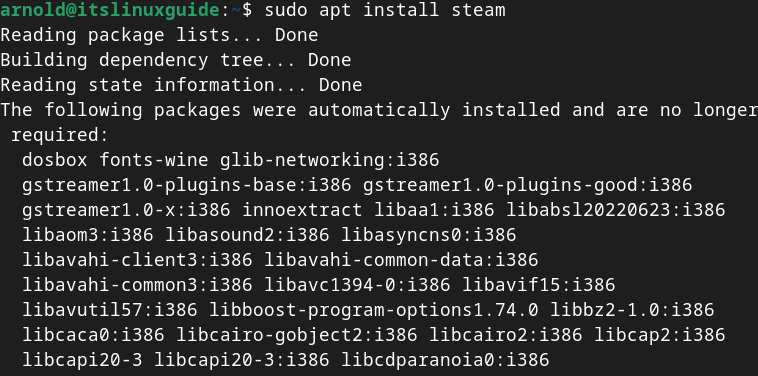
Now launch Steam on Debian, either using its activities menu or by executing the command below:
steam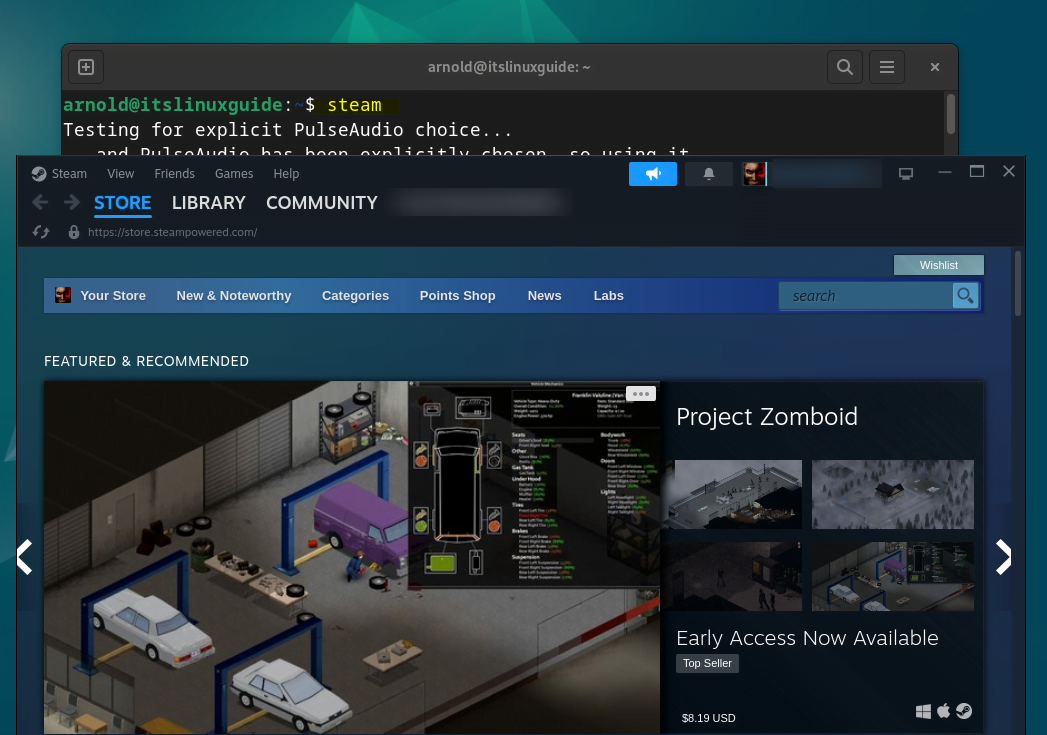
Note: While writing this blog, I have tried adding the support for 32-bit architecture using the dpkg by executing the following command :
sudo dpkg --add-architecture i386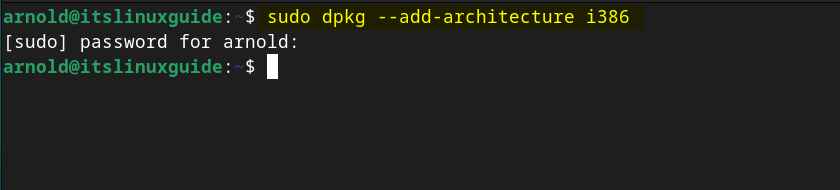
Next, after updating the packages list then I executed the below installation command for Steam, but it didn’t work:
sudo apt install steam:i386 -y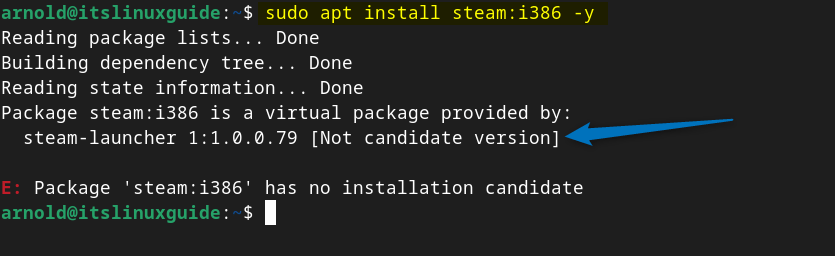
Conclusion
Steam, a popular gaming platform, can be installed on Debian by 6 different methods. These methods include using Snap, Flatpak, Steam Debian file, Debian 12 software install app, Synaptic package manager, and Steam repository. The best and easiest way to install Steam is by using its deb file, as it can be used to install Steam via both terminal and GUI.
