On Debian 12 and other Linux distributions, there are limited options when it comes to having a streamlined experience of listening to music or podcasts. However, Spotify in this regard is a popular streaming platform with a large variety of songs and genres that can be installed On Debian 12.
How To Install Spotify on Debian 12
Spotify comes with a paid subscription which you can avail if you want to download your favorite music or have an ad-free experience. To Install Spotify on Debian 12 there are primarily three ways, and this guide will explain them extensively.
1: Through Spotify Offical Repository
Spotify currently does not provide support for Debian 12 but it provides a repository that can be added in its default package installer. For that first, you need to add the GPG key which will be used to validate the Spotify package:
curl -sS https://download.spotify.com/debian/pubkey_6224F9941A8AA6D1.gpg
| sudo gpg --dearmor --yes -o /etc/apt/trusted.gpg.d/spotify.gpg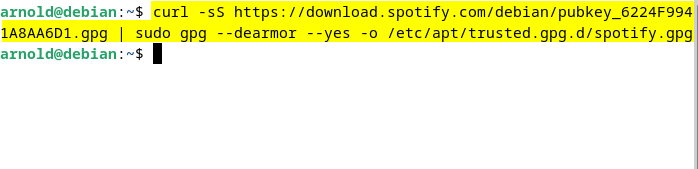
Next, add the Spotify repository in the Debian 12 default package installer in the sources.lits.d directory:
echo "deb http://repository.spotify.com stable non-free" | sudo tee /etc/apt/sources.list.d/spotify.list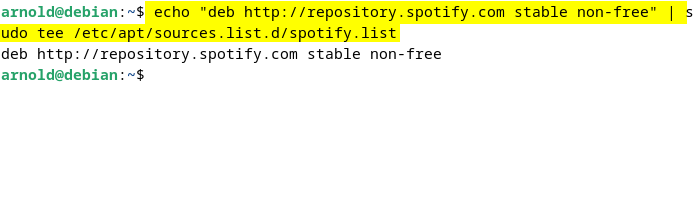
Now to apply these changes to the package manager update its package lists by executing the below command:
sudo apt updateHere, you will see that the repository will be added to the apt packages list:
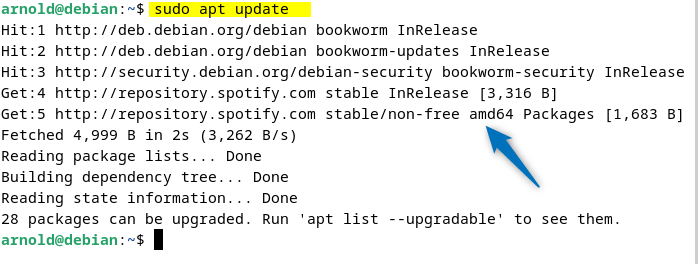
Now install the Spotify client on Debian 12 using the advanced packaging tool:
sudo apt install spotify-client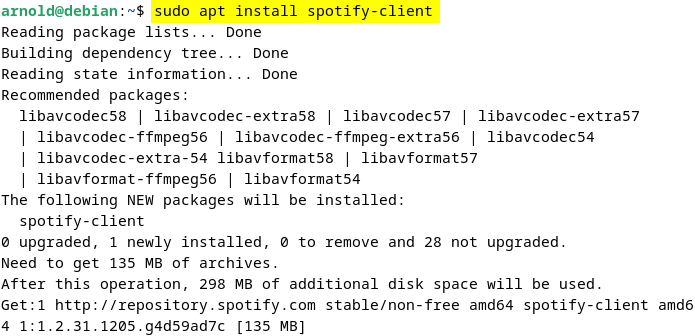
After the installation is completed launch it by executing the below command in the terminal:
spotify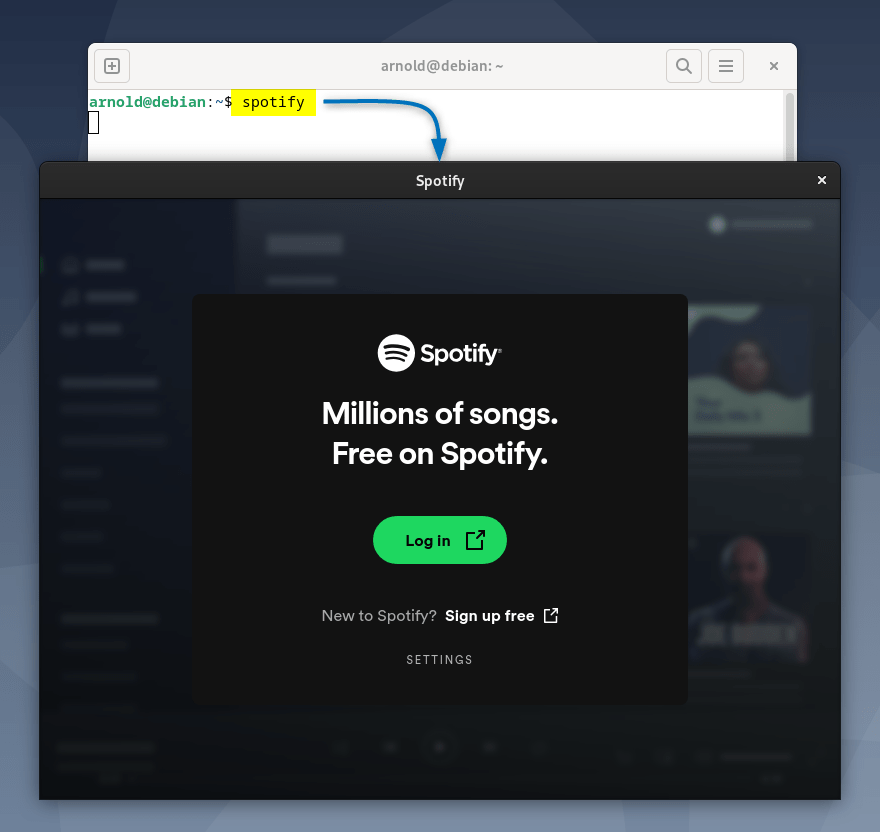
2: Through Snap Application Installer
Another way to install Spotify on Debian 12 is by using the Snap package installer and for that execute the below installation command:
sudo snap install spotify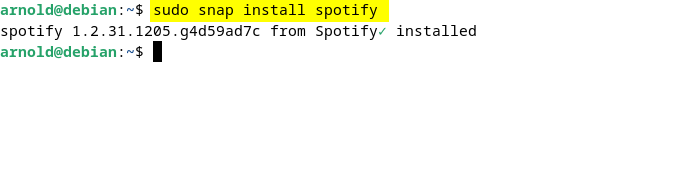
You can launch Spotify on Debian 12 installed through the Snap package manager either through the spotify command or through the applications menu. To verify the installation of Spotify you can check the list of applications installed on Debian 12 by Snap package installer.
sudo snap list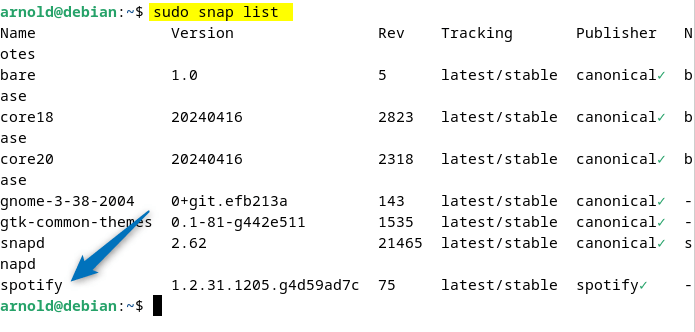
3: Through Flatpak Package Manager
Next, you can also use the Flatpak Package installer that uses the Flathub repo to get packages, so to install Spotify on Debian 12 via Flatpk use the below installation command:
flatpak install flathub com.spotify.Client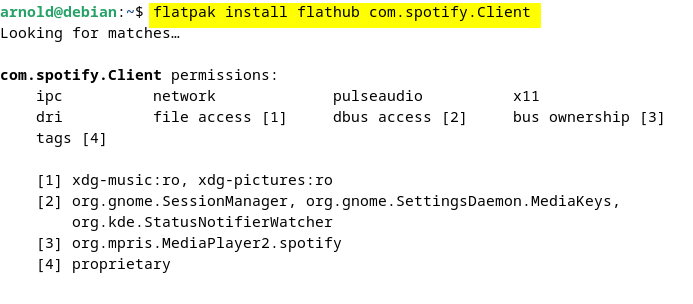
Next launch the Spotify application on Debian by using the below launch command:
flatpak run com.spotify.Client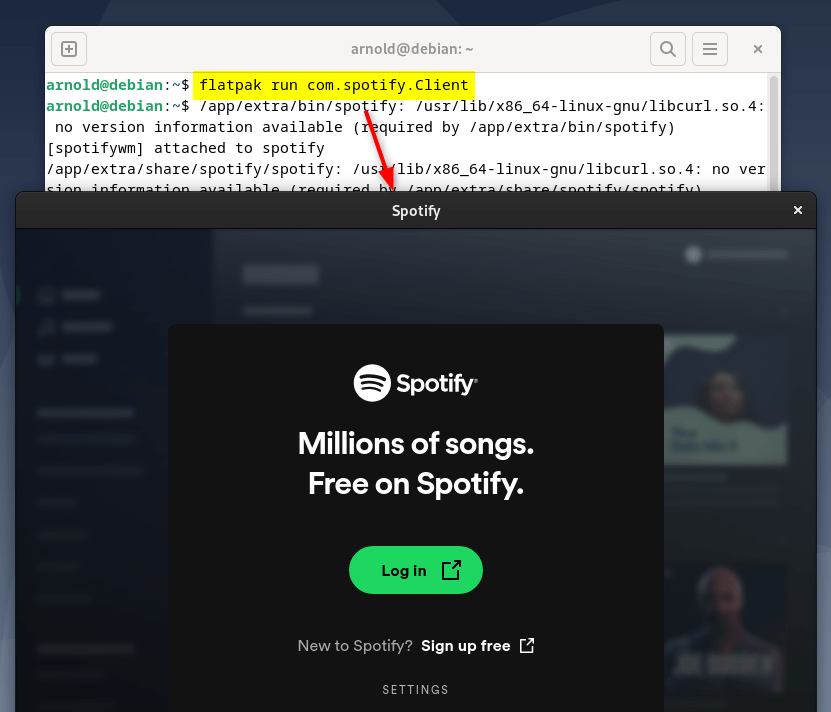
Note: If you do not want to install Spotify on Debian but still want to use it then the best possible way is to use it on your web browser.
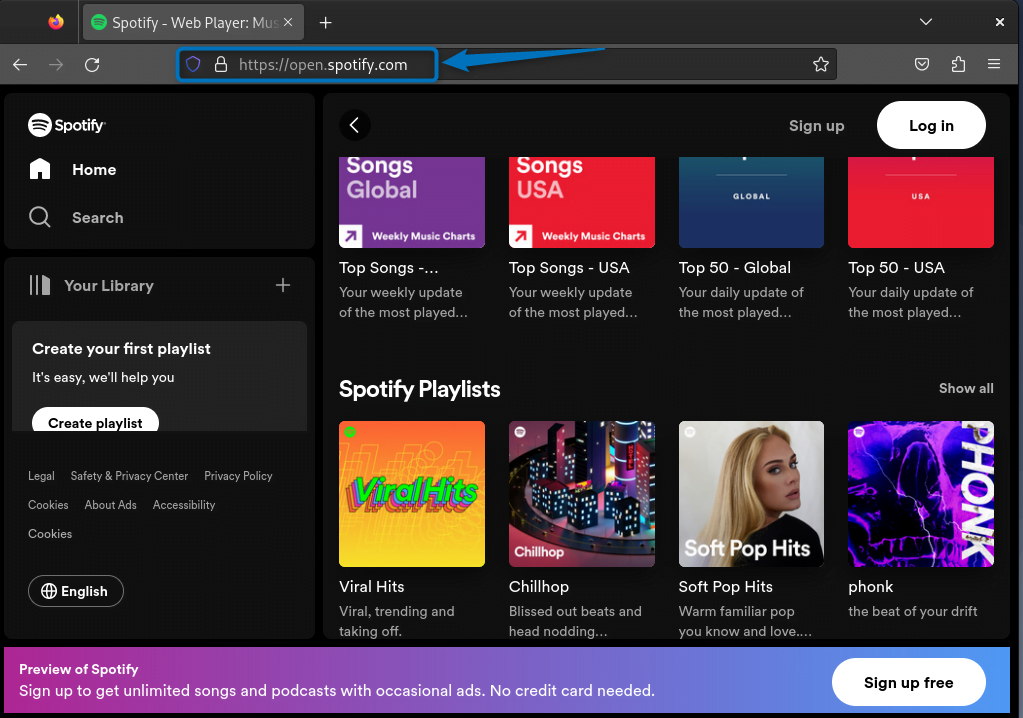
Conclusion
To install Spotify on Debian 12 there are three methods that you can opt for, these include using the Spotify repository, Snap package installer, and Flatpak app installer. The best way to install Spotify is to use the Snap package manager as it is easy and the quickest method. Furthermore, you can use the web version of Spotify as well if you are not interested in installing it.
