Plex Media Server is a dedicated server that centralizes all a user’s digital media by organizing it into a structured library. Plex partners with content distributors to provide TV shows, live channels, and ad-supported movies. On Debian-based Linux distributions like Ubuntu, Plex, other than the media server, comes with Plex Photos and Plexamp. For Ubuntu, there are five ways to install Plex Media Server, which this guide will cover.
Method 1: Through the Plex Media Server .deb File
A .deb file is a standardized package format for Debian-based Linux distributions that comes with precompiled software along with its metadata, enabling structured, dependency-aware, and manageable installation. So, in case of Plex media server, download its .deb file from its official site after selecting the operating system and distribution:
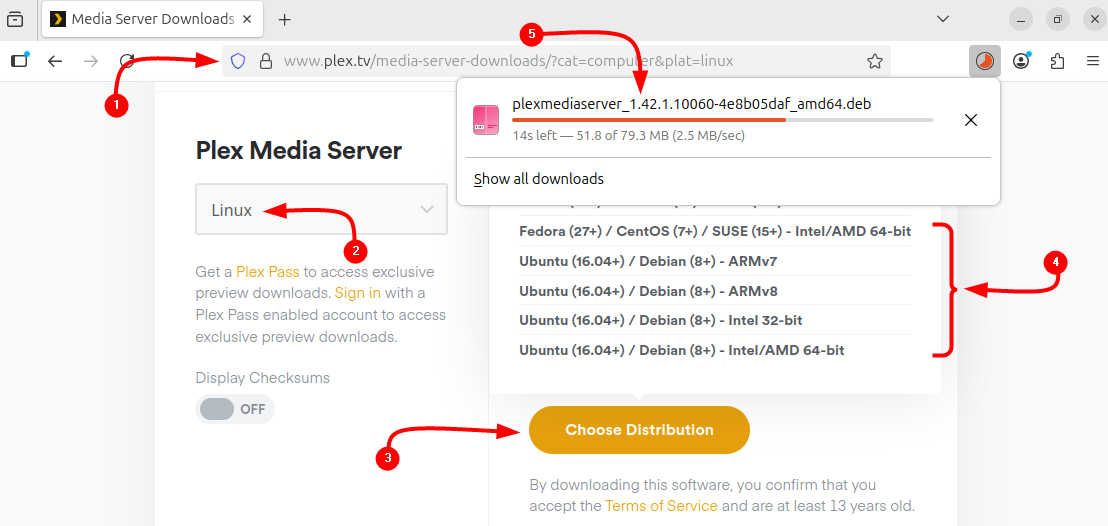
Alternatively, use the following command below to download Plex .deb file using the terminal:
wget -O plexmediaserver.deb "https://downloads.plex.tv/plex-media-server-new/1.42.1.10060-4e8b05daf/debian/plexmediaserver_1.42.1.10060-4e8b05daf_amd64.deb"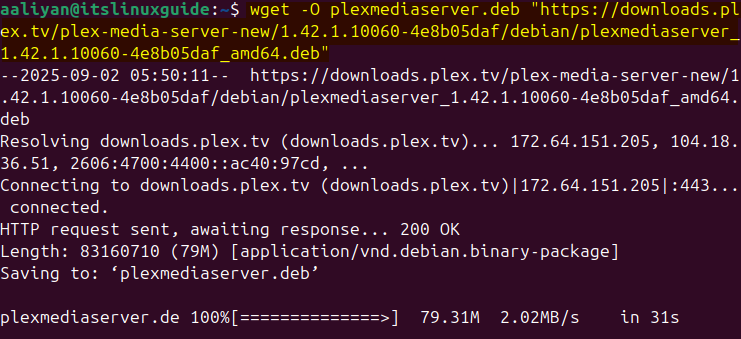
Now use Ubuntu’s default package installer to install Plex via the .deb file:
sudo apt install ./plexmediaserver.deb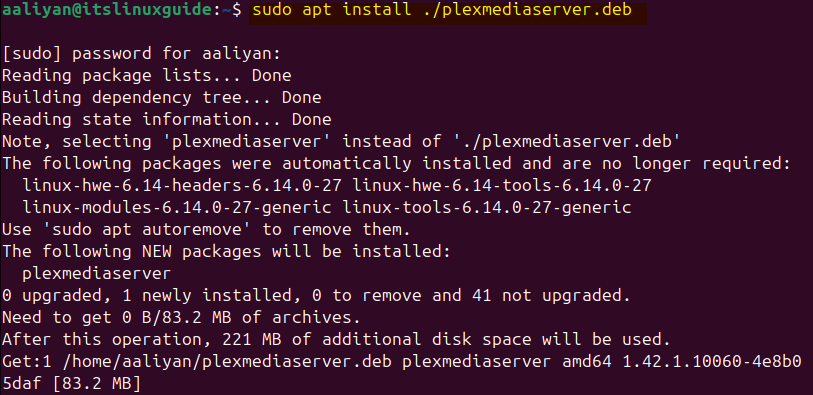
After the installation, just for verification, check if the service for the Plex Media server is added in the System by executing the following command:
sudo systemctl status plexmediaserver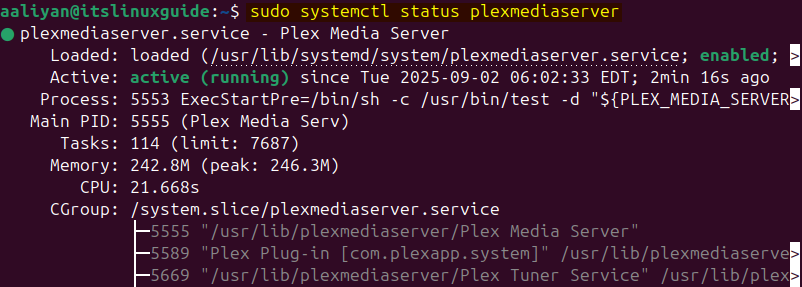
Method 2: Through Plex Media Repository
By default, Plex cannot be installed via apt as it does not contain its repository, so in this scenario, to manually add the Plex repository, first get the validation key by executing:
curl https://downloads.plex.tv/plex-keys/PlexSign.key | gpg --dearmor | sudo tee /usr/share/keyrings/plexserver.gpg > /dev/null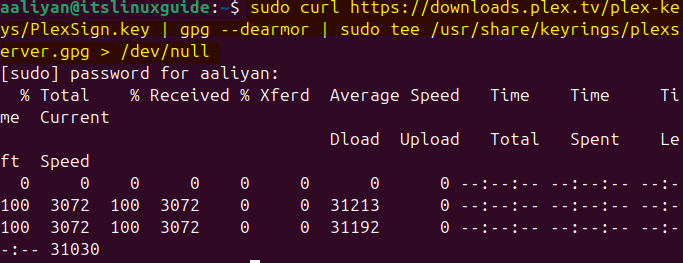
Now, add the Plex Media Server repository in Ubuntu by executing:
echo deb [arch=amd64 signed-by=/usr/share/keyrings/plexserver.gpg] https://downloads.plex.tv/repo/deb public main | sudo tee /etc/apt/sources.list.d/plexmediaserver.list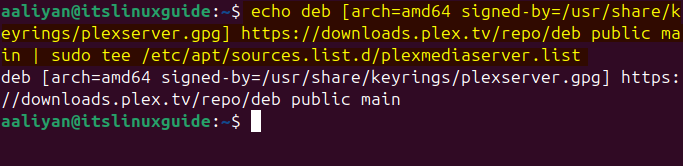
To successfully integrate the Plex repository in apt refresh its packages list by running the update command:
sudo apt update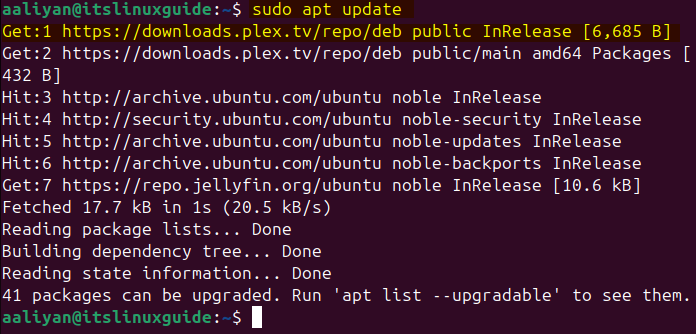
Now, install Plex Media Sever using the apt package installer:
sudo apt install plexmediaserver -y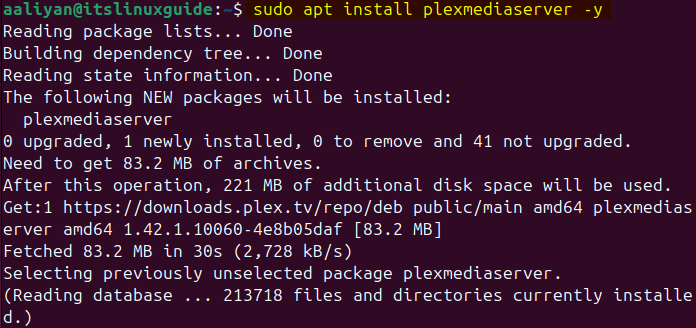
Method 3: Through Flatpak App Installer
Plex comes with several apps, which include Plex desktop, Plex photos, Plexamp and Plex dash so to install the desktop version on Ubuntu, there are third-party app installers prescribed by Plex. To install Plex via the Flathub repository using the Flatpak app installer, execute:
flatpak install flathub tv.plex.PlexDesktop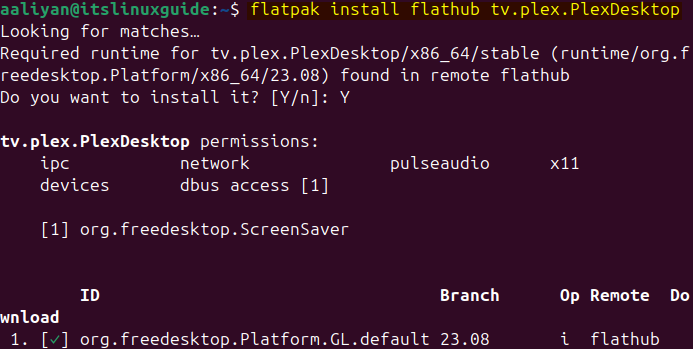
Since it is the desktop version so to launch Plex, use either the application menu or execute the below command:
flatpak run tv.plex.PlexDesktop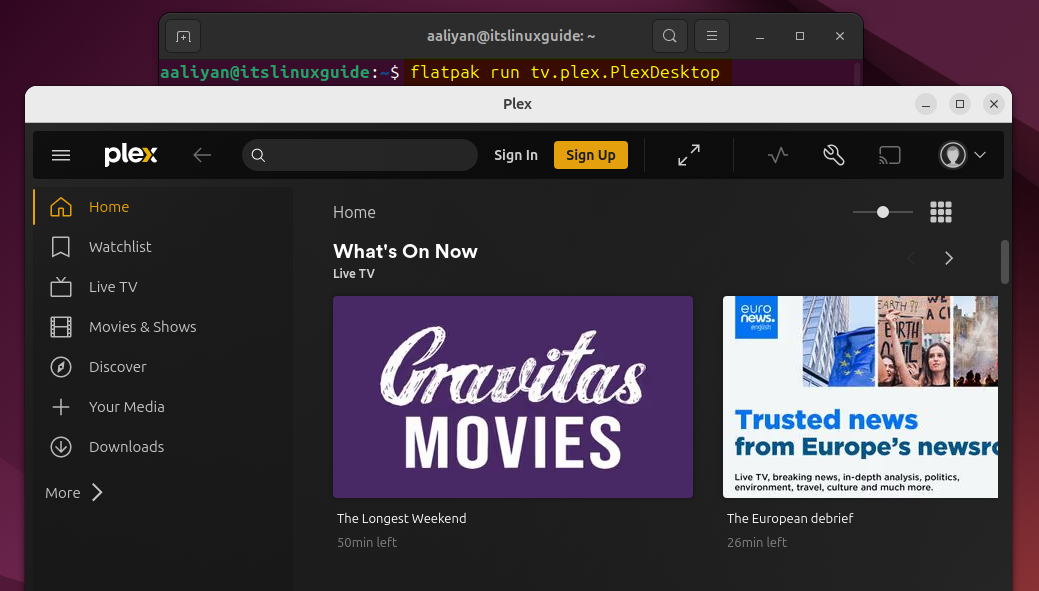
Method 4: Through Snap Package Installer
Another way to install Plex media server on Ubuntu is via the snap app installer, which is a universal Linux package management system that delivers containerized applications with all dependencies bundled:
sudo snap install plexmediaserver
To verify the Plex media server, I have listed the snap installed apps in Ubuntu; this way, I can check the version and publisher of the application:
sudo snap list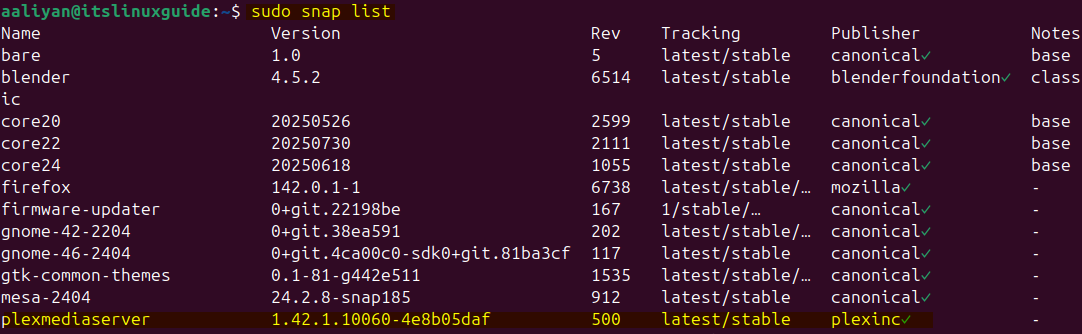
Method 5: Through the Ubuntu App Center
The Ubuntu App Centre is primarily a GUI version of the Snap store, so in short, if one wants to install apps using the Ubuntu GUI, then this is one of the methods. To install the Plex Media server, search for Plex in the search bar, and there will be three options. From there, select either the desktop version or the media server:
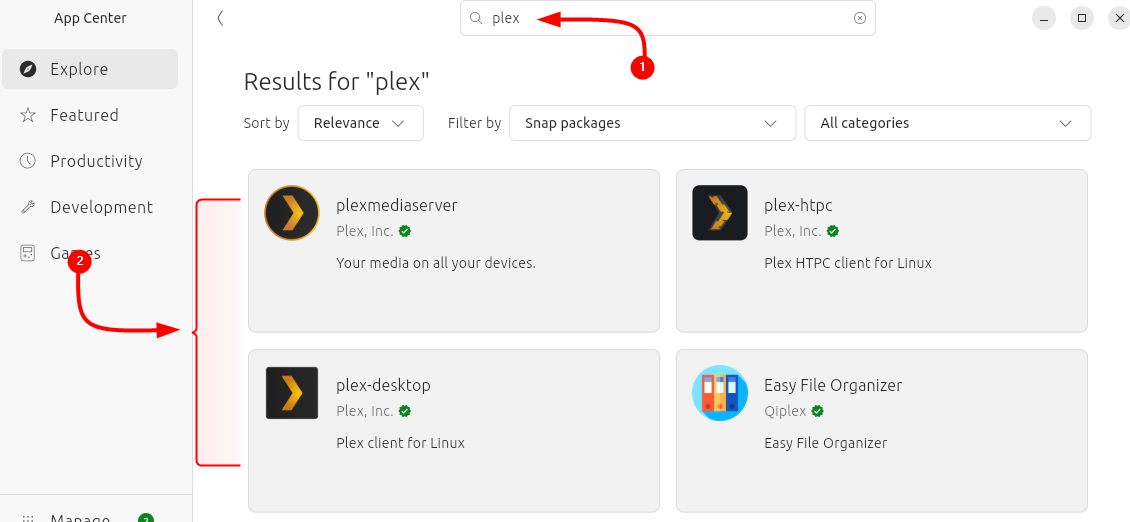
Now click on Install to proceed with Plex installation:
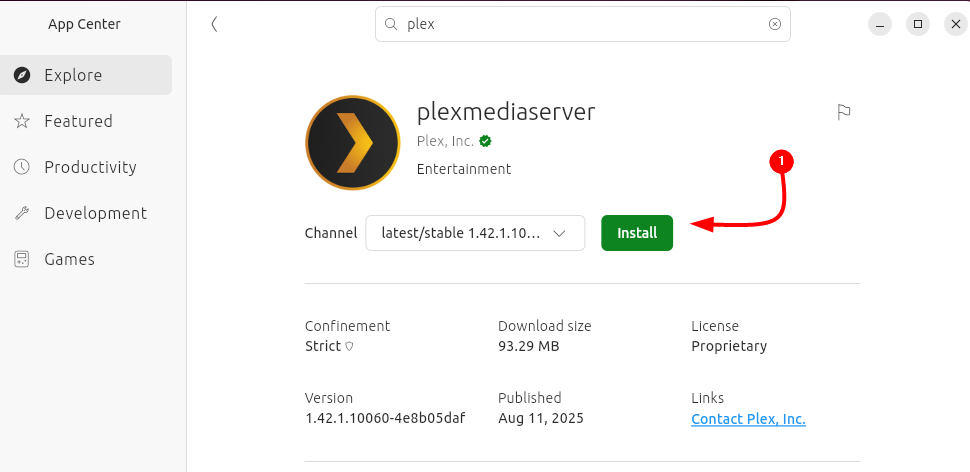
To launch the Plex Media server, open up the browser and use the following address:
http://localhost:32400/web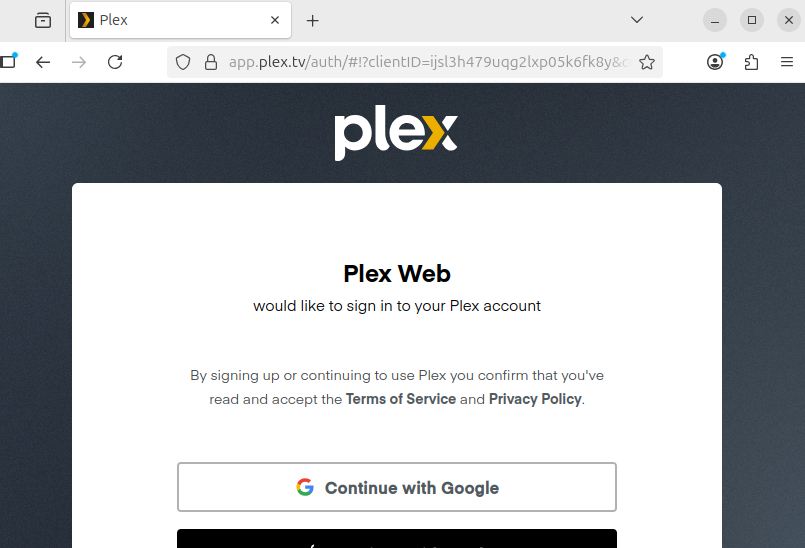
Note: Other Plex apps like Plex desktop can be installed via both Snap and Flatpak, whereas Plexamp can be installed only through Flatpak.
How to Configure Plex Media Server on Ubuntu
Launching Plex for the very first time requires a bunch of configuration steps, which are easy to follow. Before launching the Plex media server, it is better to check whether its service is running or not, and for that, execute:
sudo systemctl status plexmediaserver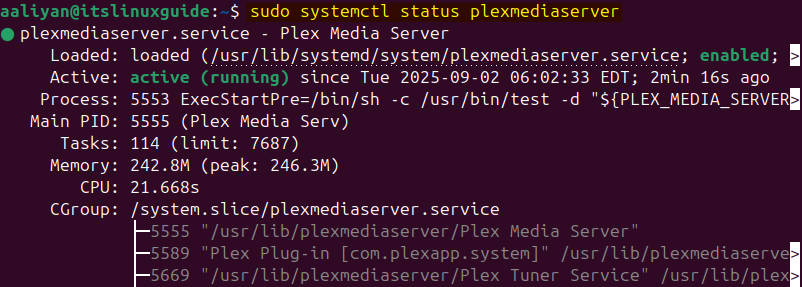
Just in case the Plex media service is inactive, which is quite rare, first enable it and then start it using the commands below:
sudo systemctl enable plexmediaserver
sudo systemctl start plexmediaserverStep 1: Creating Plex Media Account
To start the Plex Media Server, use the system IP address along with port 32400, which is allowed by default in the firewall. Next, either manually create an account by email or use the already logged-in Apple or Google account:
http://<system-ip-address>:32400/web
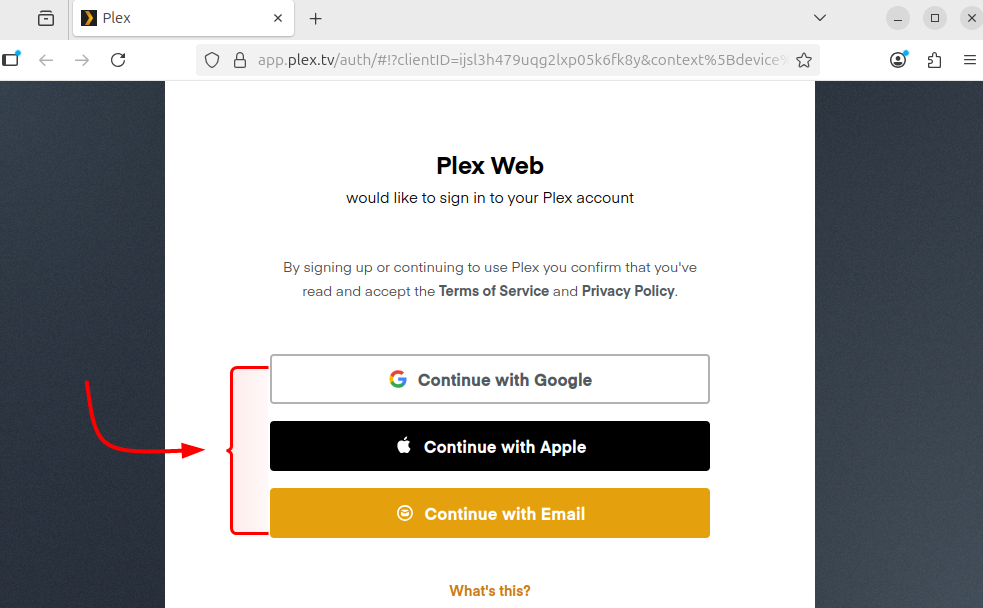
Next, a page for Plex media will open, containing a briefing on how this media application works and its features, so click on Get It to proceed:
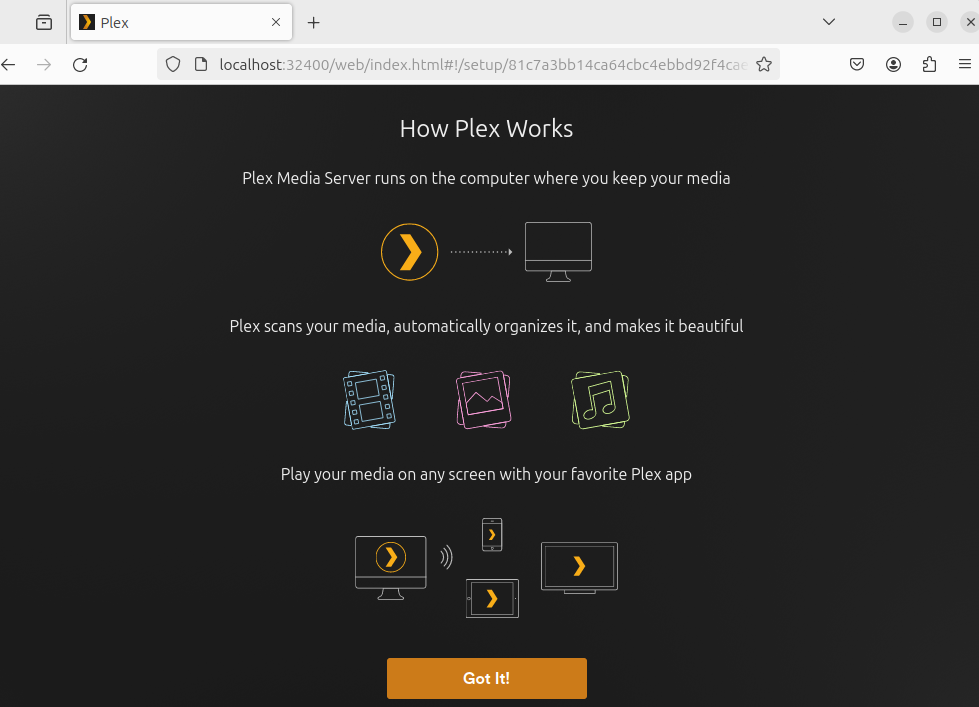
Now, in the first tab, write the desired name for the account and click on Next to Proceed:
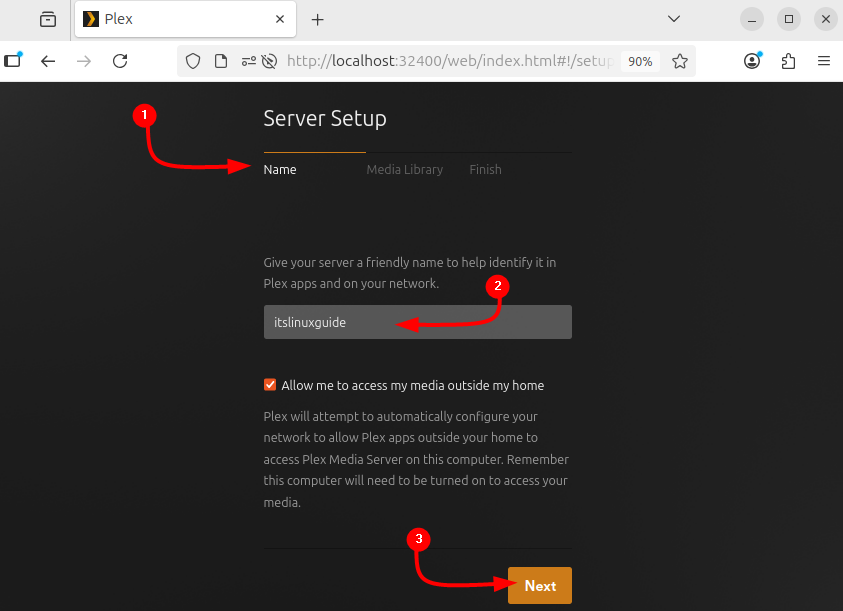
Step 2: Adding Libraries in Plex on Ubuntu
In the next tab, add the libraries for your media by clicking on the Add Library, in short add the directory where all the content is placed:
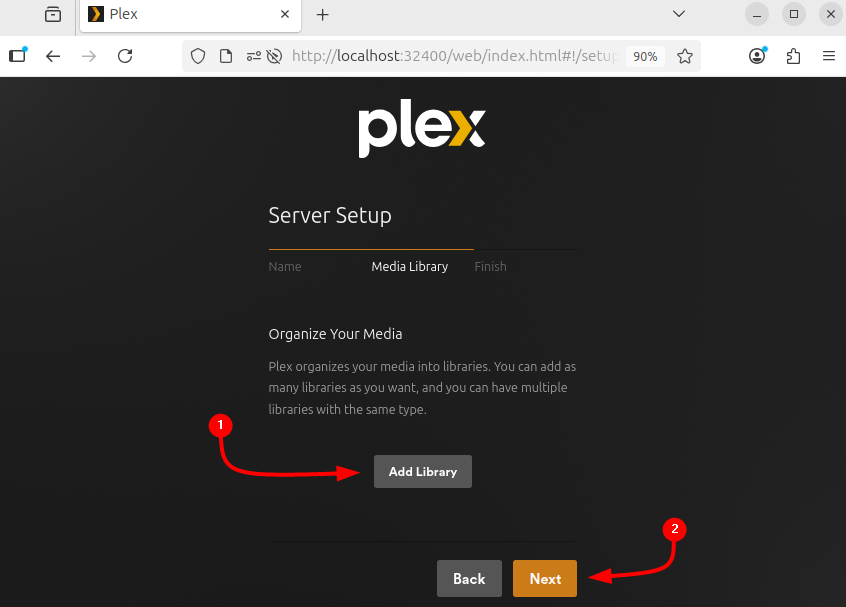
In the Add Library option, select the type of content here. Multiple libraries can be added based on the content type:
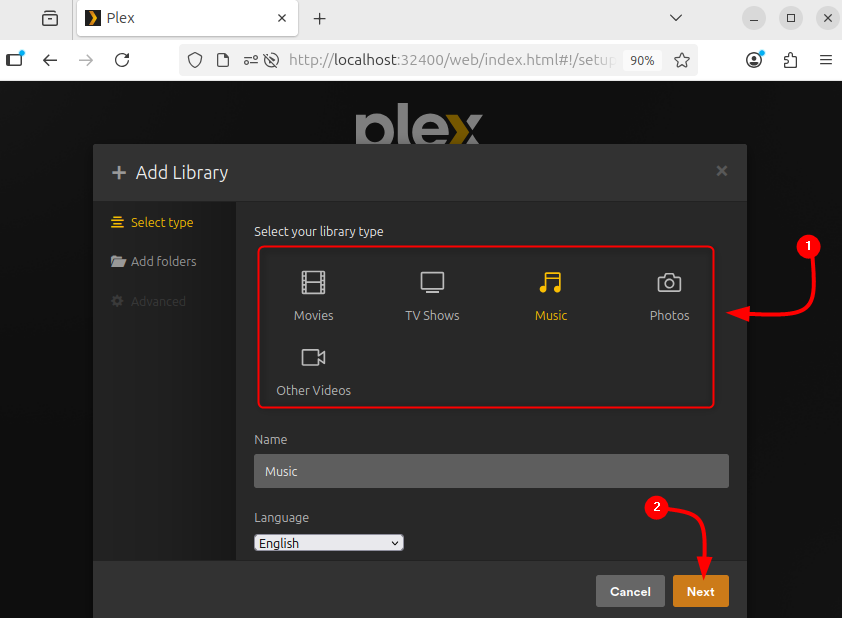
Now, select the directory where the content exists and then click on Add to proceed:
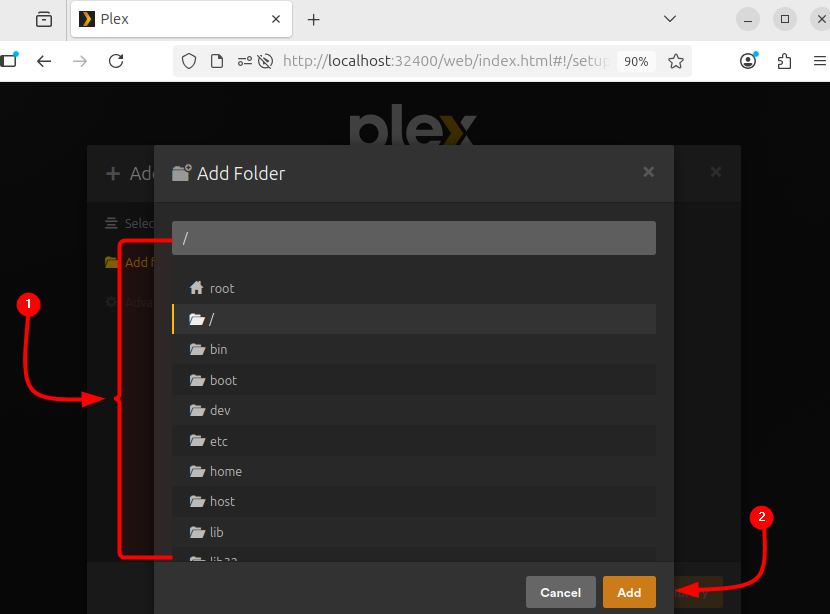
If the selected directory has multiple sub-directories, then they can also be chosen. Once the selection is completed, click on Add Library:
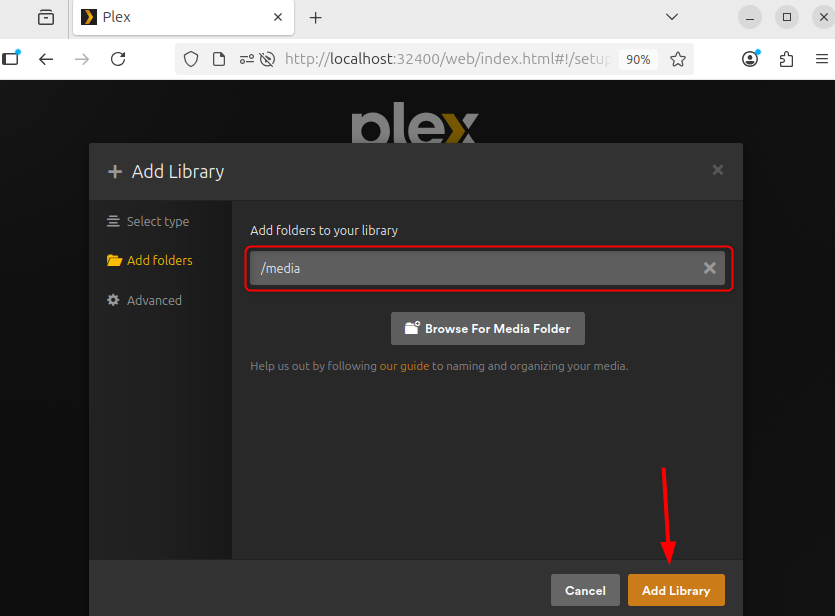
Once the library is added to the Plex Media Server, click on Next to proceed:
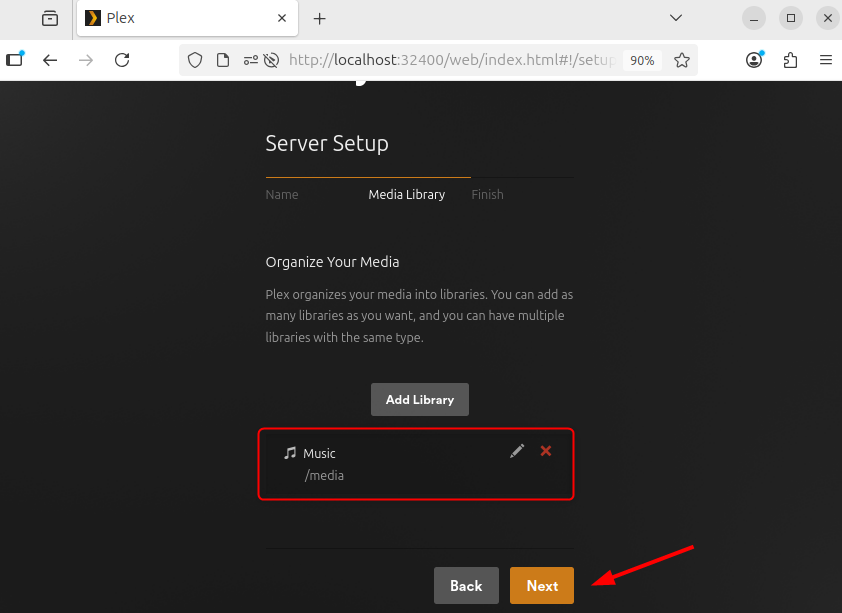
Step 3: Adding Plex Apps
Plex Media Server also comes with multiple apps like Plexamp, Plex Photos, and Plex Dash, which can also be added. To install its other apps, click on Get Plex Apps, select the operating system, download, and once completed, click on Done:
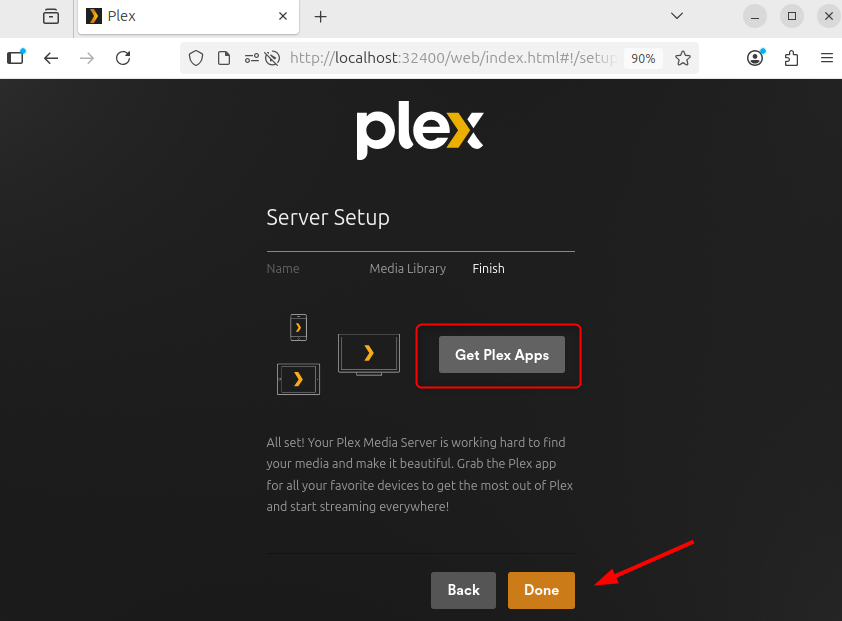
Now everything is set up on the left side, and there is a menu from which Plex TV can be navigated:
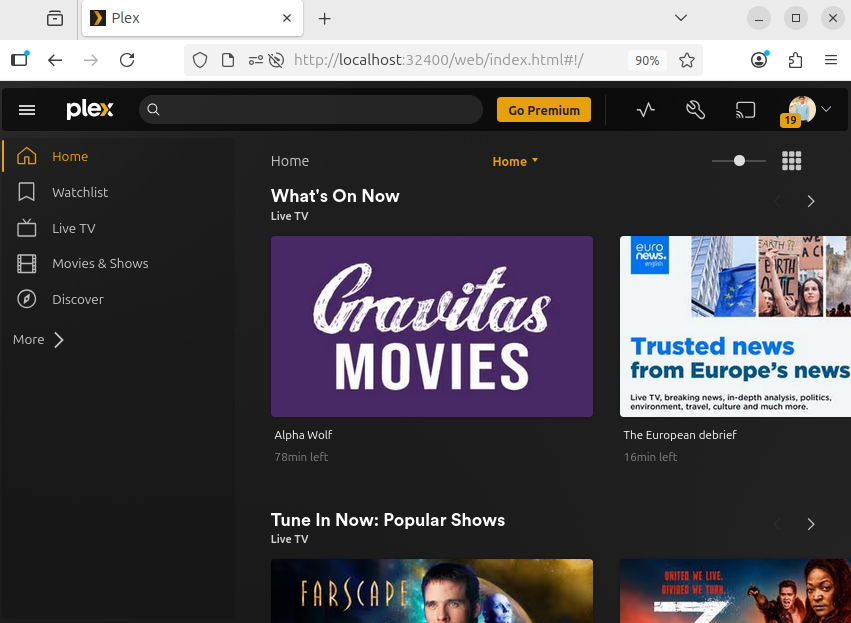
Conclusion
Plex Media Server comes with three different apps, which include Plex desktop, Plexamp, Plex Photos, and Plex Dash. This guide discussed five ways to install the Plex Media server on Ubuntu, which include using the Plex .deb file, the Plex repository, and app installers like Snap and Flatpak.
