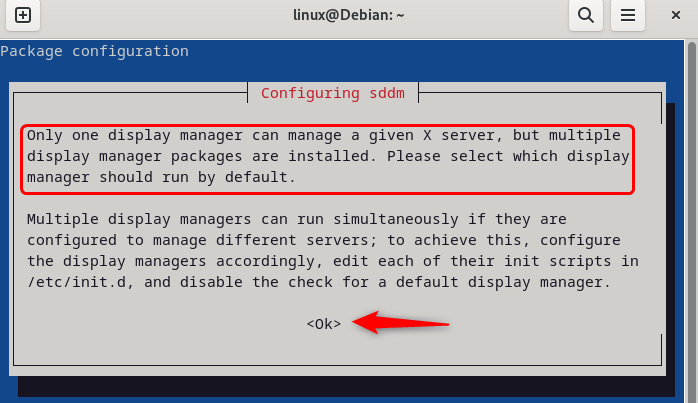Desktop environments for Debian 12 and other Linux distributions provide a graphical interface that makes them quite easy to use, especially for new users. KDE is a popular desktop environment renowned for its customizability, seamless application integration, and optimal performance. Moreover, its interface resembles the Windows operating system, which also adds to the preference for people shifting from Windows to Linux. To KDE Plasma on Debian 12, various ways will be discussed in this guide.
2 Ways To Install KDE on Debian 12
To integrate desktop environments like KDE with Linux distributions, different display managers are used. Usually, for the GNOME desktop environment, gdm is used, and for KD,E SDDM or LDM is used. There are two primary ways by which KDE can be installed in Debian 12, which are:
1: Through Debian 12 Default Package Installer
One way to install KDE on Debian is to use its default package installer, and for that run:
sudo apt install kde-standard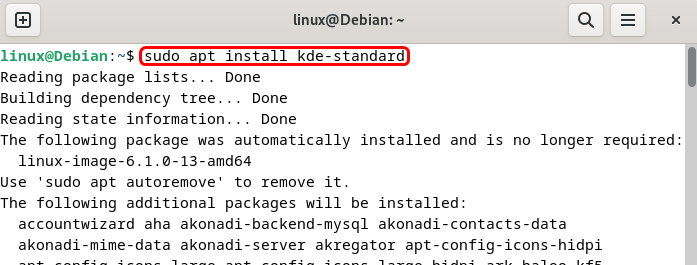
Now the KDE installer will open and ask about installing Phonon4Qt5, which is a version of the Phonon 4 library specifically built against Qt5. Phonon is a multimedia framework used by KDE applications for handling audio and video playback, so click OK to allow its installation:
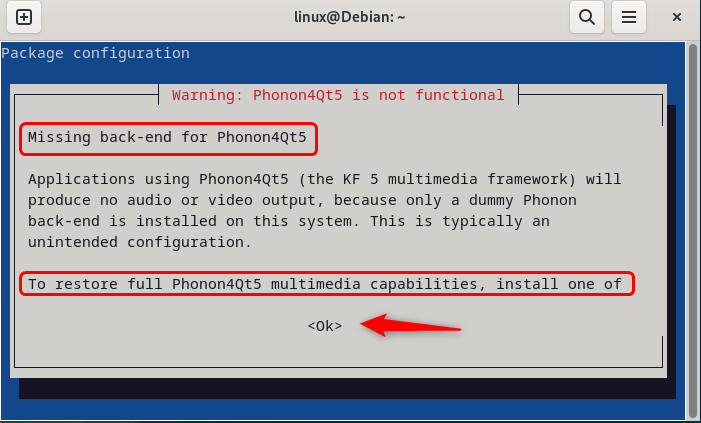
Next, the installer asks about selecting the display manager, as only one display manager can be used at a time:
Here, the installer gives the option for two display managers, sddm and gdm3, I have selected sddm because it is far more compatible with KDE and Wayland as compared to the gdm3:
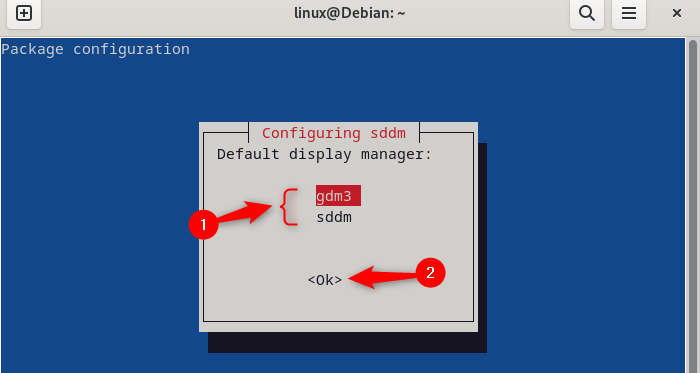
Now simply reboot the system after the installation is complete to apply the changes:
sudo rebootOn the reboot, you will come across the following login screen:
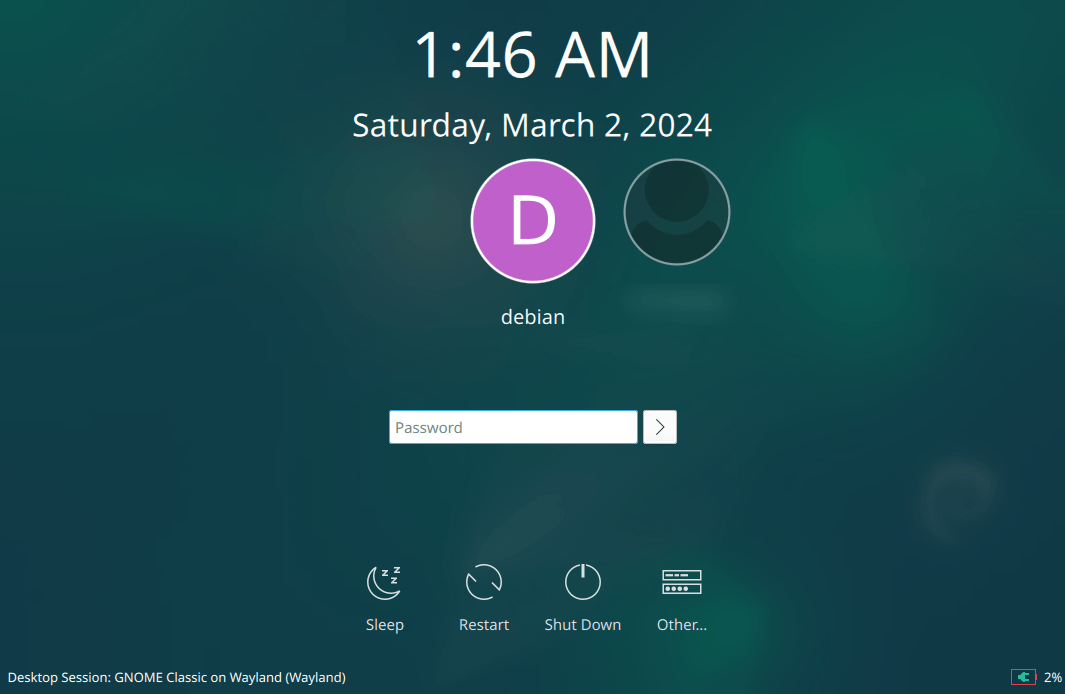
Here, you can change your desktop environment based on the windowing system by clicking on Desktop Session:
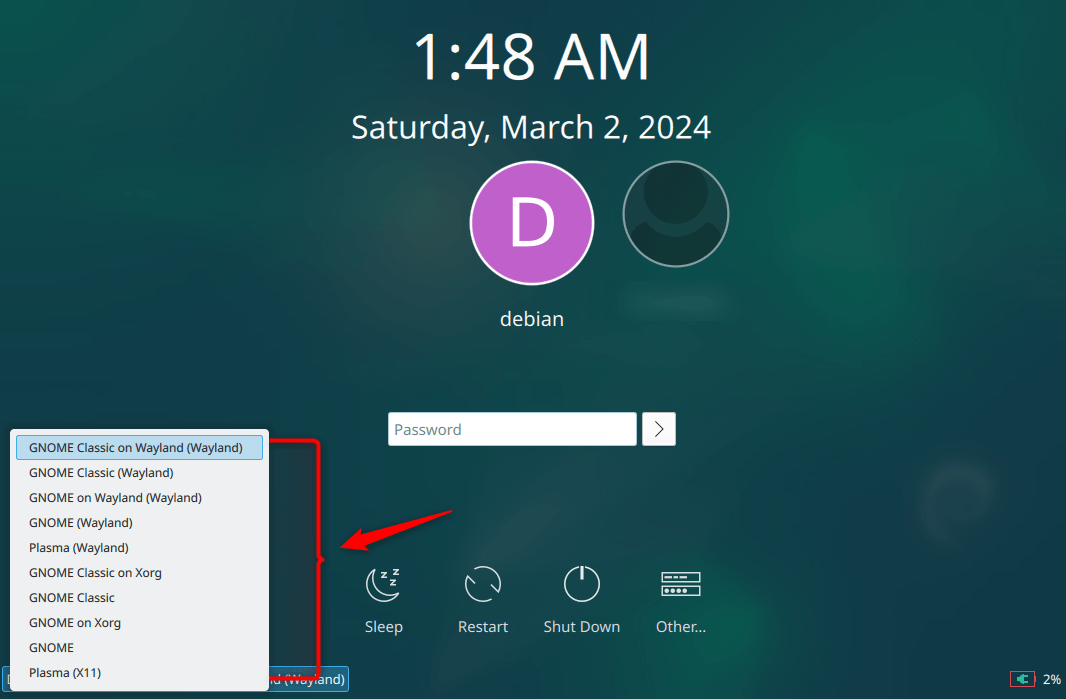
Now after logging in to your Debian 12 account, the interface will look like this:
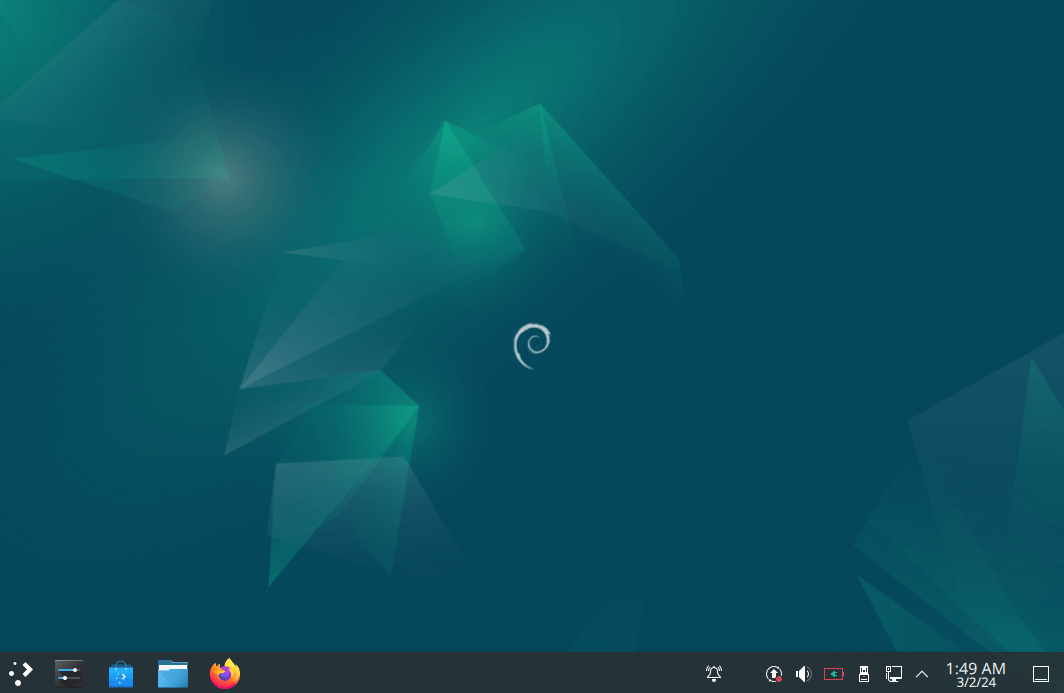
2: Through the Debian 12 tasksel Utility
The tasksel is a handy command-line utility in Debian-based distributions that allows you to install predefined sets of packages called tasks. You can also use it to install KDE on Debian, usually, it comes preinstalled with Debian 12. If in any case it is not installed, then run:
sudo apt install tasksel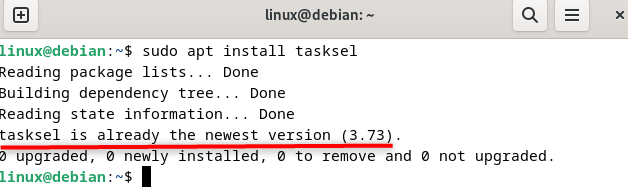
To install KDE on Debian via tasksel run the tasksel utility:
sudo tasksel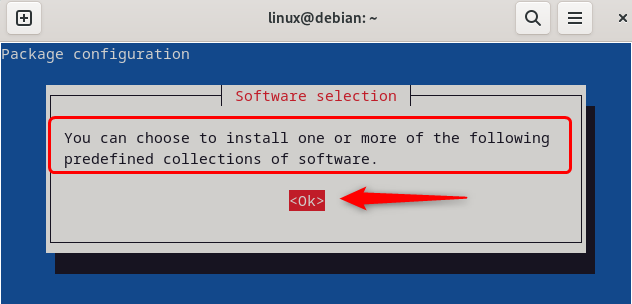
Now select the KDE plasma desktop by pressing the space bar from the keyboard and click on ok to proceed further:
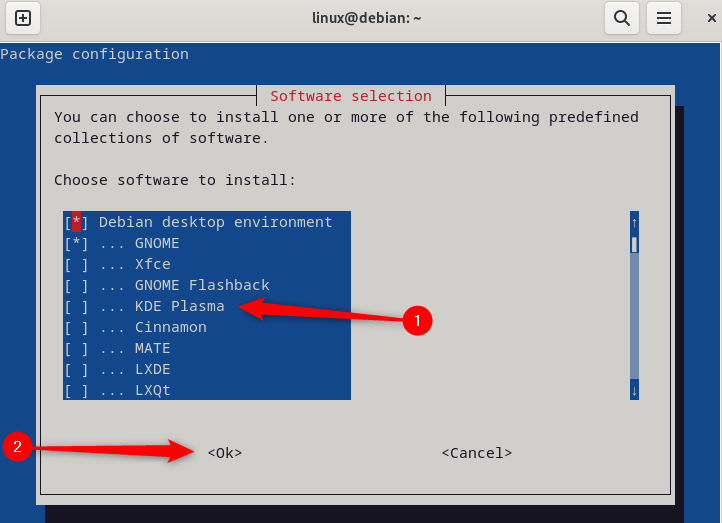
Note: Here, unselect all the other packages because it will not install KDE on Debian properly.
After you select KDE, the installation process will start:
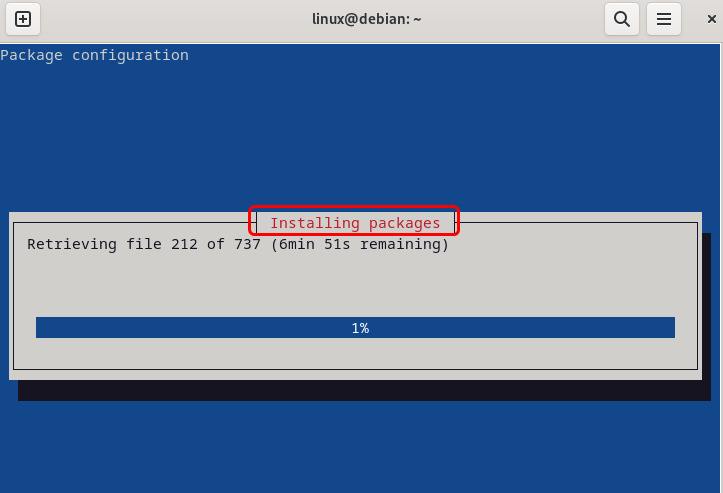
Next, reboot the system and select the desktop environment along with the windowing system after selecting the account:
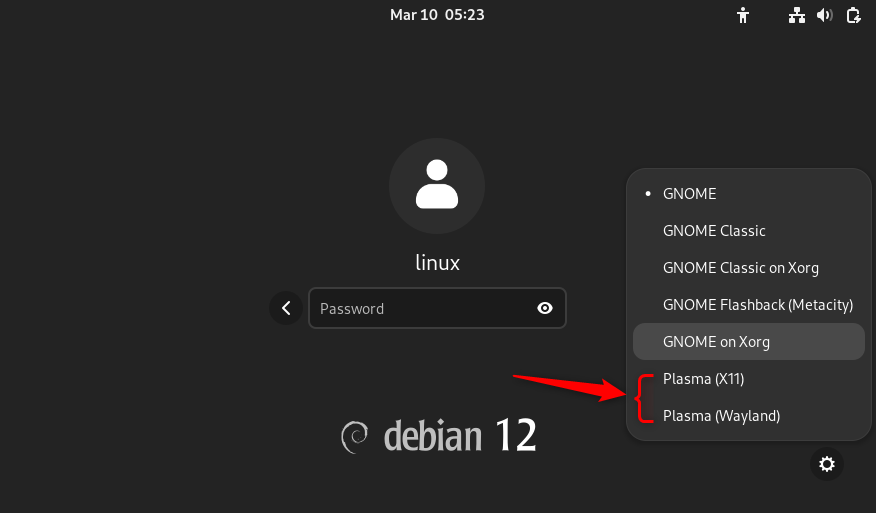
Now, after logging in, the interface for KDE will look like this:
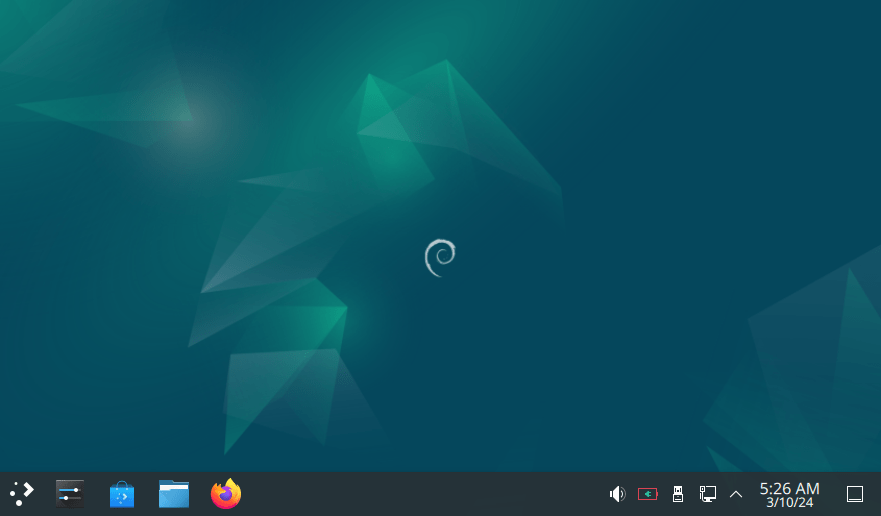
Conclusion
KDE enhances the Linux experience by providing an intuitive and customizable desktop environment, making it a popular choice for many users. To install KDE on Debian, there are two ways: one is by using its default package installer, and the other is by using the tasksel utility. However, I recommend the first method for installation as it provides the option of selecting a suitable display manager, as in the other method gdm3 is selected by default.