To access the internet from your Debian 12 or any other Linux operating system, you need to have a browser that bridges the gap between users and the vast world of online information. However, when it comes to browsers, several popular ones are frequently used, and one of them is Google Chrome. It is known for its huge collection of extension libraries, high speed, and security. We will discuss all the possible ways to install Google Chrome on Debian 12 in this blog post.
3 Ways To Install Google Chrome on Debian 12
Google Chrome boasts a minimalist design that keeps things uncluttered and easy to navigate. Further, it’s known for its fast browsing performance, which can make web surfing smoother, especially when multiple tabs are open. There are three ways by which Chrome can be installed on Debian 12, which are:
1: Through Google Chrome .deb File
A .deb file is a sort of setup file for installing any application on Debian-based Linux systems. To install Chrome using its .deb file from its official site is one of the secure ways. Now, using the .deb file, there are two ways to install Google Chrome: one is by using the apt package manager, and the other is by using the software install tool.
However, before following any of these two methods, you need to download the .deb file, and for that, download it manually by visiting the Google Chrome download page and selecting the variant of the .deb file:
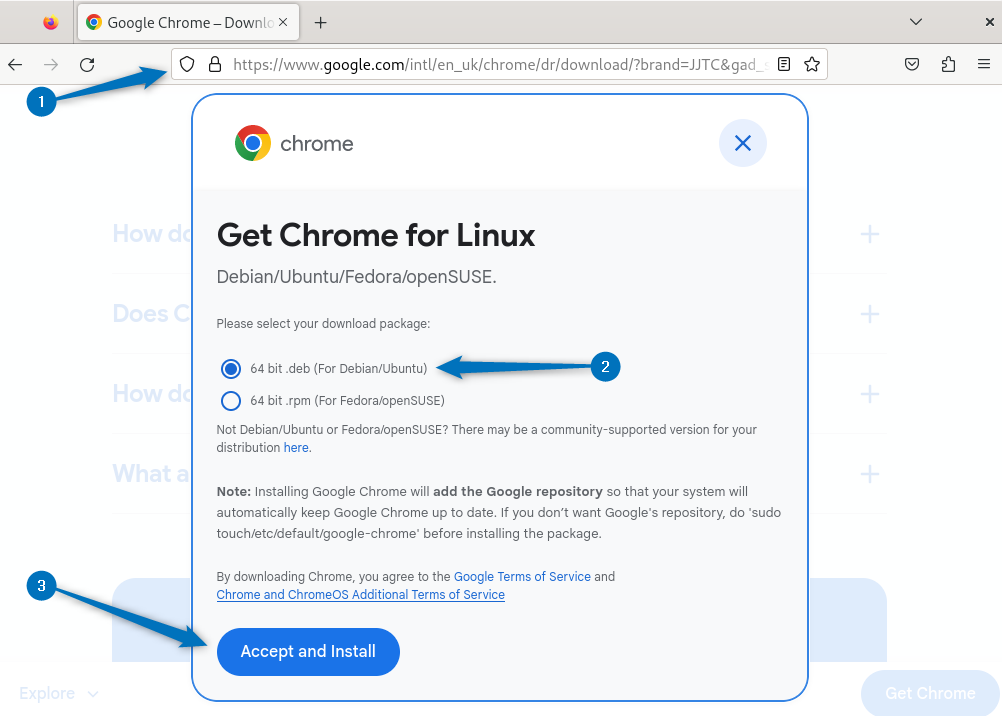
After you accept the terms and conditions, the file will begin to download:
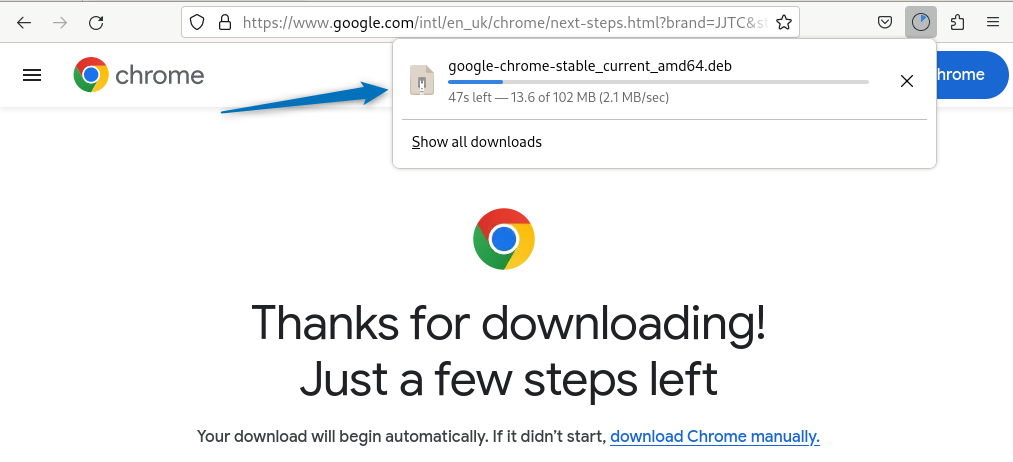
On the other hand, you can download the .deb file using the wget utility:
wget https://dl.google.com/linux/direct/google-chrome-stable_current_amd64.deb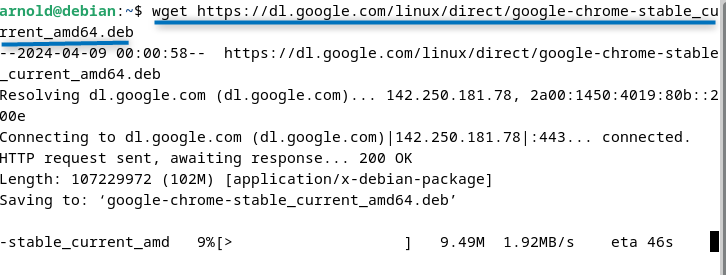
A: Through Apt Package Manager
Just like every Linux distribution, Debian 12 comes with an advanced package manager tool for installing applications so to install Chrome through its .deb file, use:
sudo apt install ./google-chrome-stable_current_amd64.deb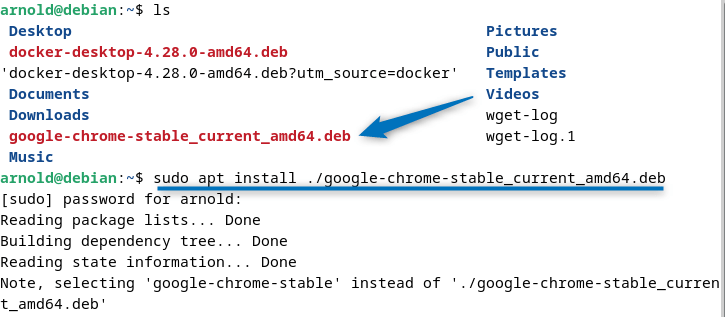
This is the stable version which is available on the official site you can install the development or beta version depending on your preference. To launch Google Chrome, run:
google-chrome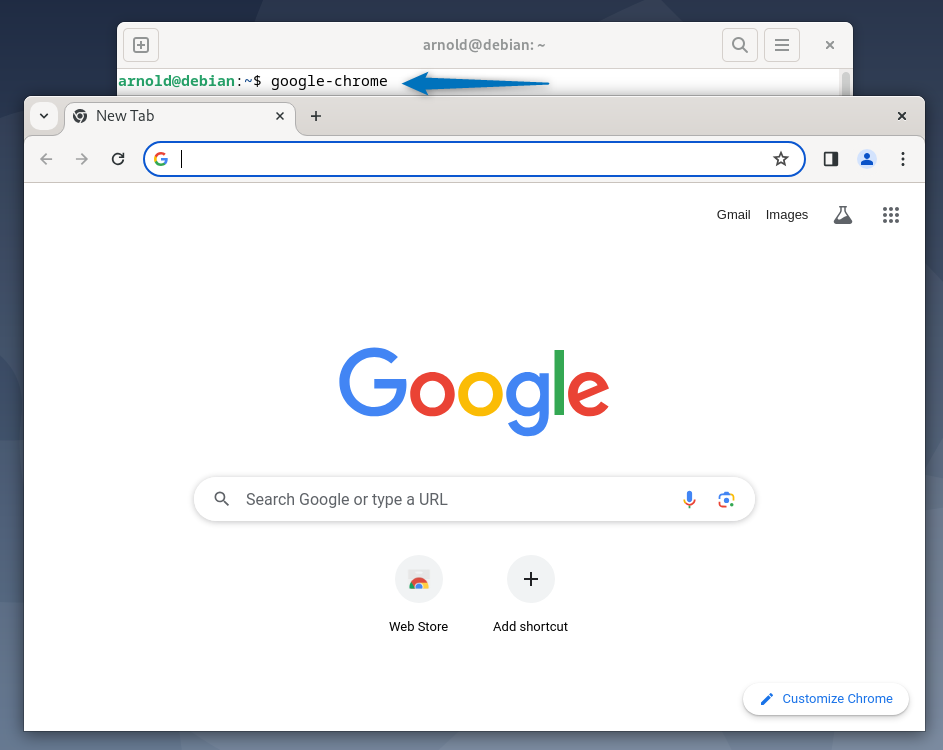
B: Through Debian 12 Software Install Application
On Debian 12 and other Debian-based Linux distributions, there is an application named Software Install, which is primarily used to install packages through their setup file. Users who are more comfortable using the Debian graphical user interface will find this method convenient. Simply navigate to the downloads directory and open the .deb file in the software tool:
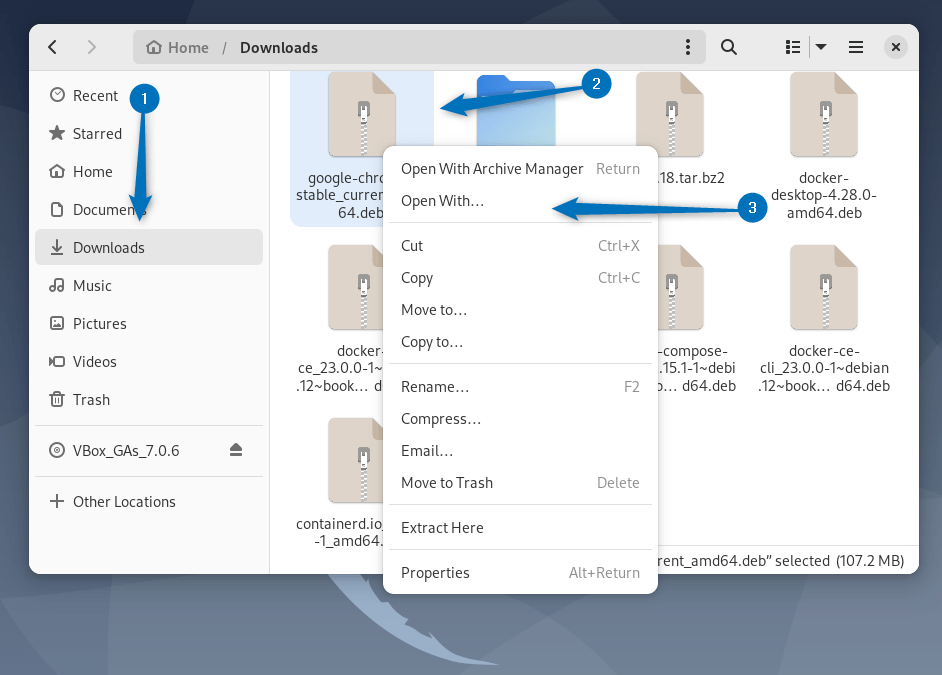
Select the Software Install tool under the Open With option in the right-click menu:
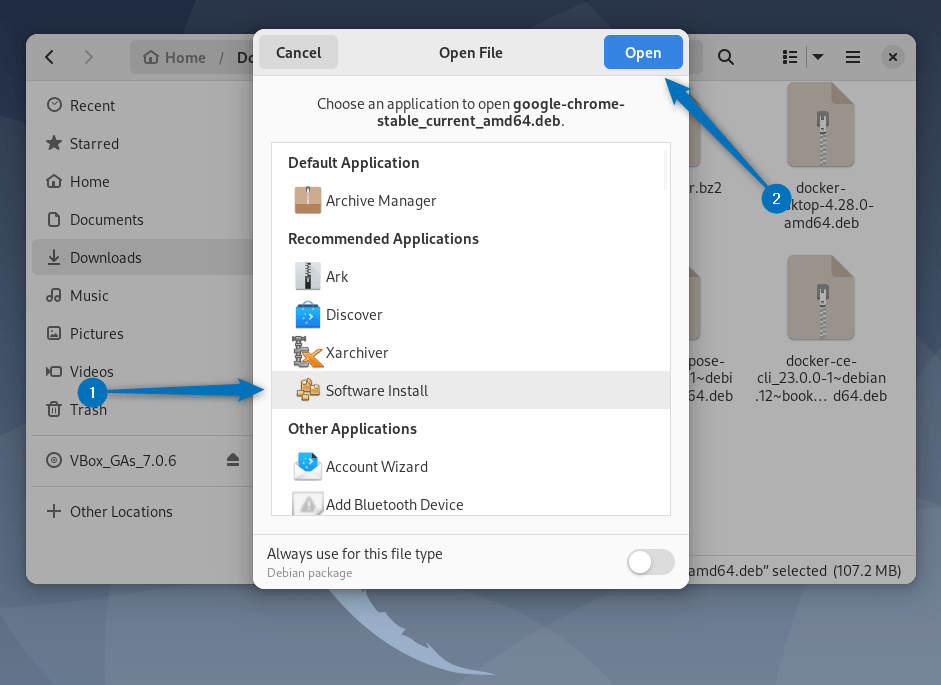
Now install the stable version of Google Chrome on Debian by clicking on the Install option:
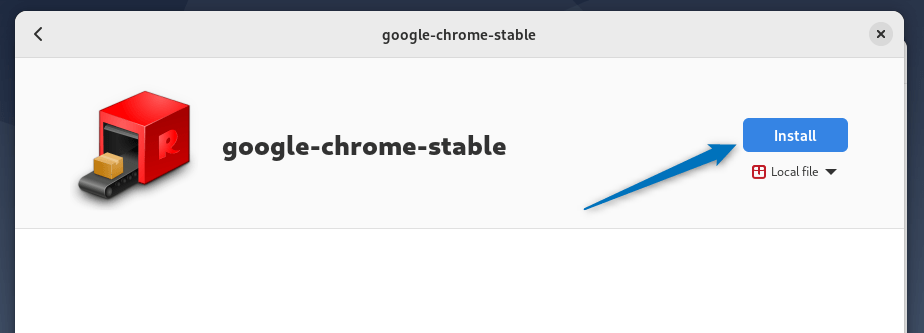
You can either launch it by clicking on the Open option or launch it later by using the Debian app menu:
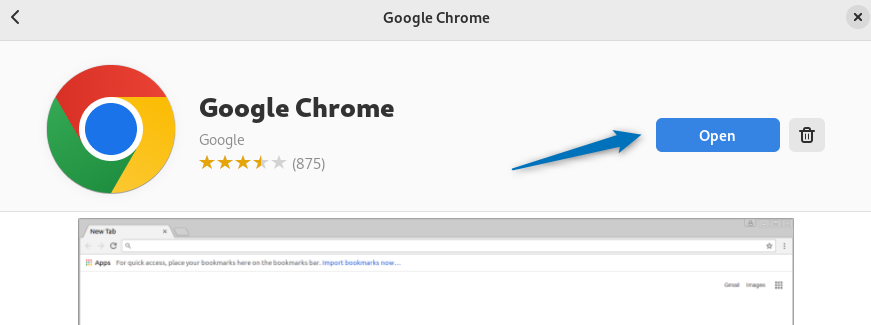
2: Through Google Chrome Repository
Since Google Chrome cannot be installed via its default app installer, as it does not have the package file in its repository, to install Google Chrome via apt, add its repository. First, add the authentication key to verify its source:
curl -fSsL https://dl.google.com/linux/linux_signing_key.pub | sudo gpg --dearmor | sudo tee /usr/share/keyrings/google-chrome.gpg >> /dev/null
Now, add the Google Chrome repository in Debian using the command below:
echo deb [arch=amd64 signed-by=/usr/share/keyrings/google-chrome.gpg] http://dl.google.com/linux/chrome/deb/ stable main | sudo tee /etc/apt/sources.list.d/google-chrome.list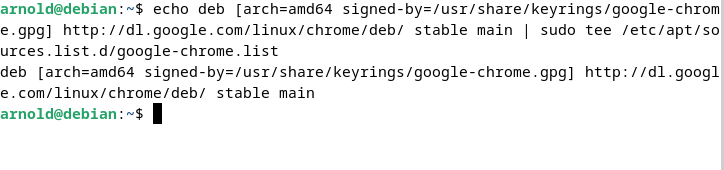
After adding the repository in Linux, the update of packages is a must, so update the apt packages list by using the following:
sudo apt update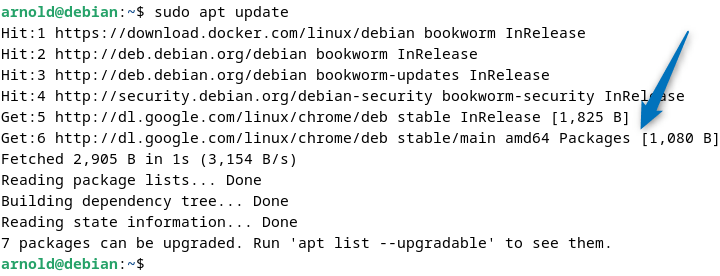
Now use the apt package manager to install Google Chrome on Debian 12:
sudo apt install google-chrome-stable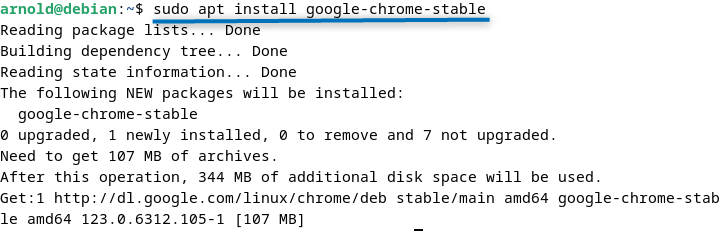
3: Through Flatpak App Installer
The last method for Google Chrome installation on Debian 12 is by using the Flatpak application installer. To install Chrome on Debian, use the following command:
flatpak install flathub com.google.Chrome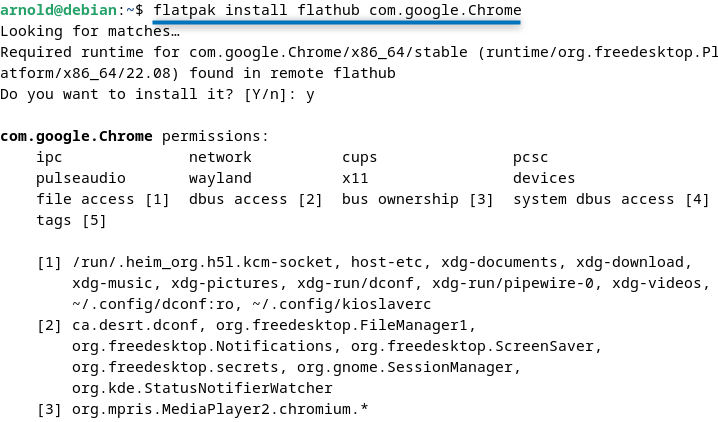
Once the installation is complete, launch it via the command line or by using the Debian app menu:
flatpak run com.google.Chrome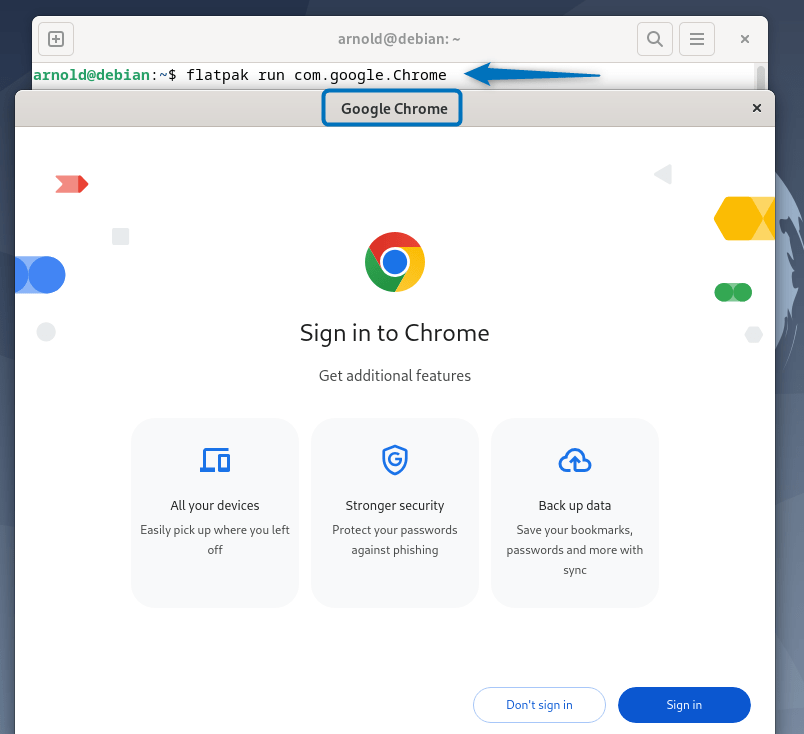
Conclusion
Chrome offers a fast, secure, and customizable browsing experience that makes it a popular choice for many users. To install Google Chrome on Debian 12, there three ways which we discussed in this guide. These include using its .deb file, Google Chrome repository, and Flatpak package manager. The most convenient installation method is using the Chrome .deb file, as there are two ways to install it via it.
