On Ubuntu and other Linux distributions by default Firefox browser come pre-installed, but it lacks various features that other popular browsers like Google Chrome and Microsoft Edge provide. Microsoft Edge is a chromium based browser that outruns most of the browsers in terms of Performance, efficiency, privacy, security and other features. As a result, it provides much better user experience especially when it comes to Ubuntu.
Like most of the applications Edge can also be installed on Ubuntu through various methods like using its Deb file or any other third party package installer like Flatpak. This blog post is all about explaining several methods for installing Edge browser on Ubuntu.
4 Ways to install Edge Browser On Ubuntu
One of the distinguished features of Edge browser is its vertical tab layout that can be more space-efficient and easier to manage compared to other browsers horizontal tabs. Furthermore, there is a built-in tool that can help with solving maths problems directly in the browser. Edge browser on Ubuntu can be installed via 4 different ways and to explain or to demonstrate I will be using Ubuntu 24.04:
1: Through Microsoft Edge Deb File
The first method to install Edge on Ubuntu is using its deb file, though you won’t be able to find the download page for Linux deb file. Here I have used the link for Deb file from Microsoft forums. This provides an older version of Edge, to download the deb file click on the Linux and then click on the Download button for deb file:
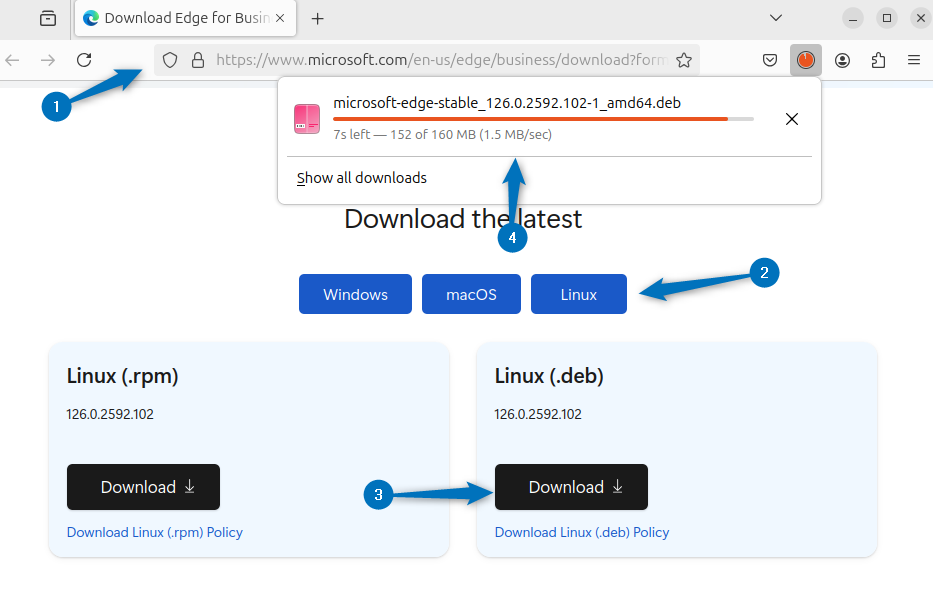
Alternatively, you can use the following command for downloading the deb file using the terminal:
wget https://packages.microsoft.com/repos/edge/pool/main/m/microsoft-edge-stable/microsoft-edge-stable_126.0.2592.102-1_amd64.deb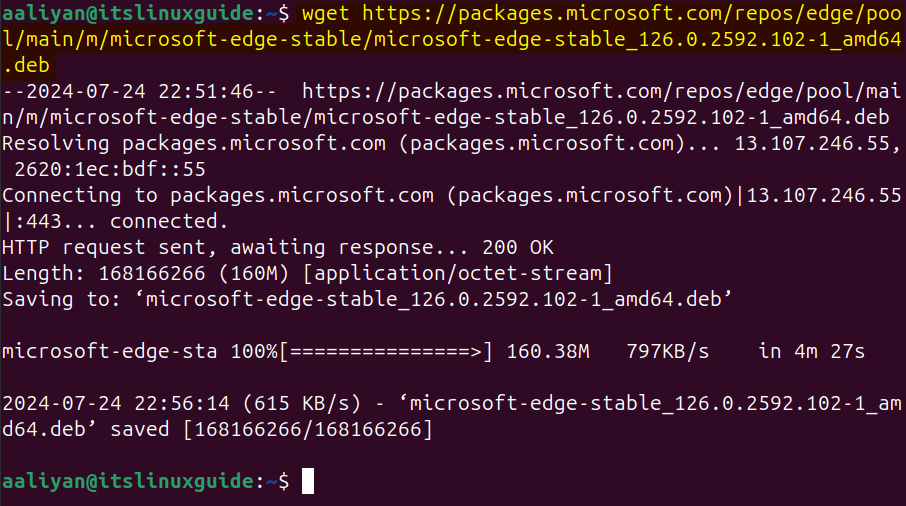
Once the file is downloaded, use the apt package manager to install Microsoft Edge:
sudo apt install ./microsoft-edge-stable_126.0.2592.102-1_amd64.deb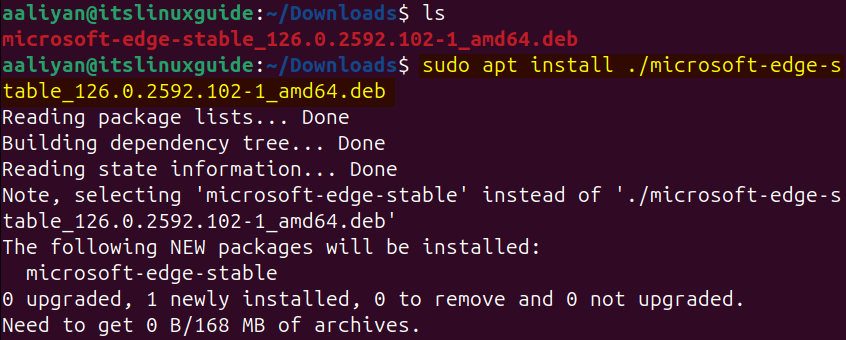
To launch Edge browser, you can either search for it in the Ubuntu’s app menu or run the following command in terminal:
microsoft-edge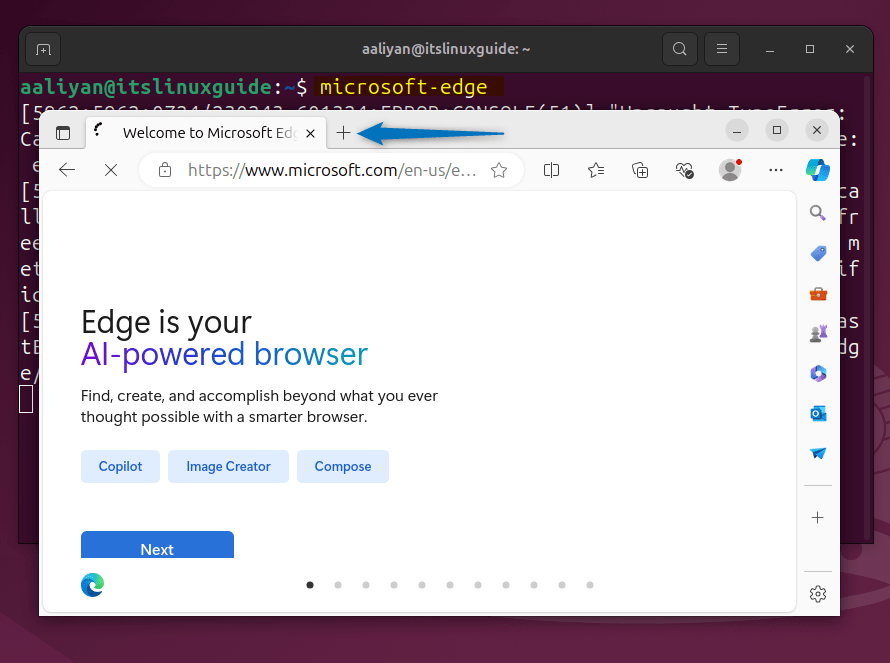
Note: If you are looking for the latest version of Microsoft Edge, then go to the Microsoft insider channels page in the download section and from there you can find the deb file for latest version:
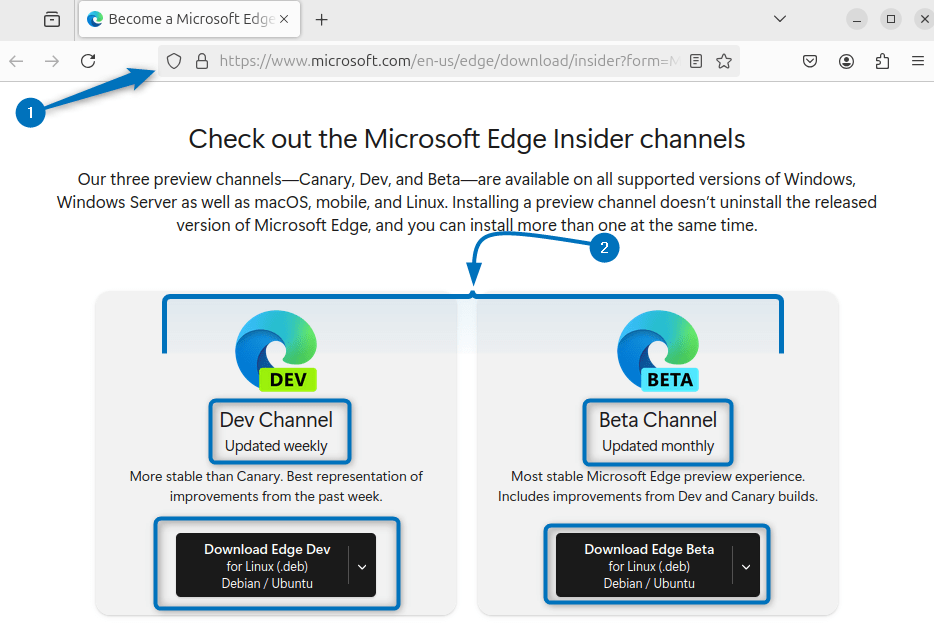
2: Through Edge Browser Repository
Another method for installing Microsoft browser on Ubuntu is to use its official repository since the package is not by default present in the apt packages list. Officially, the repository for the beta version is given that is a sort a stable version. To add the repository, first execute the below command to simply download the GPG key:
curl https://packages.microsoft.com/keys/microsoft.asc | gpg --dearmor > microsoft.gpg
Next, install the downloaded Edge browser GPG key on Ubuntu by executing the following command:
sudo install -o root -g root -m 644 microsoft.gpg /usr/share/keyrings/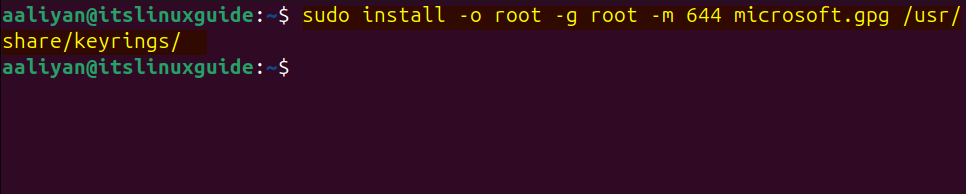
Now add the repository for Microsoft browser by downloading and saving it in the sources directory after the GPG validation:
sudo sh -c 'echo "deb [arch=amd64 signed-by=/usr/share/keyrings/microsoft.gpg] https://packages.microsoft.com/repos/edge stable main" > /etc/apt/sources.list.d/microsoft-edge-beta.list'
To successfully apply the changes in apt packages update or refresh its list by running the following command:
sudo apt-get update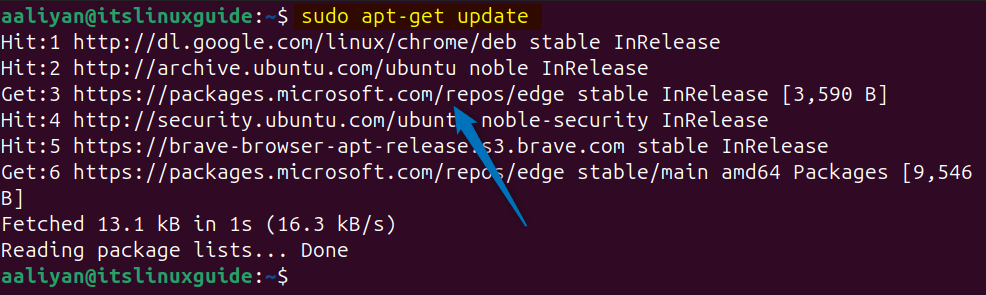
Finally, now install the beta version of Edge browser using the apt package manager as in he below command:
sudo apt install microsoft-edge-beta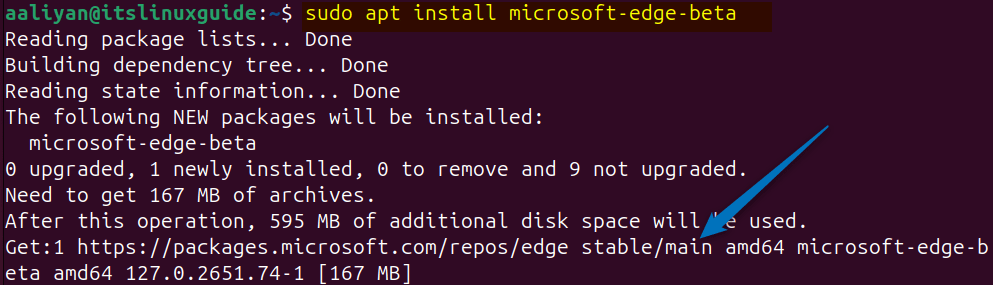
Next, to verify the installation you can check the list of apps installed via the apt package manager using the apt list command with installed flag:
sudo apt list --installed
Note: If you are looking for an older or a stable version of Edge browser, then you can execute the below commands to install the stable version via Microsoft Edge repository:
curl https://packages.microsoft.com/keys/microsoft.asc | gpg --dearmor > microsoft.gpg
sudo install -o root -g root -m 644 microsoft.gpg /etc/apt/trusted.gpg.d/
sudo sh -c 'echo "deb [arch=amd64] https://packages.microsoft.com/repos/edge stable main" > /etc/apt/sources.list.d/microsoft-edge-stable.list'
sudo apt update
sudo apt install microsoft-edge-stable3: Through Flatpak Package Manager
Another way to install Microsoft Edge on Ubuntu is using the Flathub repository which is used by a third party package installer named as Flatpak. To install Edge through Flatpak you need to first install it and then use the below command to proceed with installation:
flatpak install flathub com.microsoft.Edge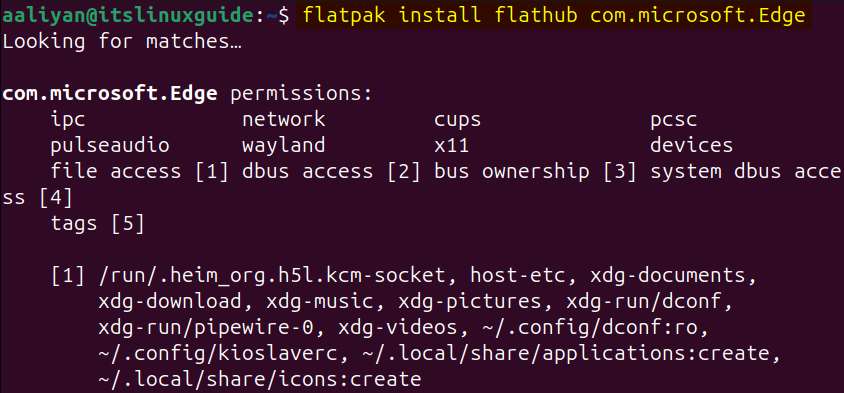
To launch Microsoft Edge installed via Flatpak other than the apps menu, then use the below command in the terminal:
flatpak run com.microsoft.Edge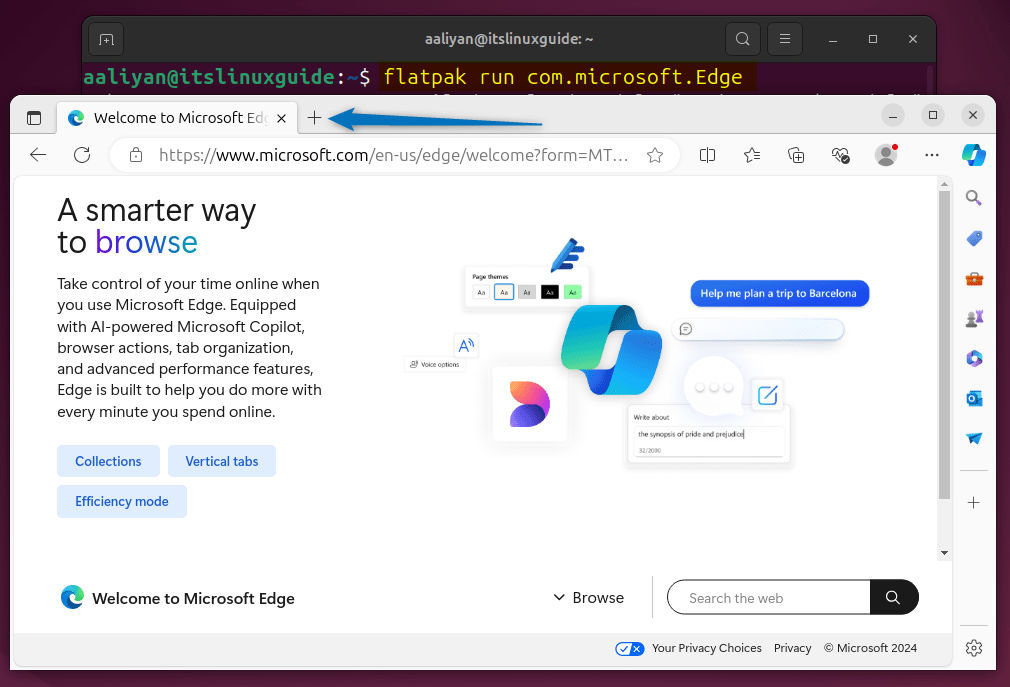
4: Through GDebi Package Installer
If you are looking for a GUI method for installing Edge then use the GDebi package installer, for that first navigate to the downloaded deb file directory and click on the Open With option in its right click menu:
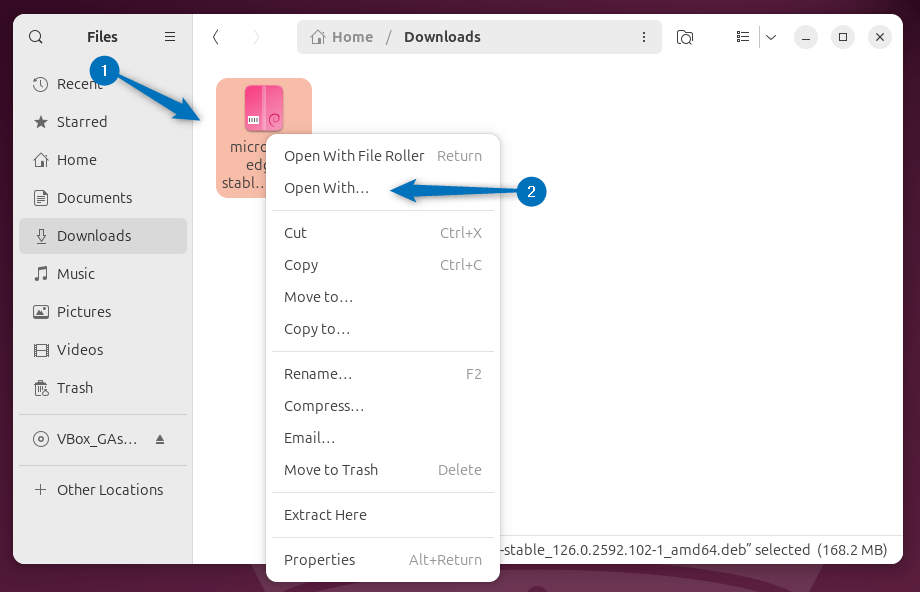
Next, select the GDebi package installer from the Open File menu and click on Open:
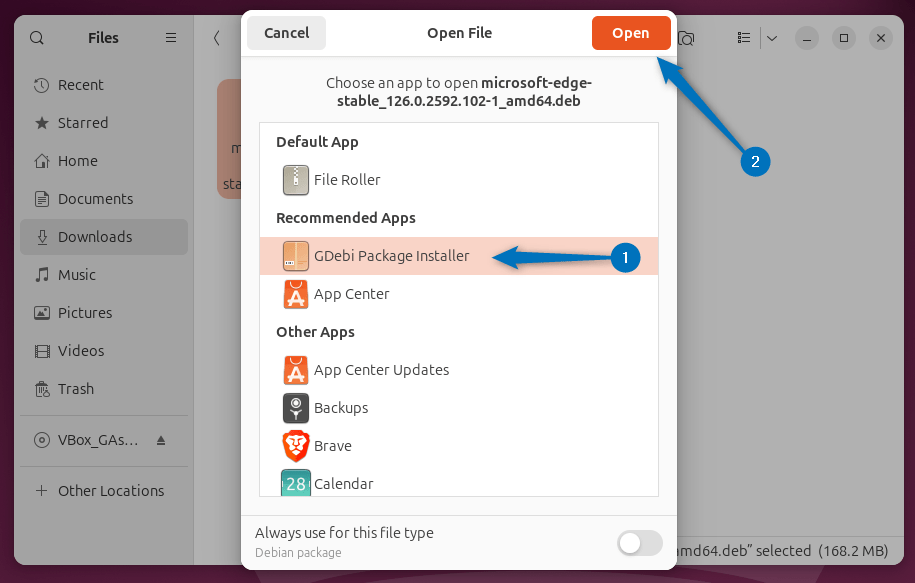
Now the GDebi app will open, and the deb file will load, it might take some time. Next, click on the Install Package to proceed with Edge browser installation:
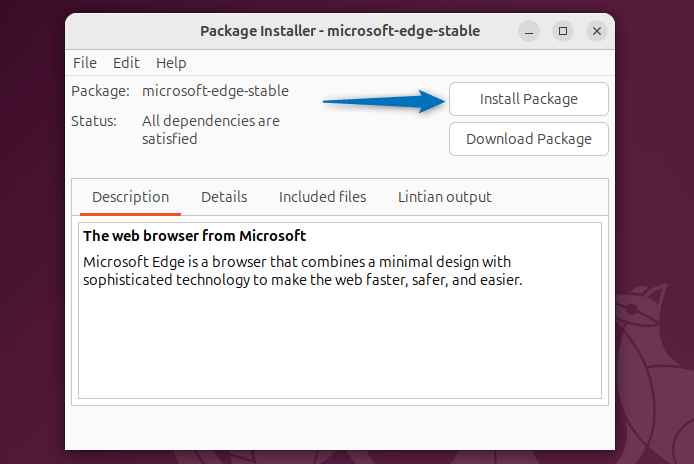
When the process is completed, close the installation status bar:
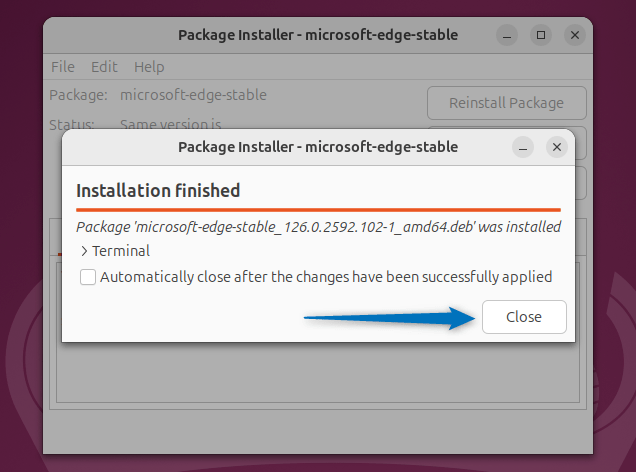
Now, you can launch it from the Ubuntu’s app menu by searching it:
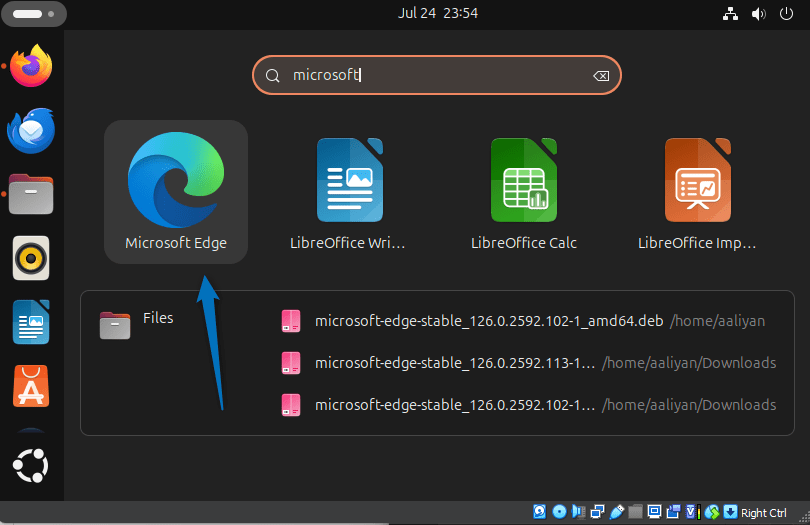
Conclusion
This guide covered four different ways to install Microsoft Edge on Ubuntu, these methods include: using Edge browser deb file, Microsoft Edge official repository, Flatpak and GDebi package installer. When it comes to deb file you can navigate to Microsoft insider channel page to get its latest version. Otherwise, use can use the other link that has the older version deb file. Further, if you are looking for any easy installation method then use the Flatpak app installer.
