Desktop environments like Cinnamon on Debian 12 or any other Linux distributions make them user-friendly along with making it easy to manage tools and utilities. Cinnamon is a lightweight customizable desktop environment that primarily comes with Linux Mint. Cinnamon prioritizes a smooth and responsive user experience. This can be especially noticeable on less powerful machines. This blog post will discuss all the possible ways to install the Cinnamon desktop environment on Debian 12
How To Install Cinnamon Desktop Environment on Debian 12
Cinnamon desktop environment comes with an overview mode which allows you to view all open windows and virtual desktops, making it easier to manage multiple tasks. To install Cinnamon on Debian 12 there are three ways which include:
1: Through the Debian Default Package Installer
Most applications or packages are available in the Debian default package repository including Cinnamon Desktop. To install Cinnamon via apt use the following command:
sudo apt install cinnamon -y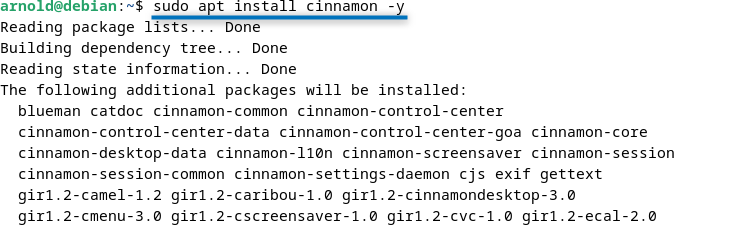
After the installation is completed restart your Debian 12 and then after selecting the respective user account click on the settings icon at the bottom left side. Next, select the Cinnamon desktop environment and log in:
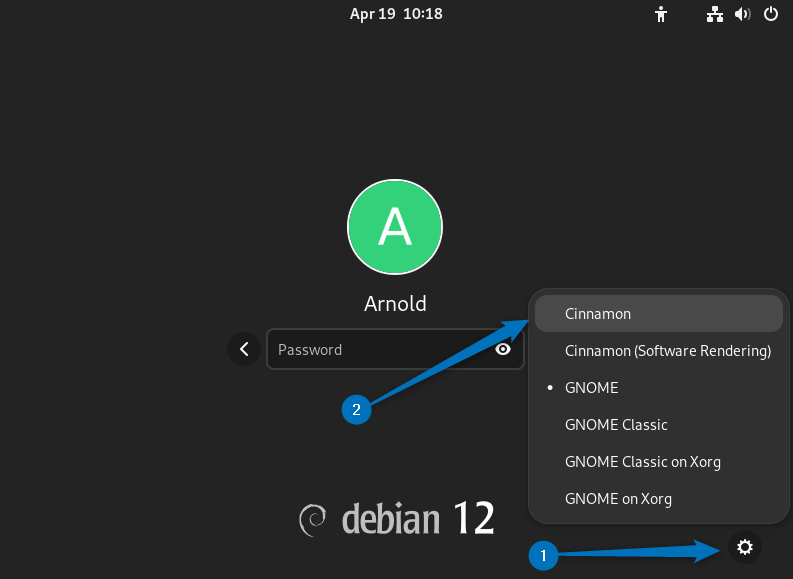
Note: Cinnamon typically uses hardware acceleration, which relies on the computer’s graphics card (GPU) to render visual effects and graphical tasks. Cinnamon (Software Rendering), on the other hand, does not use the GPU for rendering. Instead, it uses the CPU to perform all graphical tasks.
A typical interface of the Cinnamon desktop environment looks like this:
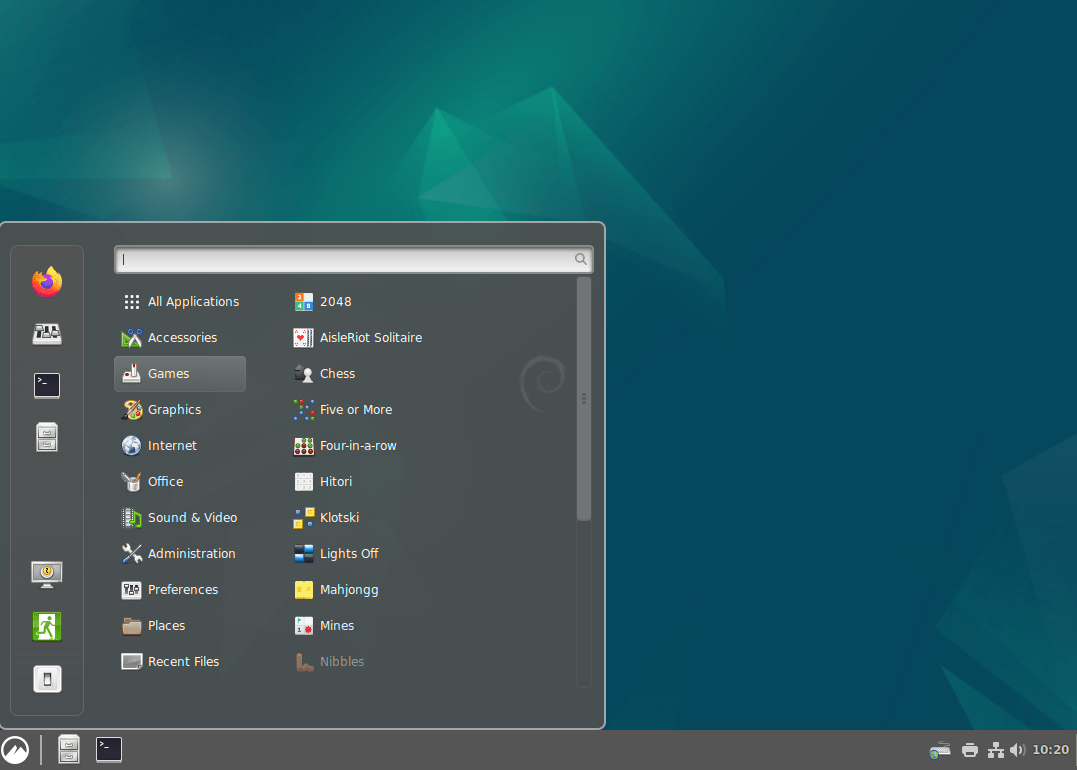
2: Through tasksel Utility
Another way to install Cinnamon on Debian is by using the tasksel utility which is primarily used for grouped installations. By default it is installed on Debian 12 so to launch it run the following command:
sudo taskselNow here you will see the list of applications, find Cinnamon and press the space bar to select the desktop environment and then move the cursor using the tab key to the OK option and proceed with the installation:
Now the installation will begin:
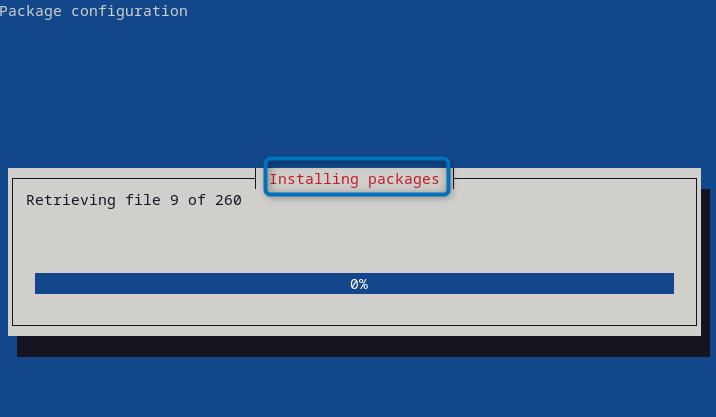
After the installation is completed restart your Debian 12 and then after selecting the respective user account click on the settings icon at the bottom left side. Next, select the Cinnamon desktop environment and log in:
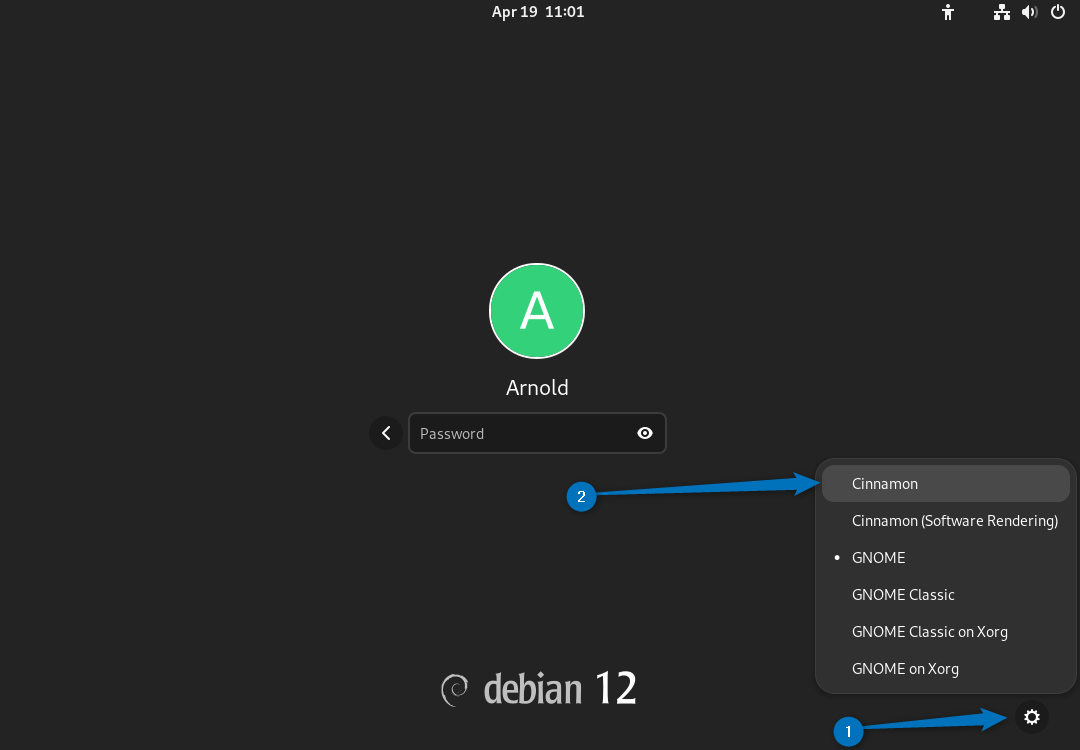
3: Through Synaptic Package Installer (Apt GUI)
The last and third method for installing Cinnamon on Debian 12 is by using the synaptic package installer which is also pre-installed. The synaptic package manager is a GUI version of apt package manager, so to launch it run:
sudo synaptic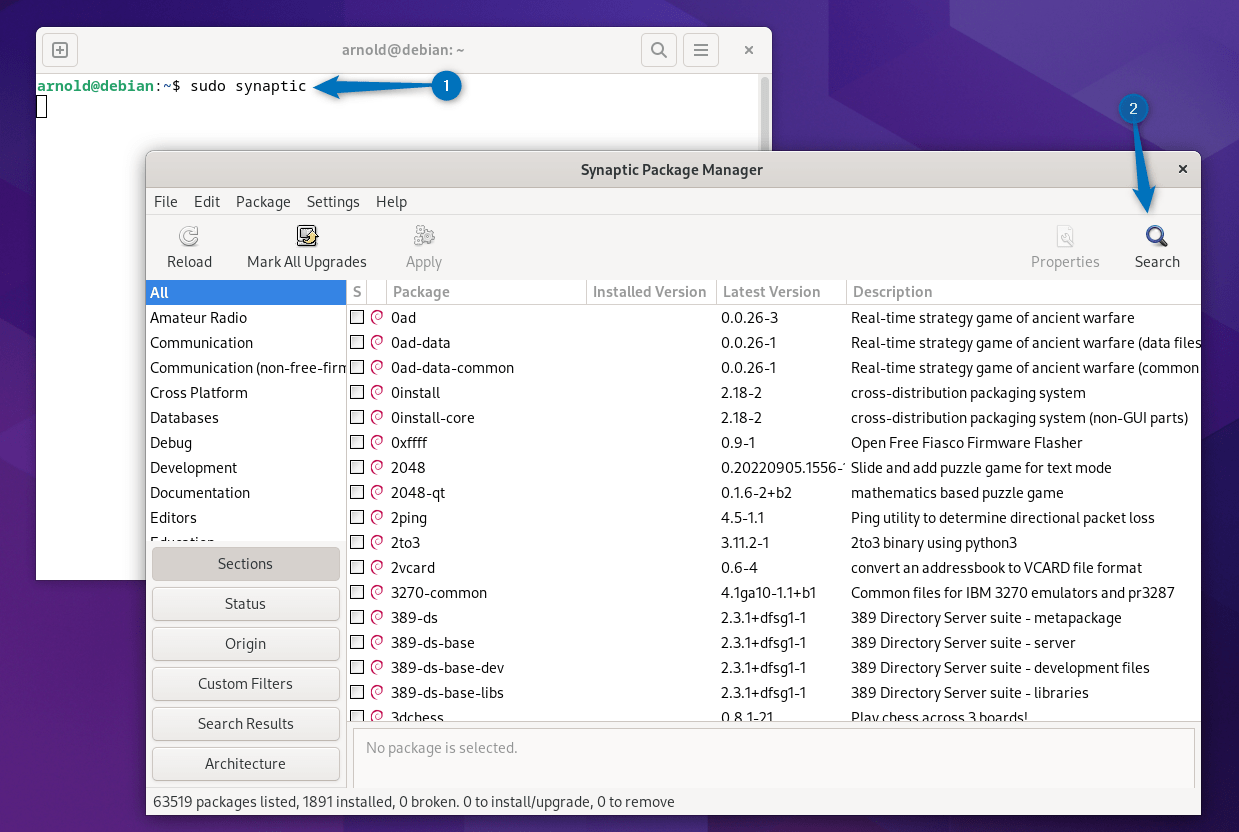
Now search for Cinnamon by clicking on the search icon:
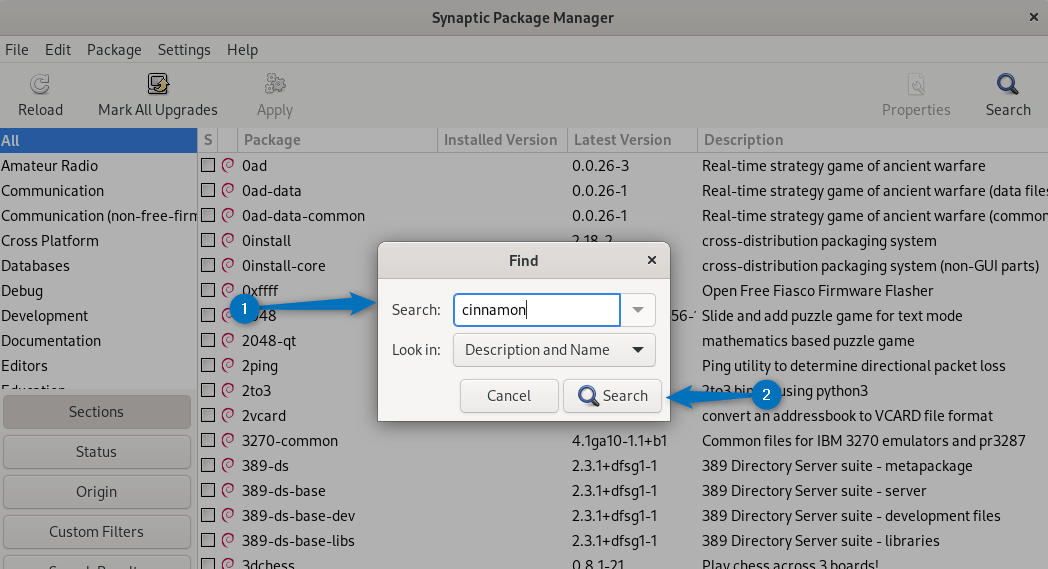
Here, once you select it most of its packages will be selected automatically but there are some other packages that you have to manually select to have full experience. Here are all the packages that I have selected:
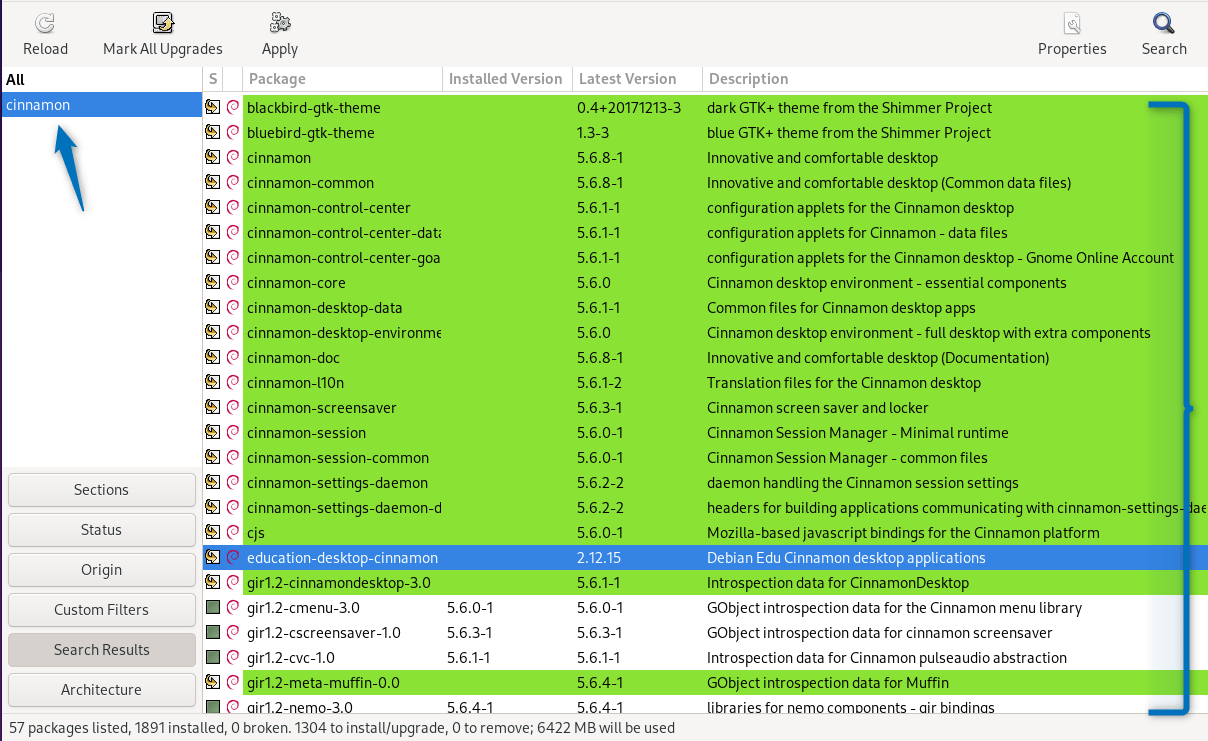
Once done with the selection click on the apply button and then prompt the installation by clicking apply on the summary window:
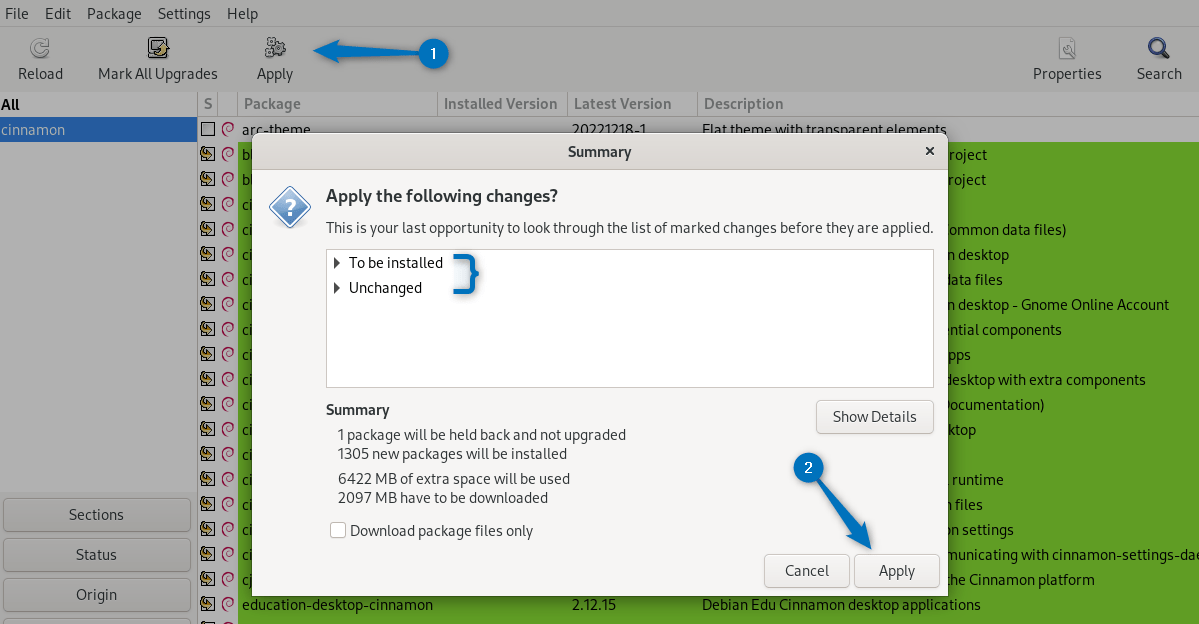
After the installation is completed restart your Debian 12 and then after selecting the respective user account click on the settings icon at the bottom left side. Next, select the Cinnamon desktop environment and log in:
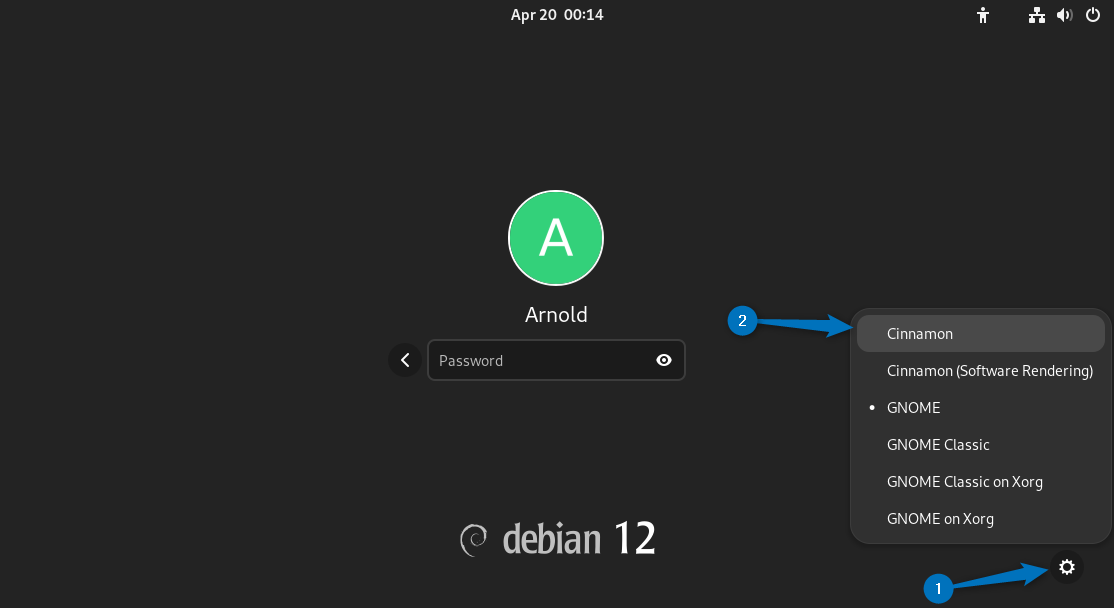
Note: If you are installing Debian 12 on your system then during installation you can install Cinnamon as its desktop environment:
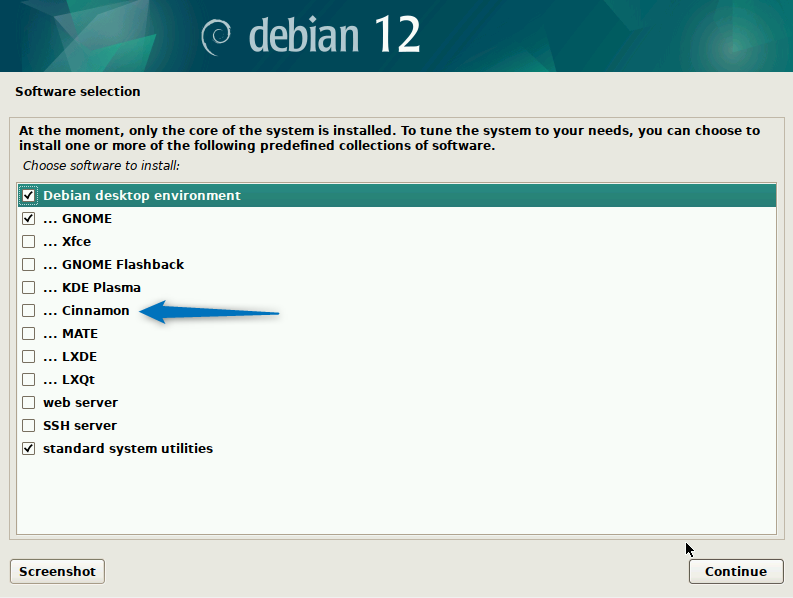
Conclusion
There are three ways to install Cinnamon on Debian 12: apt package manager, tasksel utility, or through the synaptic manager. If you are looking for an easy way then use apt via the command line, however, if you are looking to install some additional utilities of Cinnamon use the synaptic package manager which is a GUI version of apt.

