With the evolution of AI-based writers, people can now solve their queries quite easily within no time thus making them valuable. ChatGPT is one of the popular AI-based response generators that comes with both free and paid versions. ChatGPT is supported by nearly all operating systems including Debian which is one of the most widely used Linux distributions. There are multiple ways by which ChatGPT can be installed on Debian 12 and this guide will discuss them briefly.
How to Install ChatGPT on Debian 12
Through ChatGPT people can now enter images, and voice notes to get an answer to their queries. Unfortunately, ChatGPT is not available in the default repository of Debian but still, there are other ways to install it:
1: Through Snap Package Installer
One way to install ChatGPT on Debian is by using the Snap package installer To install it use the command below:
sudo snap install chatgpt-desktop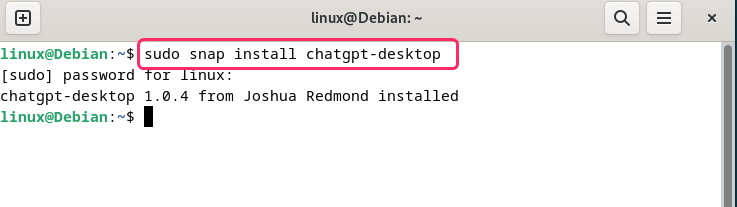
Upon the completion of the installation process verify the installation by checking the list of packages installed on Debian 12 through Snap:
snap list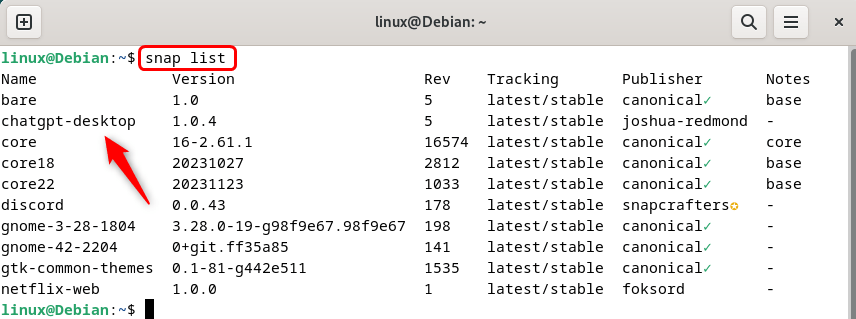
Now to launch ChatGPT in Debian 12 through the command line interface run:
chatgpt-desktop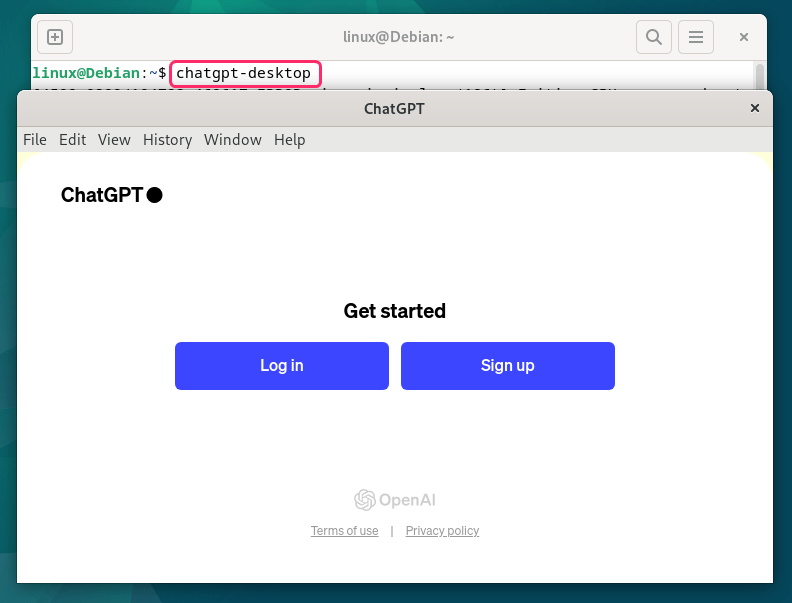
Further, to get more information like the version and publisher of the ChatGPT package in Snap run:
sudo snap info chatgpt-desktop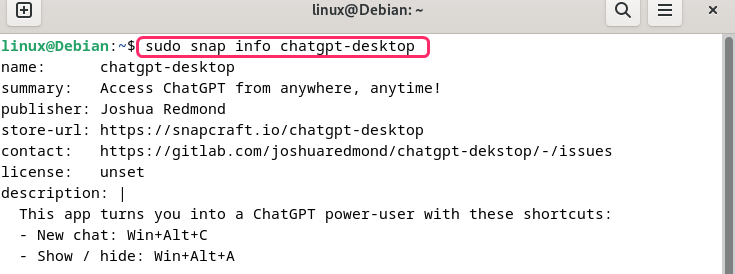
2: Through ChatGPT Deb File
Another way to install ChatGPT on Debian is by using its .deb file available on the GitHub repository so first download the deb file from GitHub:
wget https://github.com/lencx/ChatGPT/releases/download/v1.1.0/ChatGPT_1.1.0_linux_x86_64.deb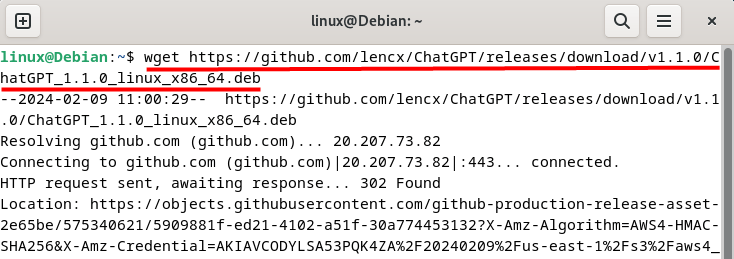
Now use the Debian default package installer to install ChatGPT using the downloaded Deb file:
sudo apt install ./ChatGPT_1.1.0_linux_x86_64.deb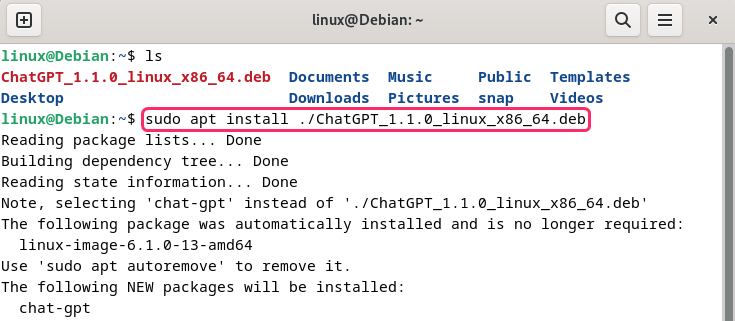
Now to launch GhatGPT go to the show applications menu and search for it:
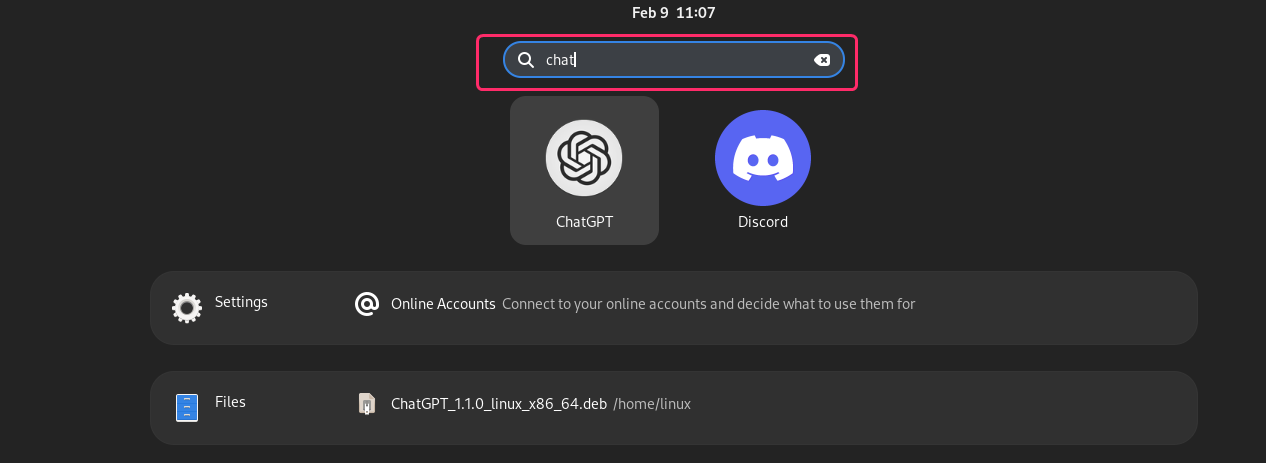
Next, click on ChatGPT and it will launch after that log in or sign up to get started with it:
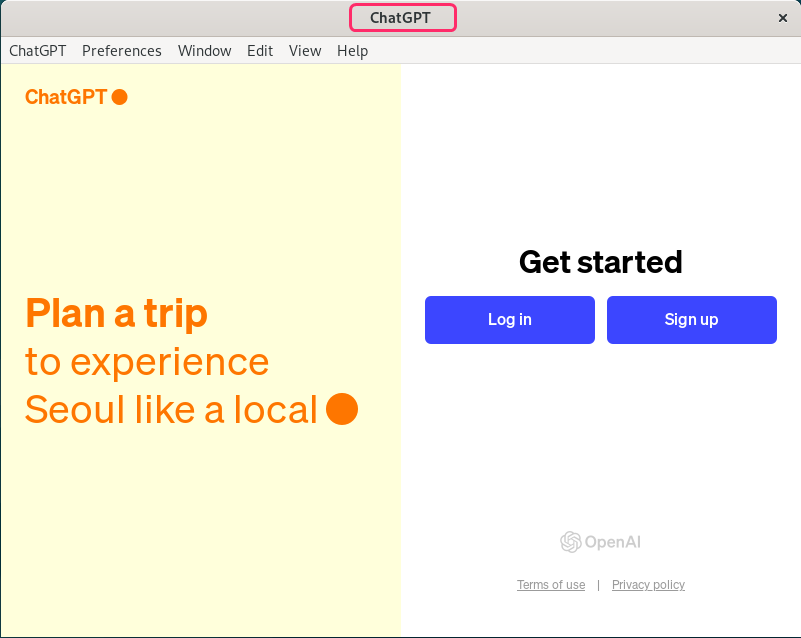
3: Through ChatGPT AppImage
Other than the Deb file, the GitHub repository also has the ChatGPT AppImage file which is the best solution as it is a sort of plug-and-play. It requires no installation which makes it easy to run so first download the AppImage file:
wget https://github.com/lencx/ChatGPT/releases/download/v1.1.0/ChatGPT_1.1.0_linux_x86_64.AppImage.tar.gz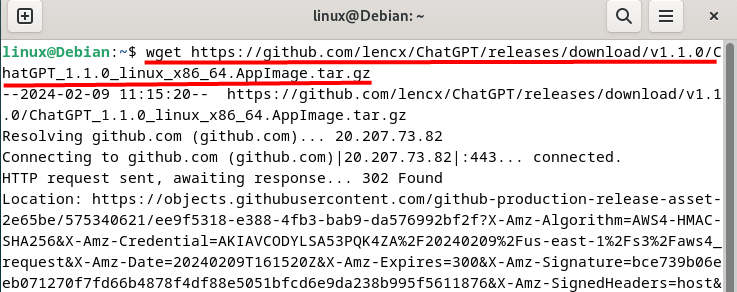
Now extract the ChatGPT AppImage file using the tar utility:
sudo tar xvzf ChatGPT_1.1.0_linux_x86_64.AppImage.tar.gz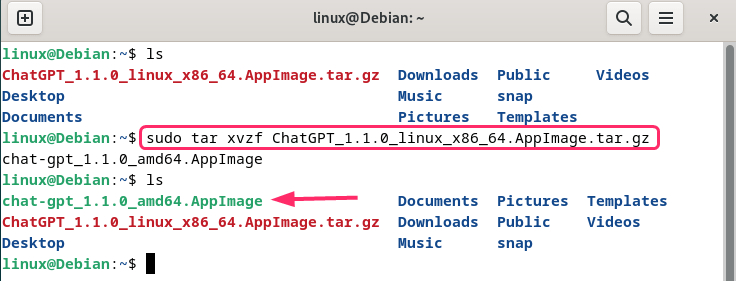
To launch ChatGPT in Debian simply run the extracted file:
sudo ./chat-gpt_1.1.0_amd64.AppImage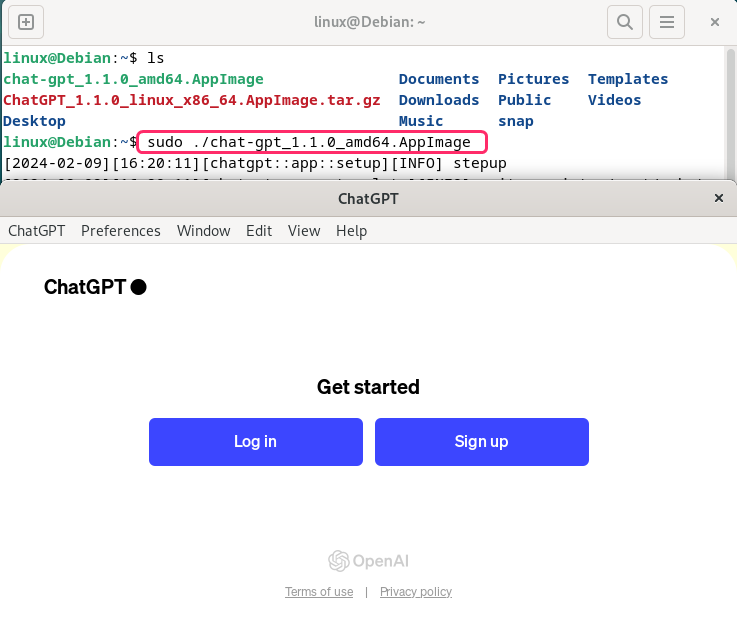
Getting Started with ChatGPT on Debian 12
ChatGPT can be used for various purposes, such as finding creative inspiration, learning something new, planning a trip, writing a story, and more. ChatGPT is not meant to replace human communication but to enhance and enrich it. If you are new to ChatGPT then there are some basic things that you need to know which include creating a ChatGPT account, giving prompts, and sharing its response.
1: Creating ChatGPT Account on Debian
To use ChatGPT you need to create an account first so when you launch it click on sign up and next enter your email manually or you can link any email account that is already logged in:
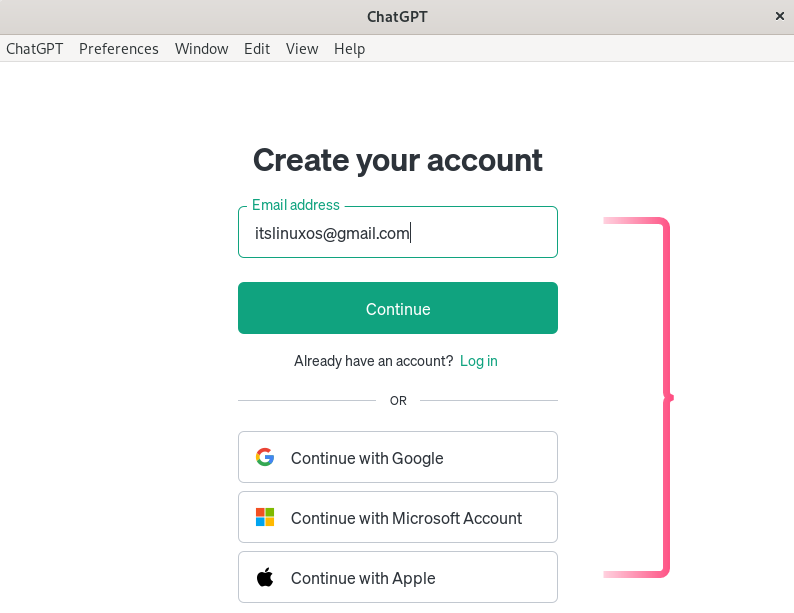
Once you have created your account after setting its password and adding some personal information you will receive a verification on the given email. So open up the email and verify the account:
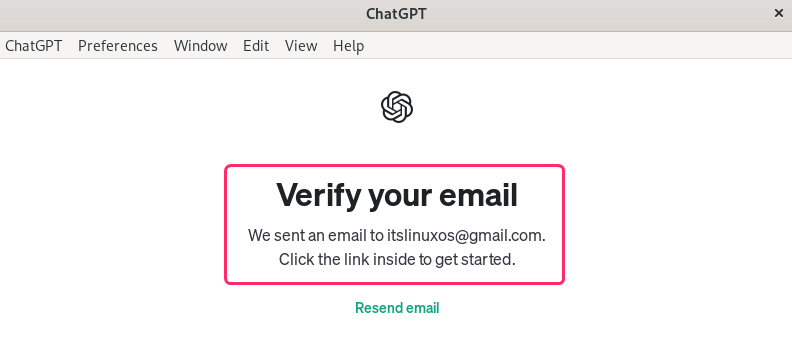
Next, add up your name and date of birth and then agree on the terms and conditions:
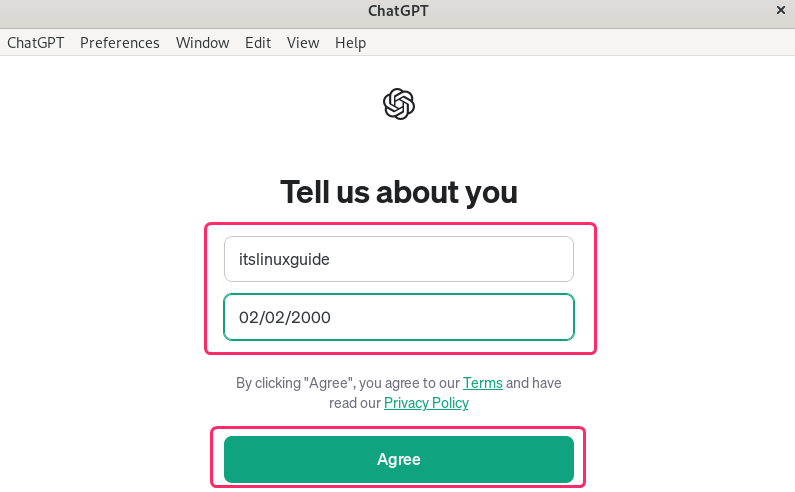
2: Giving a Prompt To ChatGPT on Debian
To ask a query from ChatGPT simply enter your question and then click on the arrow icon to submit the question:
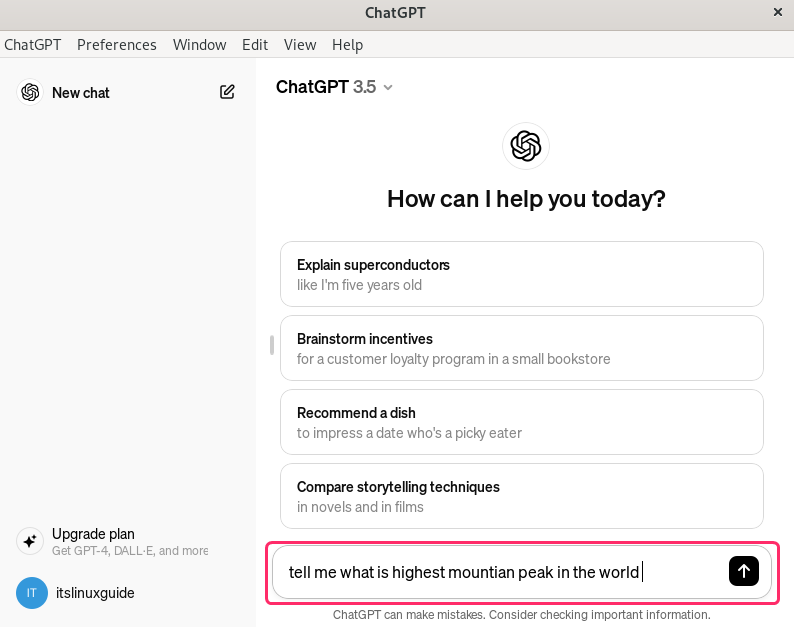
Once the question is submitted ChatGPT starts to generate a suitable response, once the response is generated you can perform a number of different tasks. There are three different icons present at the bottom of the response.
The first one is the clipboard icon which copies the response given by ChatGPT which you can either share with someone in a text message or paste into any text document. The Next one is the regenerate icon which you can use to generate another response to the same query. The last one is about giving feedback about the response if you want to give a negative one:
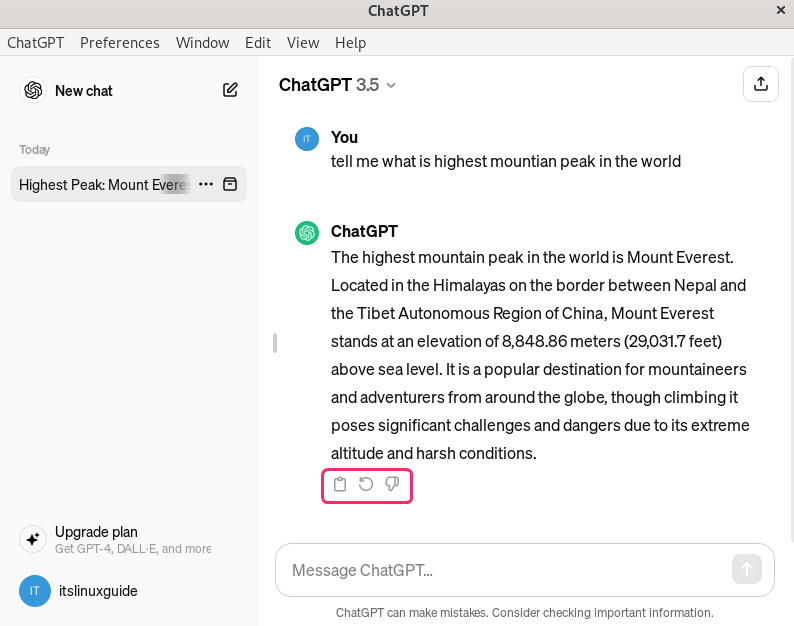
3: Adjusting ChatGPT Settings On Debian
To adjust the ChatGPT applications on Debian simply navigate to the control center under the preference menu. Further in the preferences menu, there are some settings like themes, prompt configuration, and more:
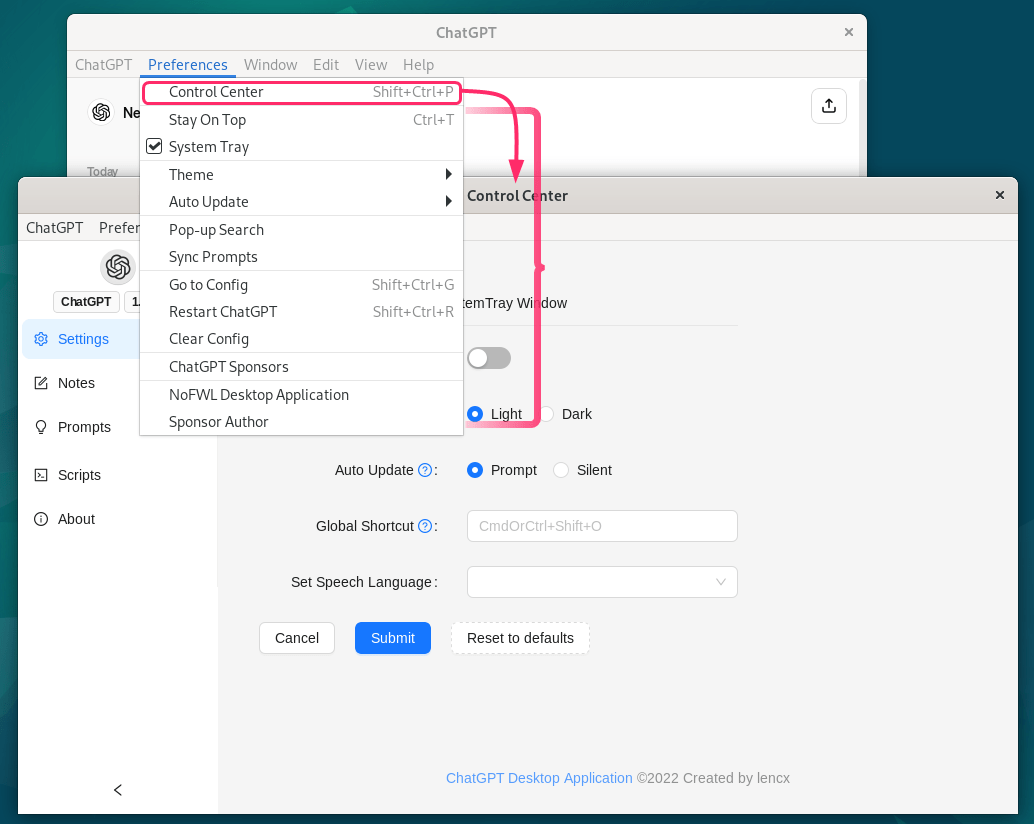
4: Checking For Updates For ChatGPT
Keeping ChatGPT updated on Debian can ensure its smooth functionality and give the chance to test the new features. So to regularly check for updates click on the ChatGPT option on the menu bar at the top:
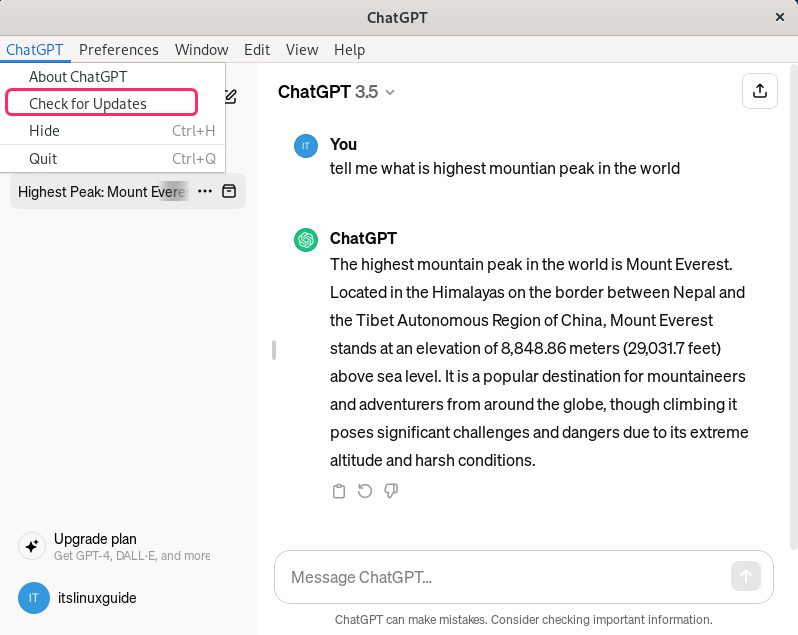
5: Adjusting the Application Window
ChatGPT desktop application comes with a number of customization options which can be accessed from the view menu. These include zoom options, refreshing the screen, scrolling, and navigation:
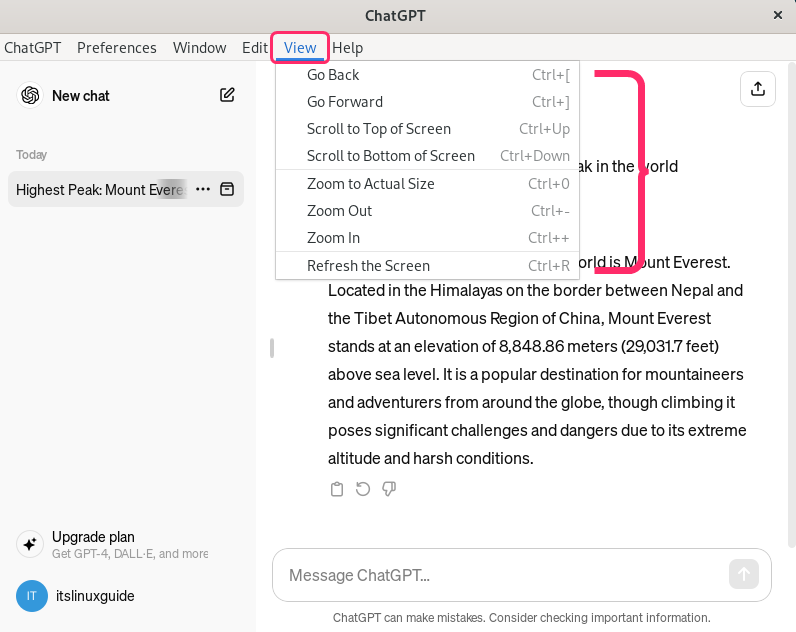
Similarly, if you need more help regarding any issue with ChatGPT go to the Help menu:
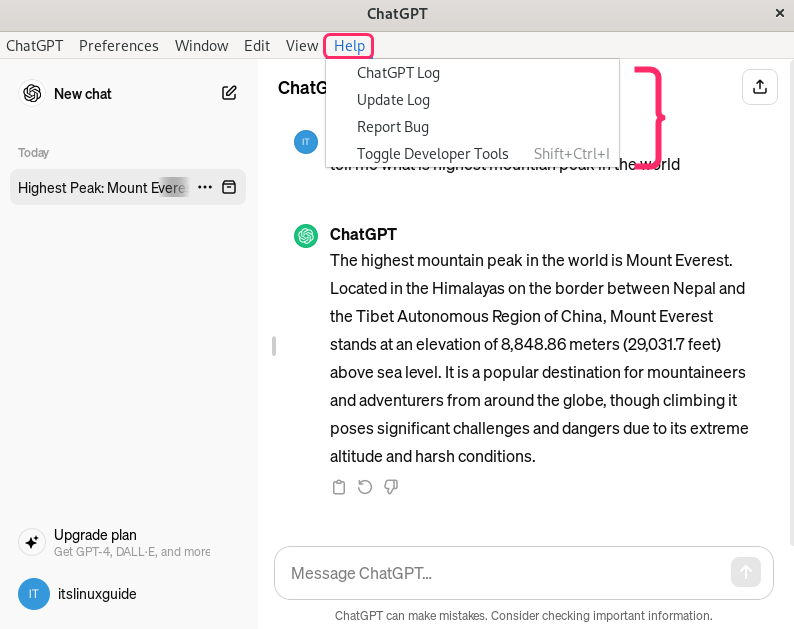
6: Adding Custom Instructions For ChatGPT
To improve the accuracy of ChatGPT responses or to define a style of response for each query you can add custom instructions. For this purpose right click on your name and from the popup menu select Custom Instructions:
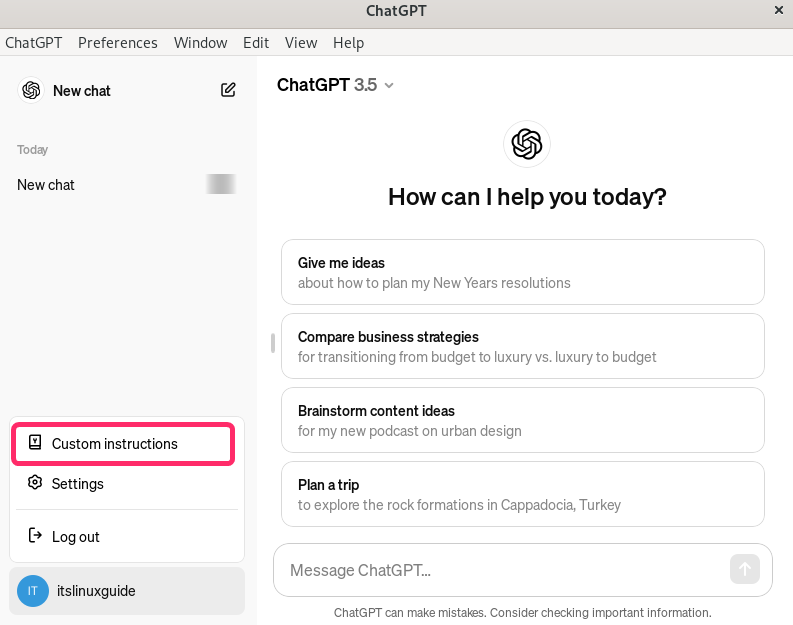
Now, here write your preferences regarding the responses and afterward click on Save:
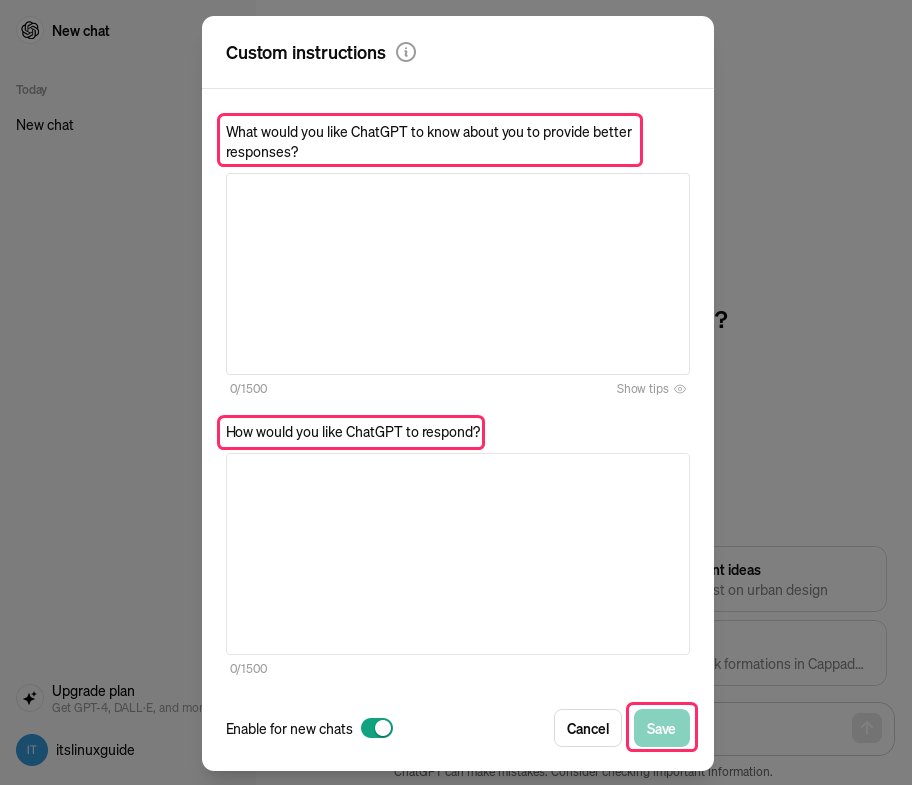
7: Sharing ChatGPT Response or Chat on Debian
To share all the chat with ChatGPT, simply click on the meatball menu icon and from there click on share. Apart from that you can either rename the chat to save it for later or delete it to clean up the space on the left:
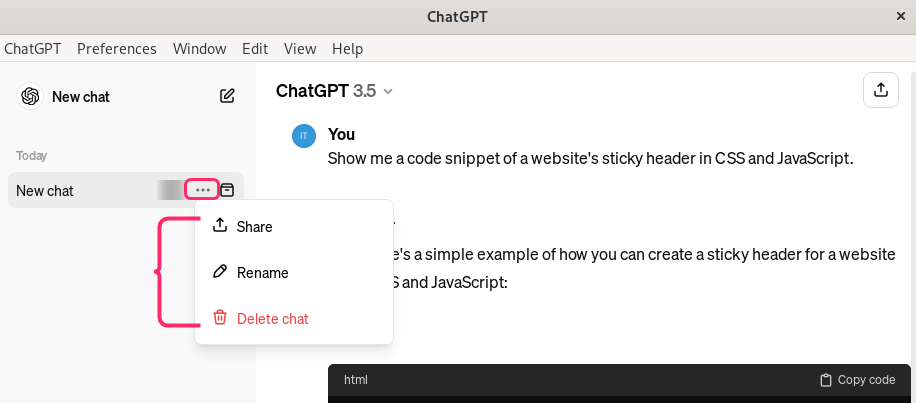
Alternatively, there is a share icon on the top right side of the chat simply click on it and then copy the link. The copied link can be then shared with the person with whom you want to share the chat :
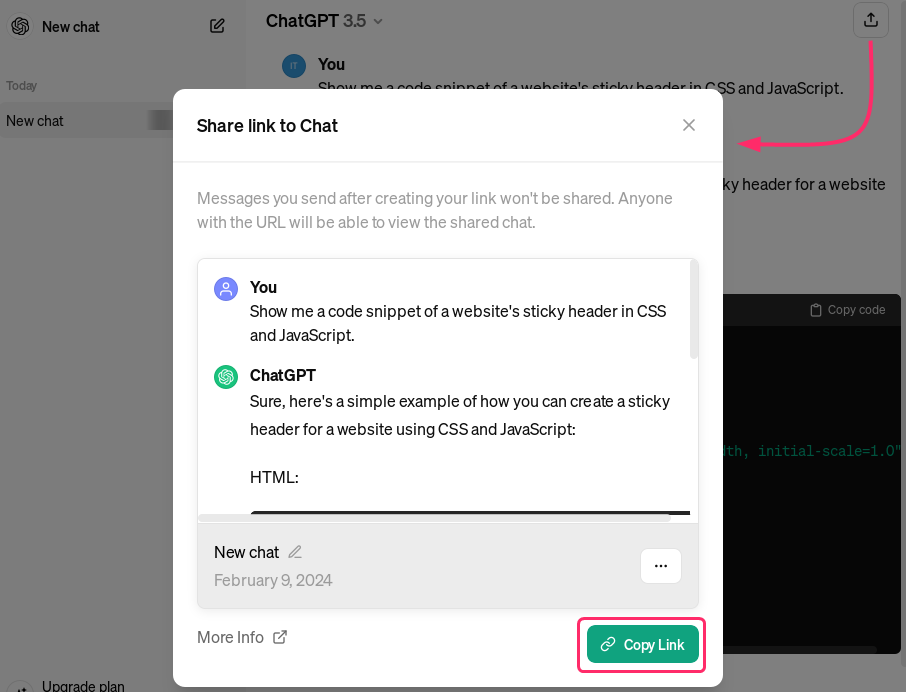
How to Remove ChatGPT From Debian 12
To ensure the proper functioning of Debian, it is necessary to remove the applications the correct way so the removal method for every application is based on its installation method. To uninstall ChatGPT from Debian 12 installed from the Snap package manager, run:
sudo snap remove chatgpt-desktop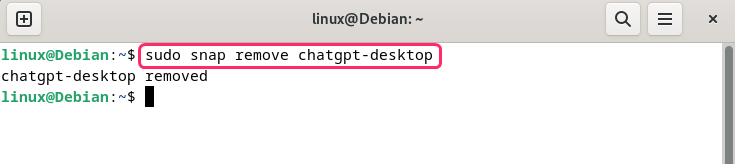
Further to uninstall ChatGPT from Debian 12 installed from its Deb file run:
sudo apt remove --purge chat-gpt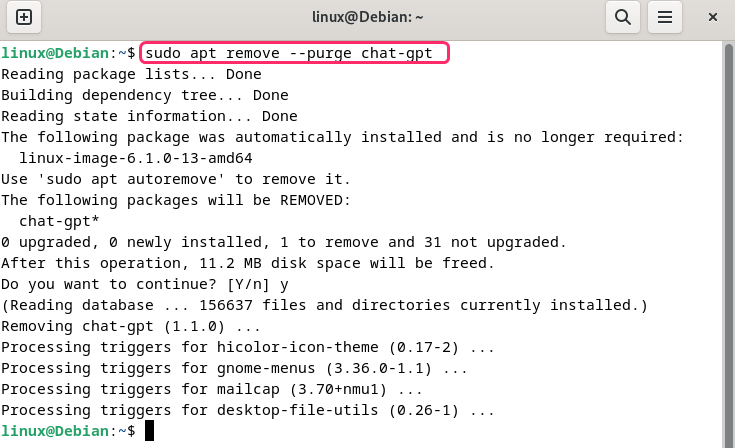
In the case of AppImage file simply remove the retracted directory along with the downloaded compressed file:
sudo rm -r chat-gpt_1.1.0_amd64.AppImage
sudo rm ChatGPT_1.1.0_linux_x86_64.AppImage.tar.gz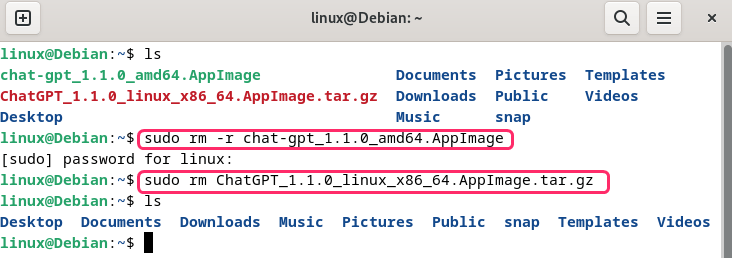
Conclusion
ChatGPT is an AI response generator that can answer any query given in the form of text, voice, and image. To install ChatGPT on Debian 12 three ways include: snap package installer, Deb file, and through AppImage. The recommended way for installing ChatGPT on Debian 12 is by using its AppImage file as it most convenient among all the methods.
