Internet browsing experience primarily depends on several factors which include browsing speed, security, and privacy. If you are looking for an open-source privacy-focused browser that provides fast browsing, then use the Brave browser. It makes the user experience better by automatically blocking ads and website trackers.
To install Brave browser on Ubuntu, there are numerous methods like using its official repository or using the Ubuntu App Center so this guide will discuss all the methods for installing the Brave browser on Ubuntu.
4 Ways to Install Brave Browser on Ubuntu
Brave browser comes with a Brave Talk feature that allows users to have video and audio calls, thus providing a secure and private way to make video calls directly from the browser. There are four methods to install Brave browser on Ubuntu, and I will be using Ubuntu 24.04 for illustration:
1: Through Brave Browser Repository
The first and official method to install the Brave browser on Ubuntu is using the Brave repository, as the package is not available in the apt package manager. First, add the GPG key for the repository validation by using the below command:
sudo curl -fsSLo /usr/share/keyrings/brave-browser-archive-keyring.gpg https://brave-browser-apt-release.s3.brave.com/brave-browser-archive-keyring.gpg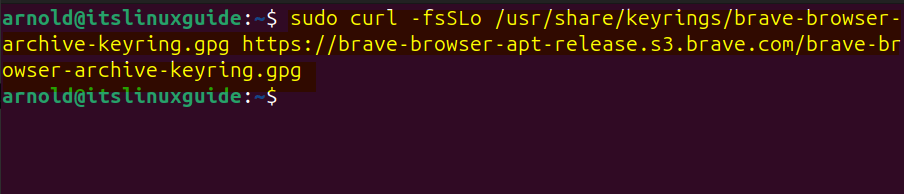
Next, download the Brave browser repository signed by the GPG key and save it in the apt sources directory:
echo "deb [signed-by=/usr/share/keyrings/brave-browser-archive-keyring.gpg] https://brave-browser-apt-release.s3.brave.com/ stable main"|sudo tee /etc/apt/sources.list.d/brave-browser-release.list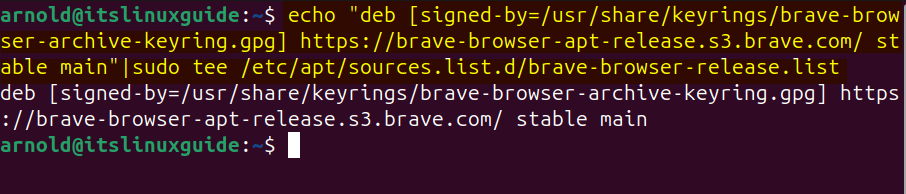
Next, refresh/update the list of packages in apt to successfully add the Brave browser repository:
sudo apt update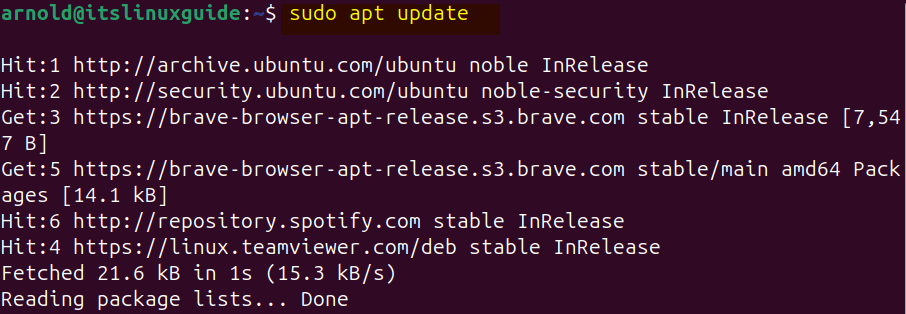
Now, install Brave Browser on Ubuntu via apt package manager:
sudo apt install brave-browser
Once the installation is complete launch it either from the apps menu or use the following command in terminal:
brave-browser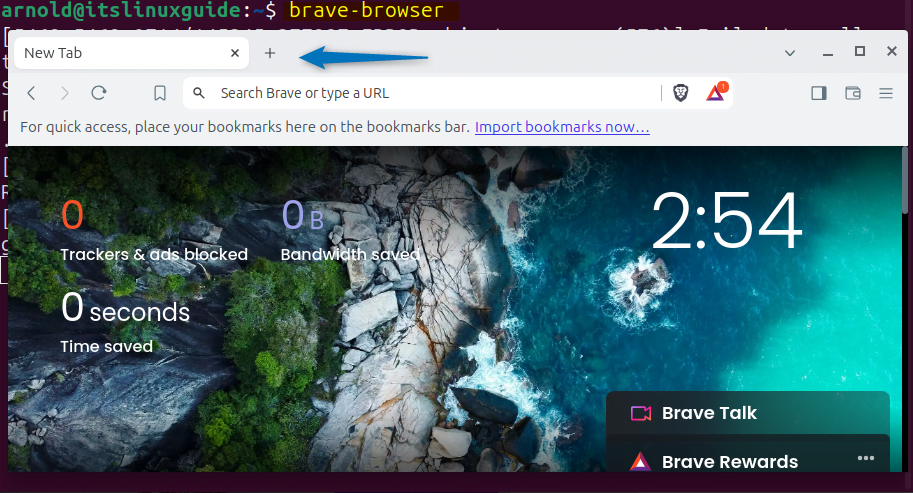
2: Through the Ubuntu App Center
The next method to install Brave Browser on Ubuntu is using its App Center which is feasible for users who are more inclined towards using the GUI. First search for it, then select the desired version, and then click on Install option:
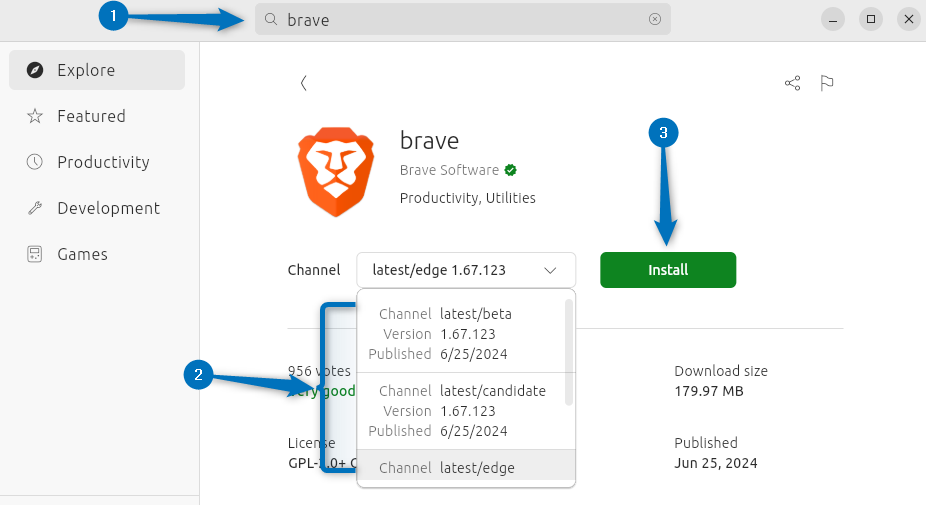
Once the installation is complete click on the Open icon to launch:
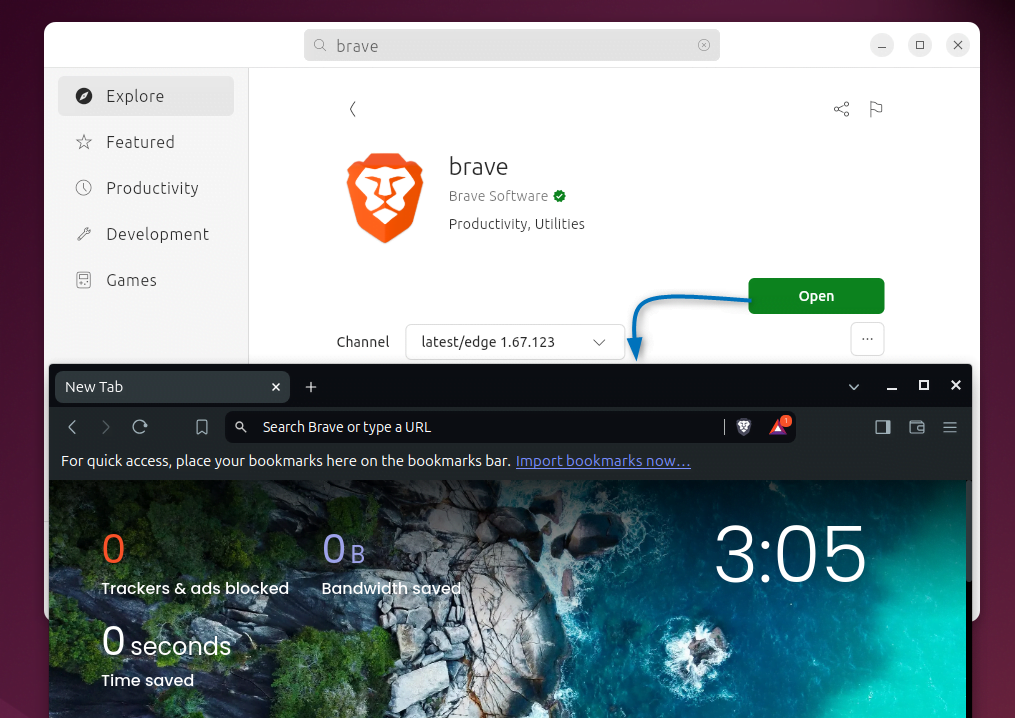
3: Through Snap Package Manager
The third method to install Brave browser is using the Snap package installer, one thing to note here is that the installation via App Center is also through the Snap store. To install Brave via Snap execute the below command:
sudo snap install brave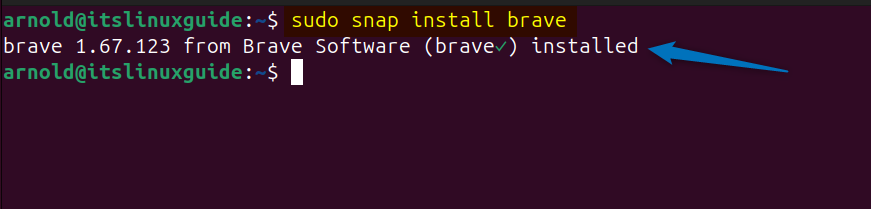
Next, to see if the browser is installed correctly, I have listed the Snap-installed apps on Ubuntu:
sudo snap list
4: Through Flatpak Package Manager
The last and fourth method to install Brave browser on Ubuntu is using the Flathub repository, to install Brave via Flatpak execute:
flatpak install flathub com.brave.Browser
Next, launch Brave browser installed via Flatpak by using the following command:
flatpak run com.brave.Browser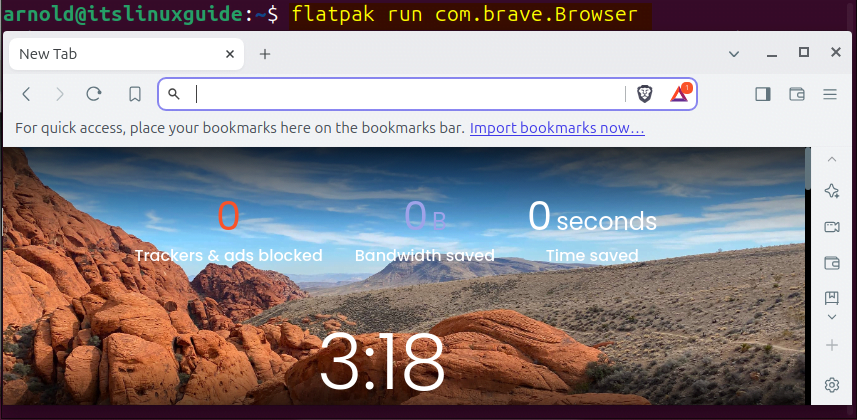
How To Fix Brave Browser doesn’t support architecture ‘i386’ Repository Error?
While installing Brave browser on Ubuntu or any other Linux distribution via its repository, you will get the following error:
Skipping acquire of configured file ‘main/binary-i386/Packages’ as repository ‘https://brave-browser-apt-release.s3.brave.com stable InRelease’ doesn’t support architecture ‘i386’
when you update the apt packages list as in the image below:
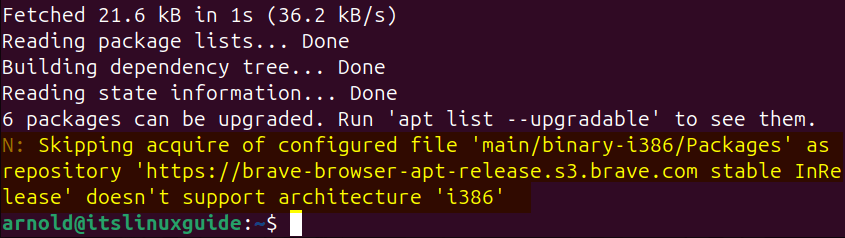
In that case, all you need to do is add the architecture parameter while adding the repository command as in the command given below:
echo "deb [signed-by=/usr/share/keyrings/brave-browser-archive-keyring.gpg arch=amd64] https://brave-browser-apt-release.s3.brave.com/ stable main"|sudo tee /etc/apt/sources.list.d/brave-browser-release.list
![Fixing Brave Browser doesn't support architecture 'i386' Repository Error on Ubuntu by adding [arch-amd64] while adding the repository](https://itslinuxguide.com/wp-content/uploads/2024/07/word-image-2242-13.png)
Now when I update the apt packages list you can see that the error is gone:
sudo apt update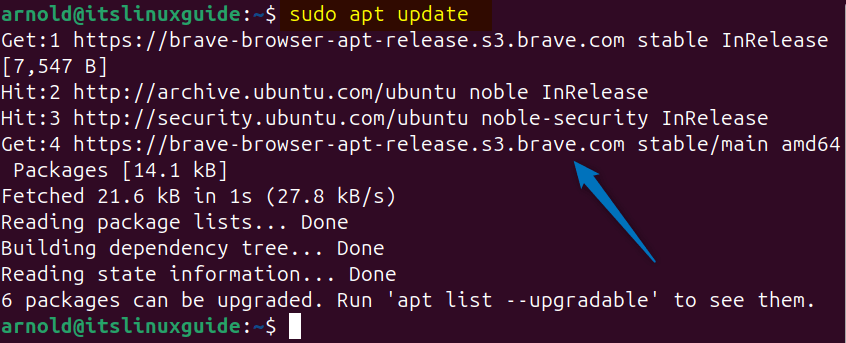
Conclusion
This guide discussed four ways to install Brave Browser on Ubuntu which include using the Brave Browser repository, Ubuntu App Center, Flathub repository, and Snap package manager. The recommended way or you can say the best and easiest way to install Brave is by using the App Center as one can select from multiple versions and no pre-installation is required.
