Accessing any Linux-based system like Debian 12 or Ubuntu can serve various purposes like instructing or helping someone to execute any task or to fix any error. There are several applications available that allow accessing operating systems remotely one of which is AnyDesk. To use AnyDesk for establishing a remote connection both the host and client should have it installed.
3-Ways To Install AnyDesk on Debian 12
AnyDesk provides latency-free desktop sharing, stable remote control, and fast data transmission, even with poor network access, making it a preferred option for most people. Further, features like unattended access, interactive access control, and file manager enhance your control over remote sessions. To install AnyDesk on Debian 12 there are three ways which are easy to follow:
1: Through the AnyDesk DEB Repository
Repositories in Linux distributions like Debian 12 act as central storage for packages from where they can updated or downloaded. To install AnyDesk on Debian the first method is about using its Deb repository as it is not present in the apt package manager. First, install the GnuPG utility which is used for authentication and cryptographic privacy for data communication:
sudo apt install -y gnupg2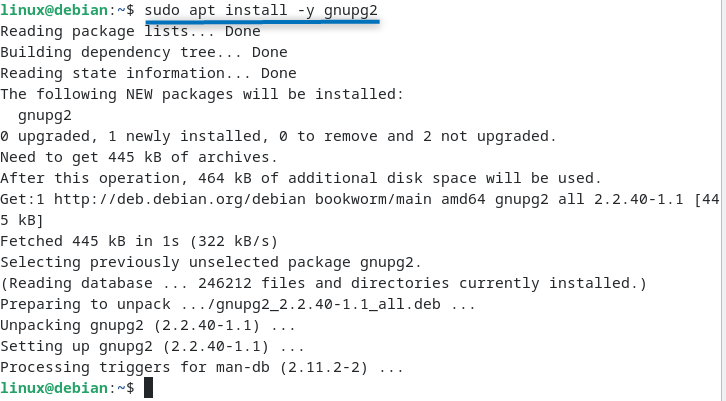
Now add the GPG key for AnyDesk for its validation:
curl -fsSL https://keys.anydesk.com/repos/DEB-GPG-KEY|sudo gpg --dearmor -o /etc/apt/trusted.gpg.d/anydesk.gpg
After that add the repository for the stable version of AnyDesk in the sources list directory:
echo "deb http://deb.anydesk.com/ all main" > /etc/apt/sources.list.d/anydesk-stable.list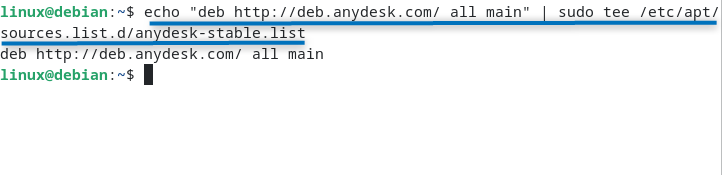
To add the repository, successfully update the default package installer and for that use:
sudo apt update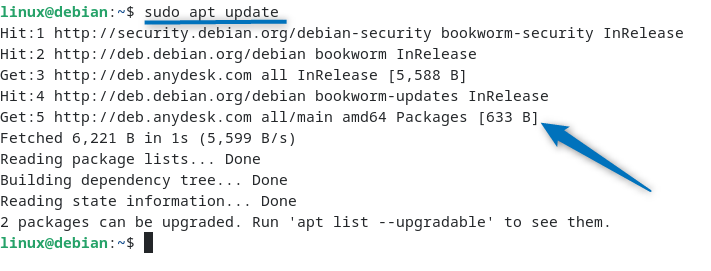
Now install AnyDesk on Debian 12:
sudo apt install anydesk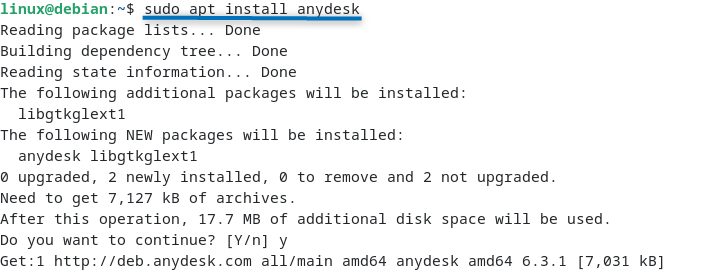
Once the installation process is completed launch it by using:
anydesk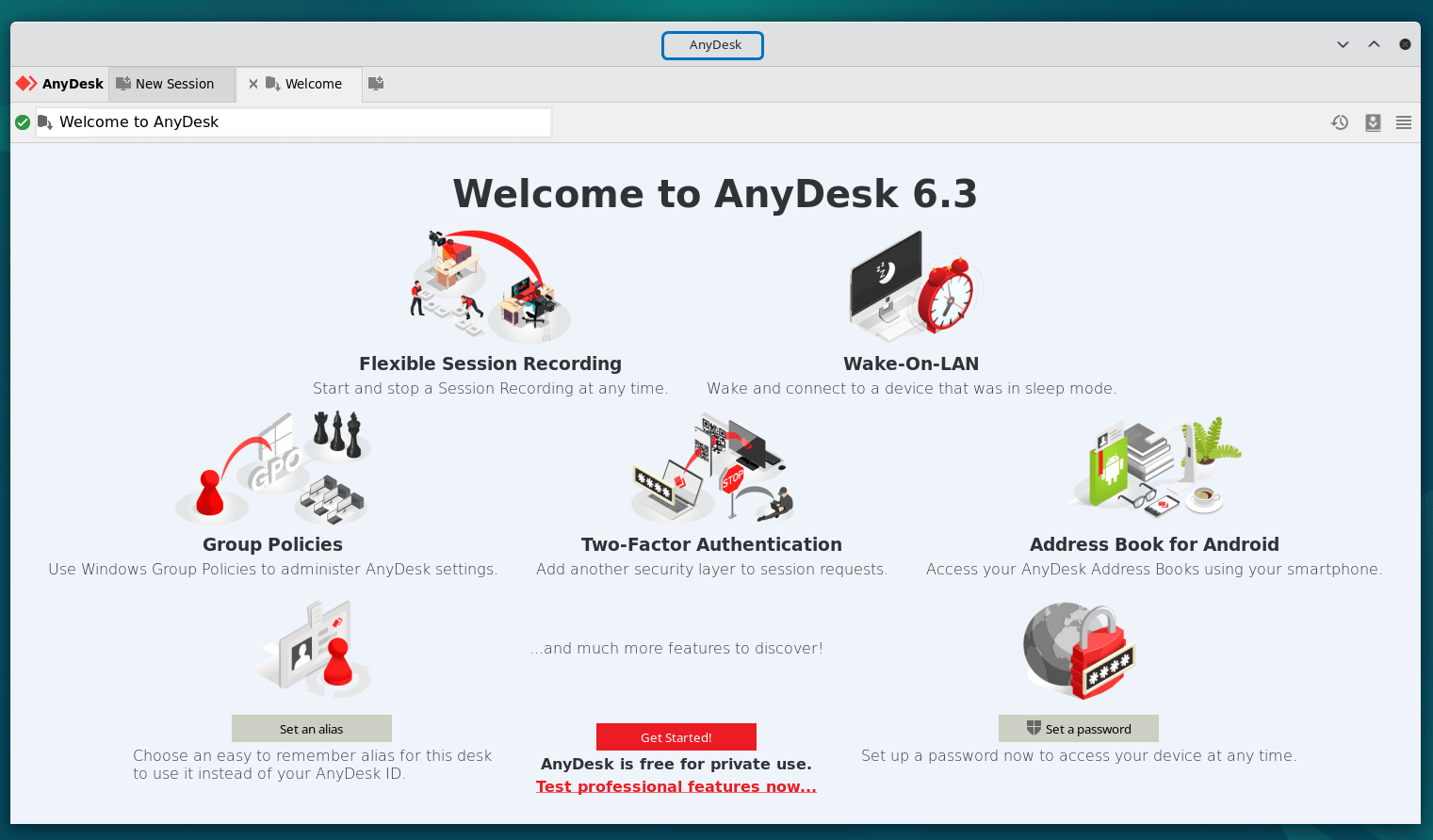
2: Through AnyDesk DEB File
To install AnyDesk through its deb file you need to download it from its official website. For that first go to the download page of AnyDesk and then select Linux operating system. From there click on Debian/Ubuntu/Mint (64-bit) option:
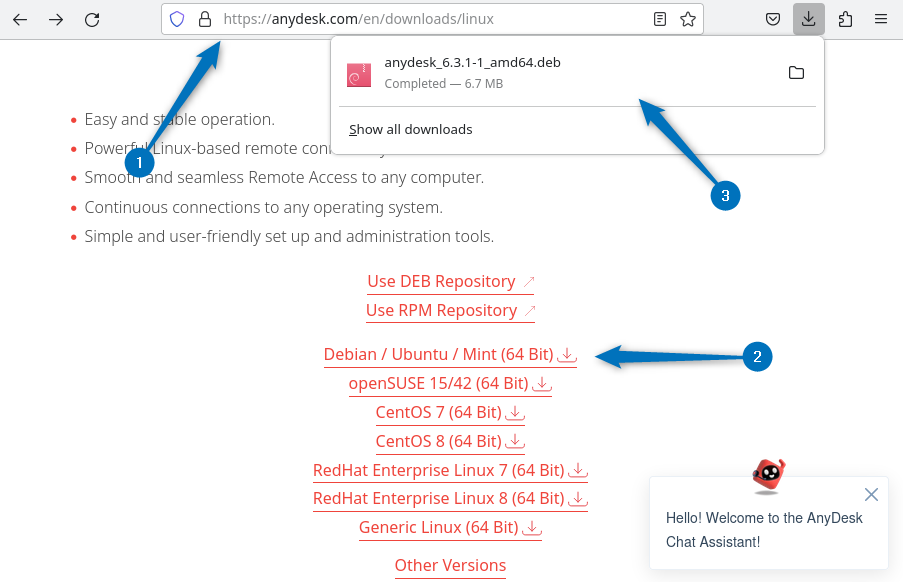
Use the apt package manager to install AnyDesk via its deb file:
sudo apt install ./anydesk_6.0.1-1_i386.deb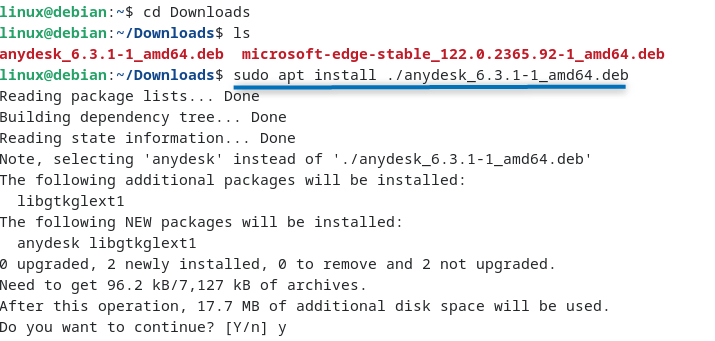
To run the AnyDesk application use the below command:
anydesk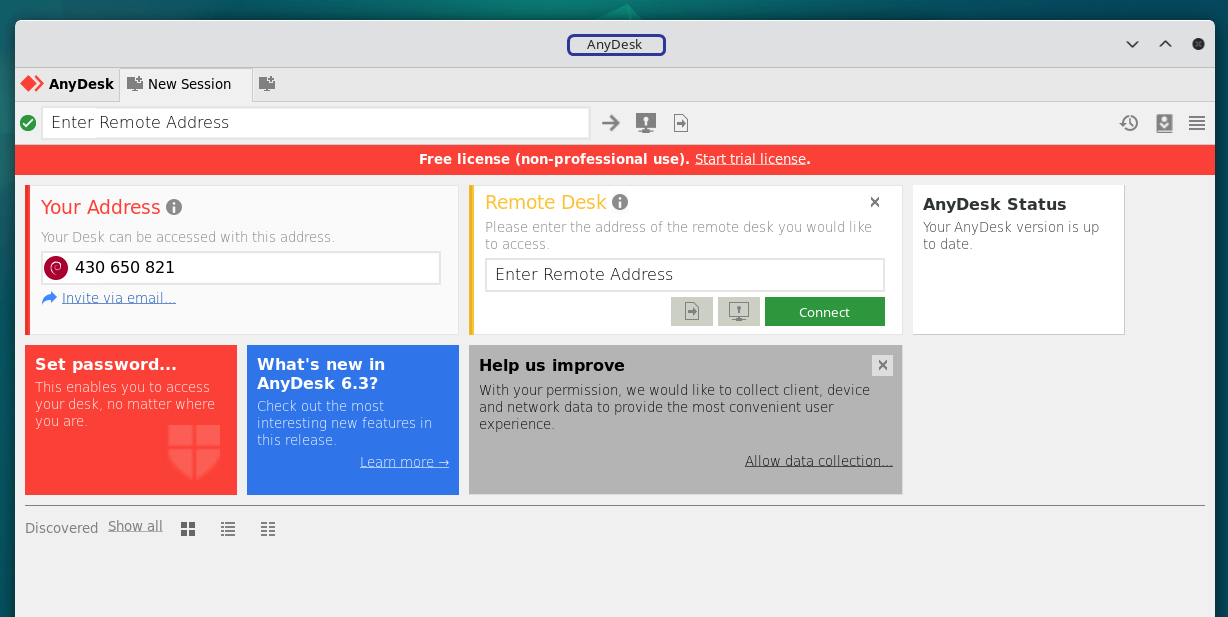
3: Through Flatpak
Lastly, AnyDesk can also be installed on Debian 12 using the Flathub repository, for that you have to install the Flatpak package installer. To install AnyDesk via Flatpak use:
flatpak install flathub com.anydesk.Anydesk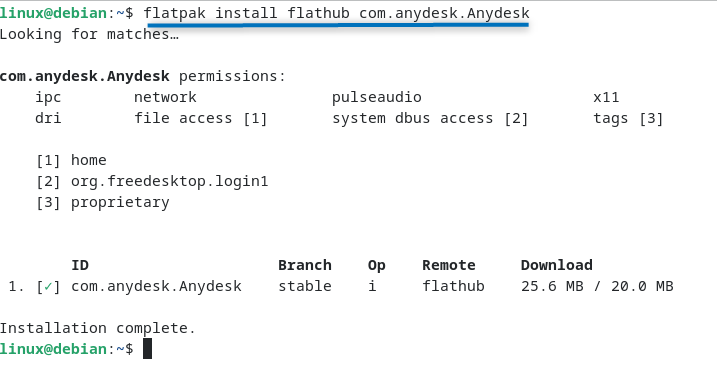
Now launch AnyDesk using the Flatpak package installer:
flatpak run com.anydesk.Anydesk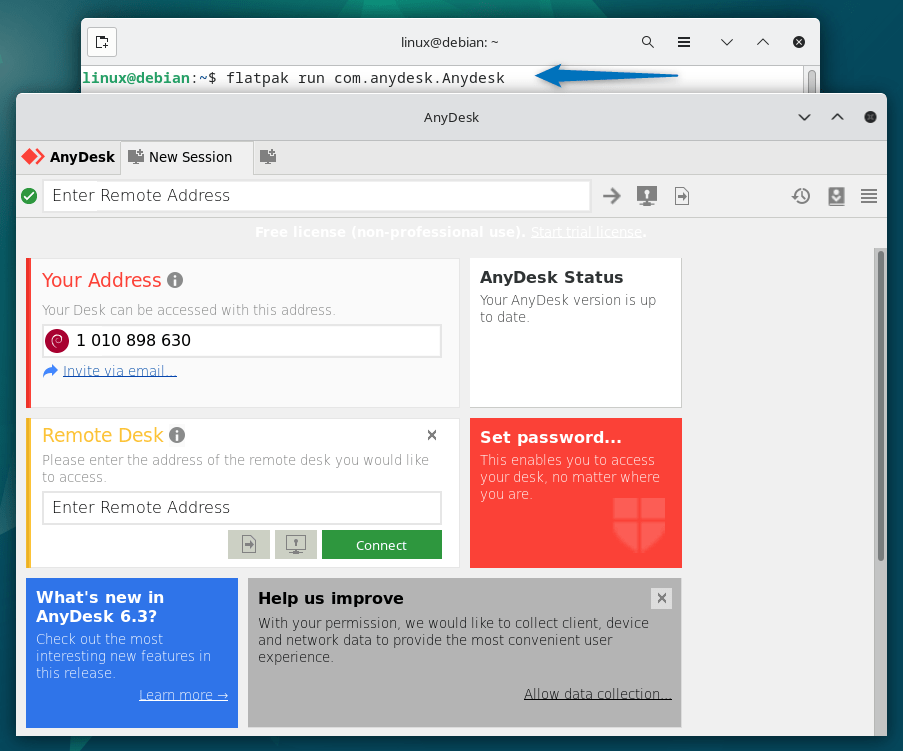
How to Access Ubuntu From Debian 12 Using Anydesk
To access any Linux operating system remotely using AnyDesk application it has to be installed on both devices. Further here I have accessed the Ubuntu operating system from Debian 12. To achieve that launch AnyDesk on both systems copy the address of the system you want to access and enter it in the AnyDesk Remote Desk option of the system used for accessing:
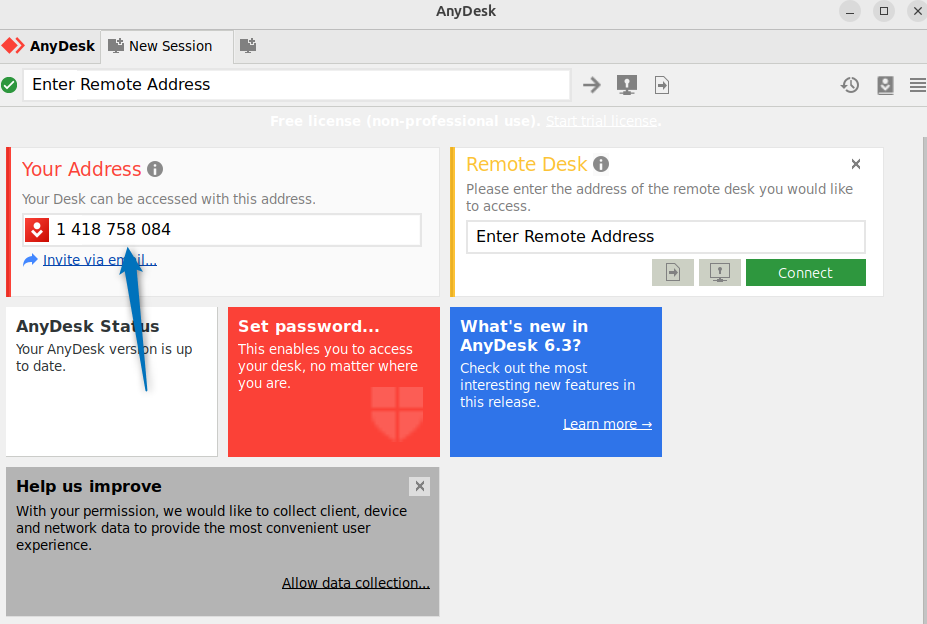
Now, once you enter the address, click on Connect:
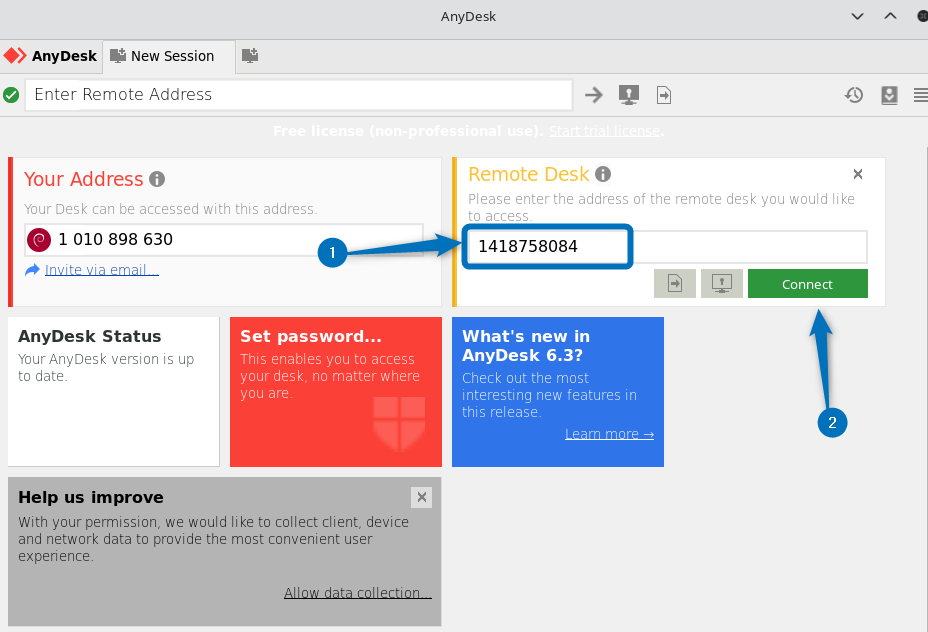
There is a pop on the device to approve its access:
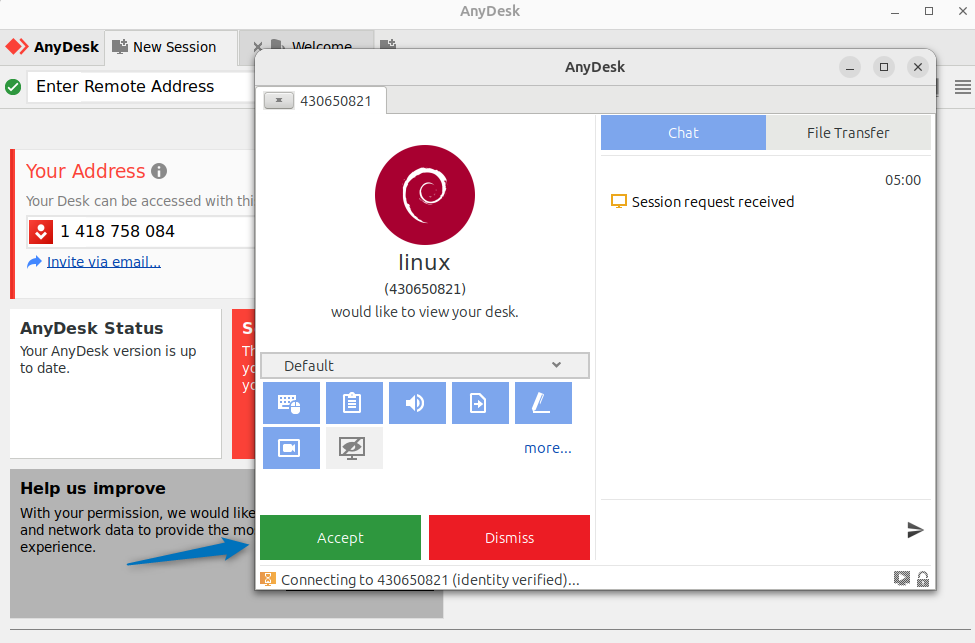
Once the approval is successfully accepted the connection will be established and you will gain access to the system remotely:
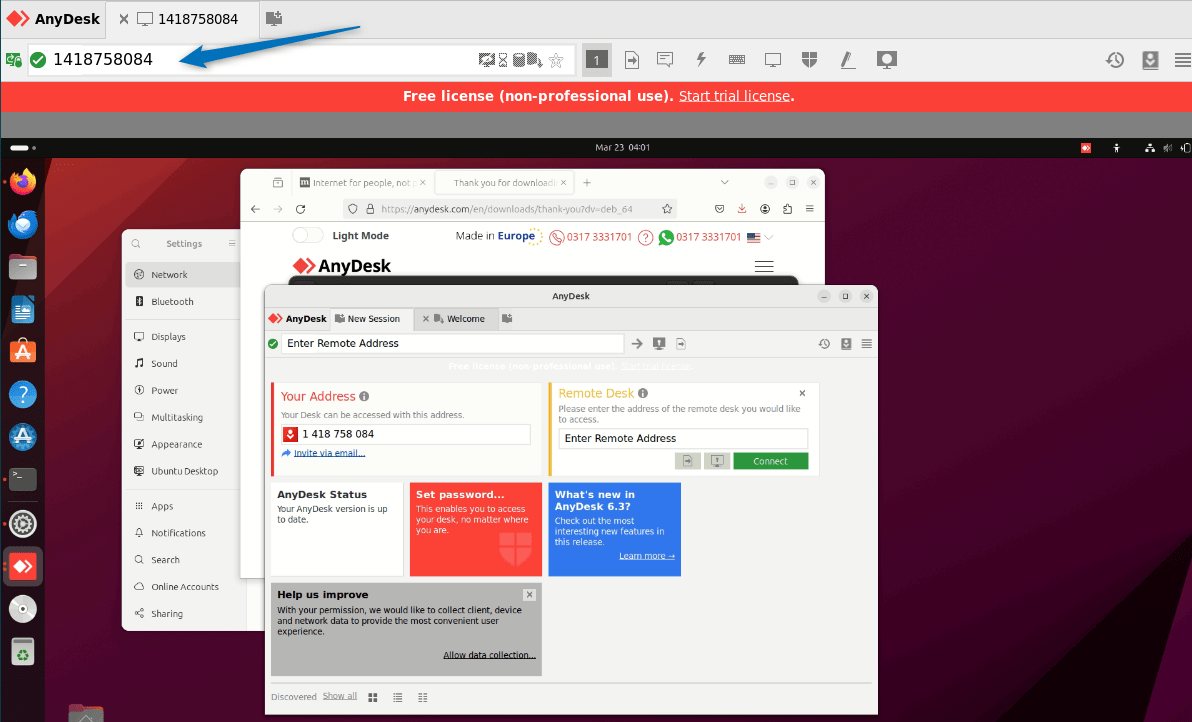
Now here are a bunch of options you get in AnyDesk, here the voltage signs are about to do tasks which include taking screenshots, setting up tunneling, and more:
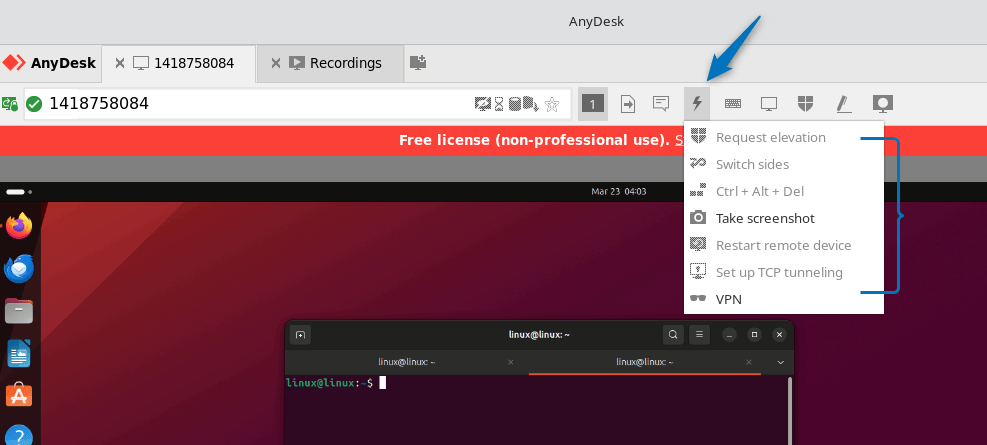
AnyDesk also allows you to have a chat between the user of the host and client devices which helps in conveying instructions:
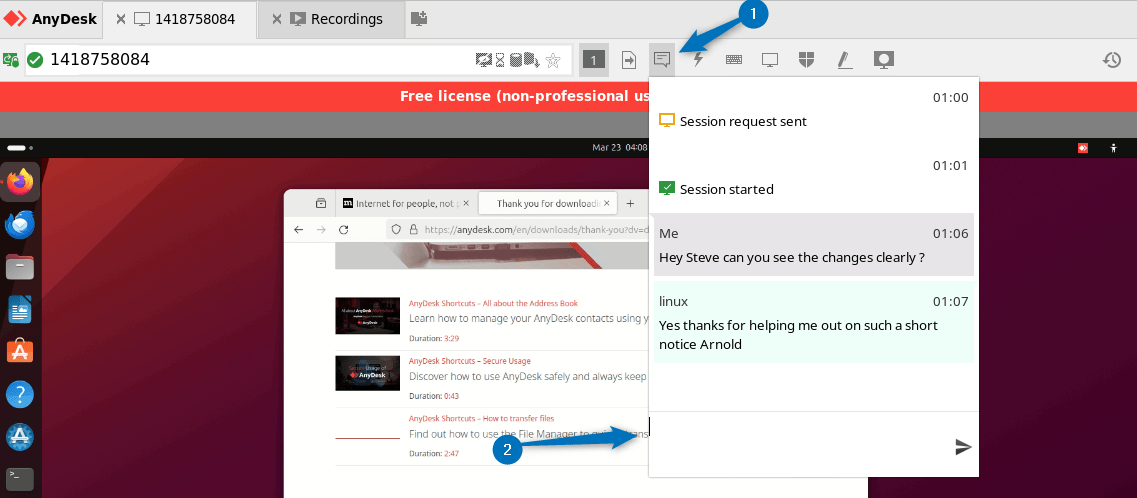
To instruct or help the host or client device user there is a whiteboard option that you can use to either draw objects or highlight any important things:
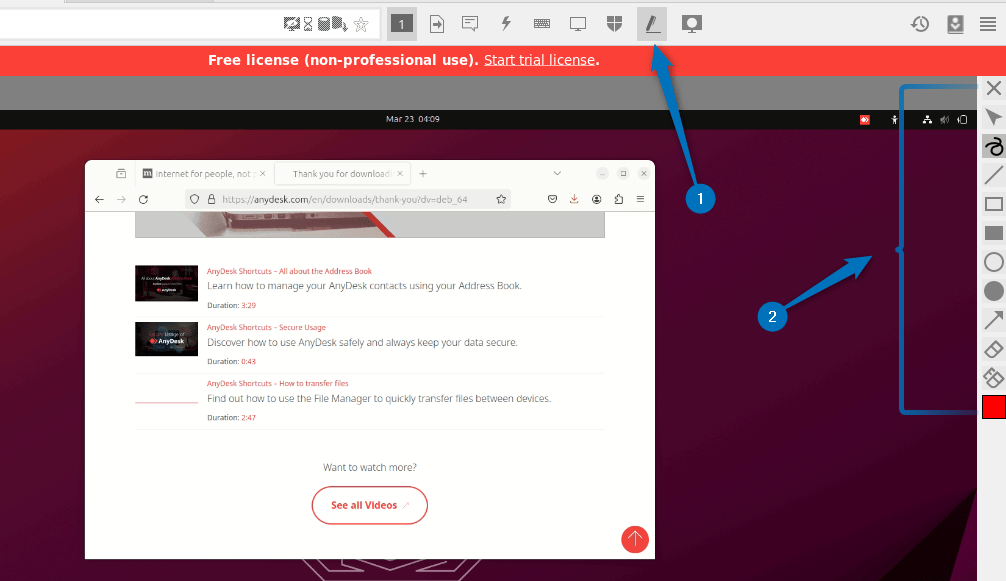
Furthermore, you can adjust the display settings which include its quality, screen size, and more:
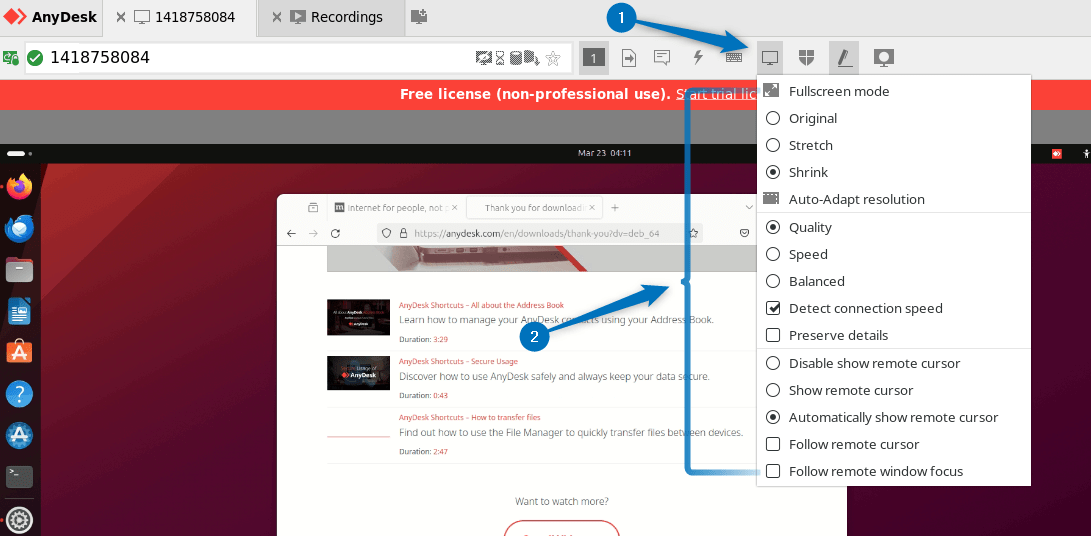
From the client’s device which is Ubuntu in my case the permissions can be adjusted according to the purpose of the connection:
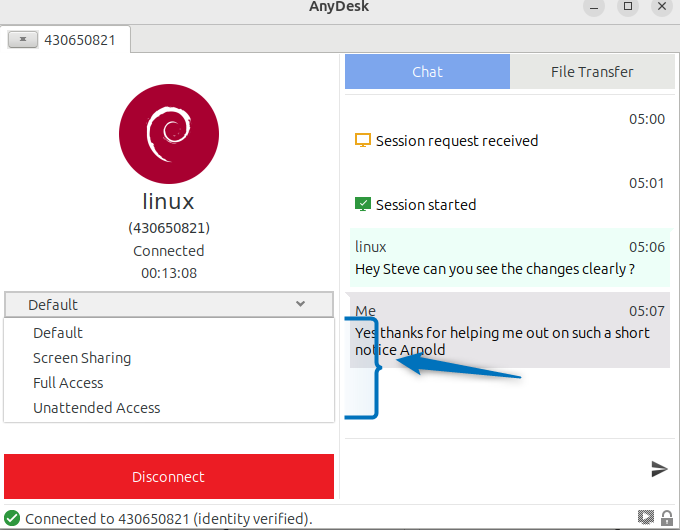
There are several other options available on the client device which include audio settings, screen recording settings, and more:
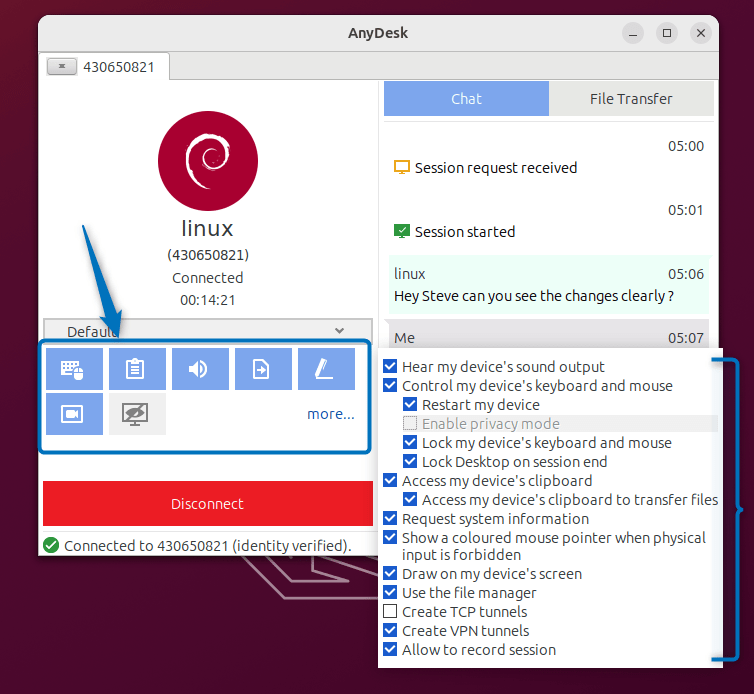
To disconnect the remote connection you can click on Disconnect from the client system or close the connection tab on the host device.
Conclusion
AnyDesk is a remote desktop application that provides platform-independent remote access to personal computers and other devices running the host application. To install AnyDesk on Debian 12 there are three ways: through its deb repository, deb file, and Flatpak package installer. The recommended way to install AnyDesk on Debian 12 is by using its deb file as the other method may deprecate with time.
