The trend of having online meetings or doing a video call to friends and family is increasing so everyone is looking for a reliable platform these days. Zoom is a web conferencing platform used for audio and video conferencing. You can use Zoom to participate in or host video meetings on your computer or mobile device.
It comes with a user-friendly interface with provides a straightforward method for making conference calls even for non-technical users. To Install Zoom on Debian 12 there are multiple ways and this blog post will discuss each of them.
3-Ways To Install Zoom on Debian 12
Zoom provides seamless communication and collaboration across devices, making it a go-to choice for both business and personal use. Furthermore, it comes in three versions basic which is free, pro which is suitable for small teams, and business designed for midsize companies and collaboration. To install Zoom on Debian 12 there are primarily three ways;
1: Using Snap Package Manager
Using the Snap app installer for installing the Zoom client on Debian 12 is a pretty straightforward method. For installation execute:
sudo snap install zoom-client
After the installation is complete launch it from the application menu but before that don’t forget to reboot as sometimes the app doesn’t appear in the menu:

2: Using Flatpak Package Installer
Another way to install Zoom on Debian 12 is by using the Flathub repository which uses the Flatpak installer to install the package so in that case use the following command:
flatpak install flathub us.zoom.Zoom
Now after the installation when you launch the application using the below command, however, you may receive an error about Wayland not being active as in the image below:
flatpak run us.zoom.Zoom
To fix the Wayland error navigate the zoom configuration file whose path is /home/linux/.var/app/us.Zoom.Zoom/config/zoomus.conf you have to first switch to this directory:
sudo zoomus.confIn the configuration file either set the value of enableWaylandShare to true or add this line in the file if not present:
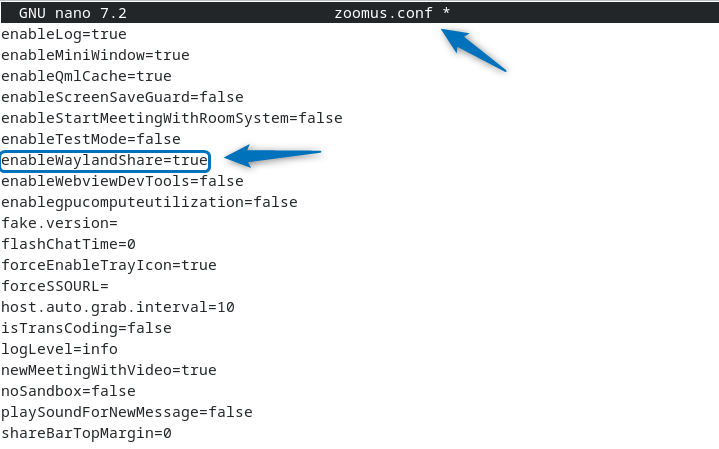
After making the changes save the file and run the launch command again:
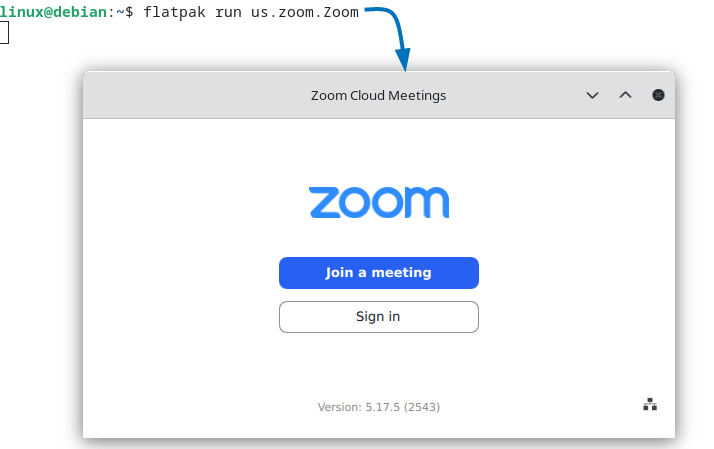
3: Using Zoom Deb File
Deb files usually are available on the official website of the application and the chance is luckily high that the version of the application is the latest. To install Zoom on Debian 12 using the deb file you need to visit the Zoom official website and then select the platform and architecture, afterward click on download:
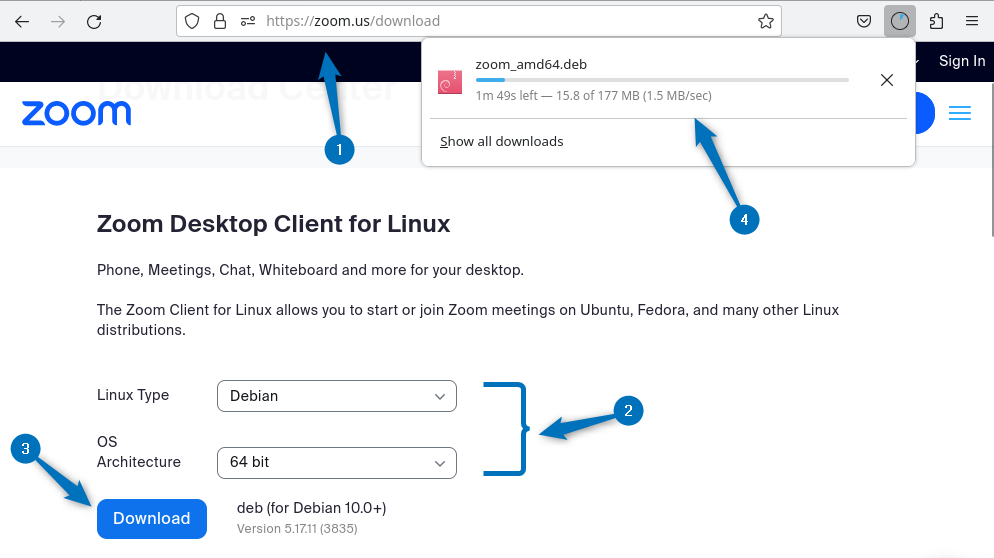
Alternatively, you can copy the download link and download the file using the wget utility:
wget https://zoom.us/client/5.17.11.3835/zoom_amd64.deb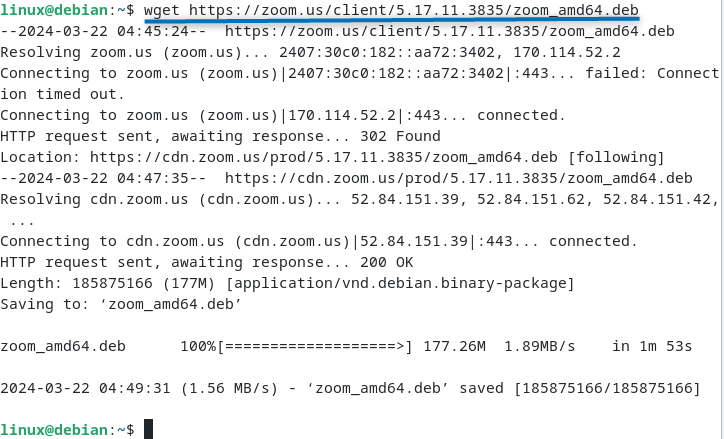
Now use the downloaded file to install Zoom by using the apt package manager:
sudo apt install ./zoom_amd64.deb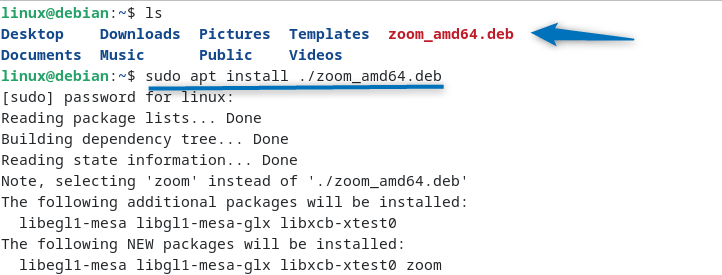
To launch the Zoom client on Debian 12 use the following command:
zoom client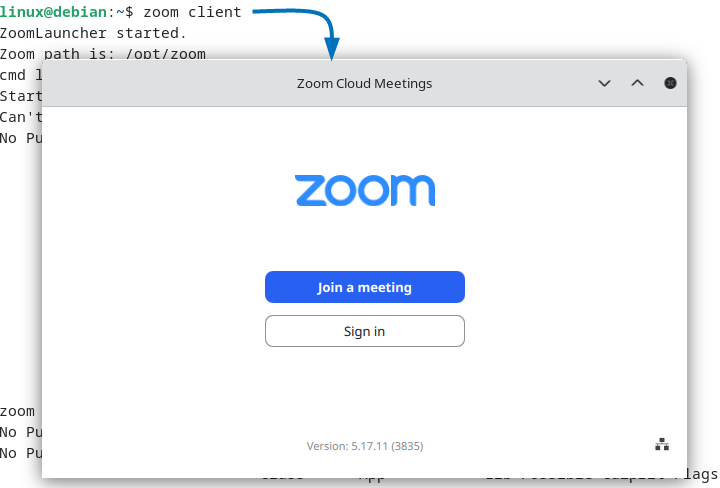
Conclusion
Zoom is a cloud-based video communications app that offers a range of meeting features that keep it ahead of other platforms. To install Zoom on Debian 12 there are three ways that we discussed in this guide. The recommended way to install Zoom on Debian is using its deb file as this way the most recent version can be installed.
